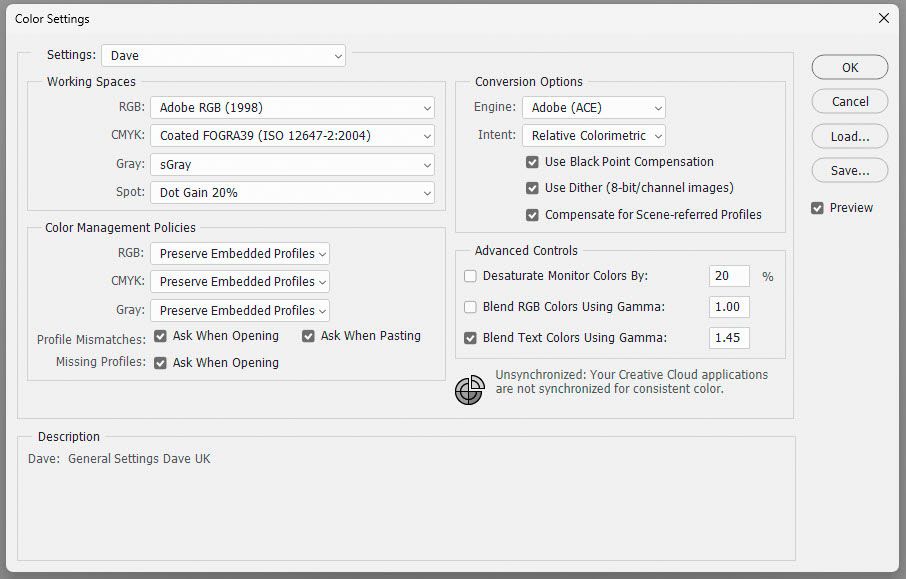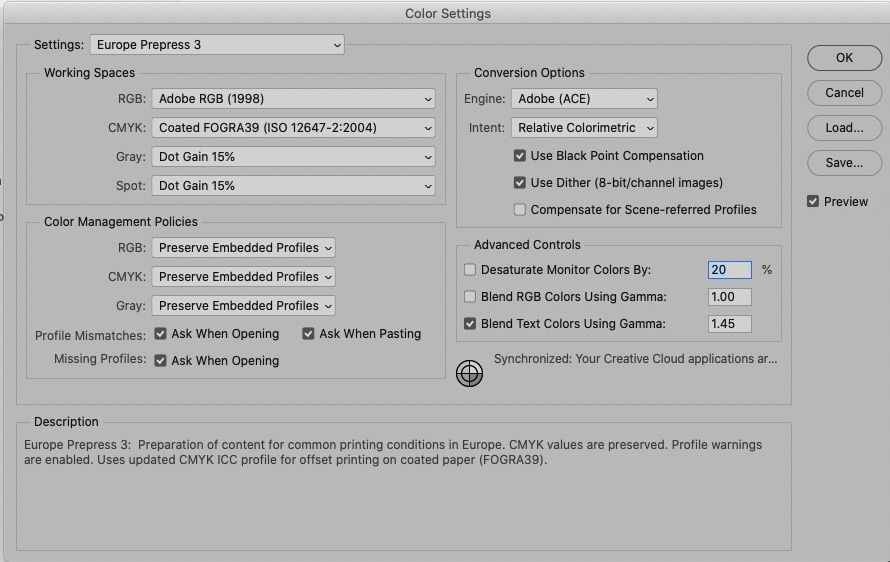Adobe Community
Adobe Community
- Home
- Photoshop ecosystem
- Discussions
- Color management not working with Photoshop and Wi...
- Color management not working with Photoshop and Wi...
Color management not working with Photoshop and Windows 11?
Copy link to clipboard
Copied
In Windows 11, as of October 2021, there seems to be a problem where the color profile of the monitor cannot be obtained from software using the conventional API.
(For correct color management operation, there must be two profiles: the document profile and the correct monitor profile, but since the monitor profile cannot be retrieved correctly, applications that color manage will shift colors.)
Photoshop also has that problem.
*EIZO's web page
https://www.eizoglobal.com/support/compatibility/software/win/windows11/
*The page discussing color management in Windows 11
(Translated from Japanese by DeepL.
Explore related tutorials & articles
Copy link to clipboard
Copied
Be specific.
"It doesn't work" isn't much to go on.
Copy link to clipboard
Copied
The same stuff you've been dealing with. Color Profile mismatch, images don't look good imported, don't look good exported. Looks awful on my phone, looks fine on my desktop. In Lightroom the photo looks fine, when i 'edit in photoshop, the colors completely washed out. Photos look fine in Raw viewer, when i open, they are washed out. I use MONITOR Color profile and can use other images to import fine, if I use ProPhoto RBG that will be fine with my lighroom imports but then other images are not right. Why can't Photoshop just handle the profile and work? Never been an issue.
Copy link to clipboard
Copied
No - the issue in this thread was that the correct monitor profile was not being passed to the application by Windows 11. As a result the monitor profile used within the application was incorrect. That was fixed by Microsoft in an update to Windows 11.
Your issue sounds like you are incorrectly setting up your colour management system. You never use Monitor Profile. The monitor profile, prefereably made by a calibrator, is loaded in the background. Once set in Windows you never need to set it in Photoshop, in fact doing so turns colour management off.
Dave
Copy link to clipboard
Copied
Correct, as it should behave. What settings should COLOR SETTINGS be on the first dropdown then? Everything is a mess from trying to deal with this changing things, I should reset
Copy link to clipboard
Copied
These are my colour settings:
Note :
The first section, 'Working Spaces' is just the defaults for creating new documents.
The second section, 'Color Management Policies' is important as that decides how existing documents are treated when they are opened. You want that set to 'Preserve Embedded Profiles'.
You can choose your preference for Profile Mismatches. I like to know when they happen so I keep all three checked. You can safely uncheck the first two and just keep 'Ask when opening' for missing profiles.
Dave
Copy link to clipboard
Copied
Correct, as it should behave. What settings should COLOR SETTINGS be on the first dropdown then? Everything is a mess from trying to deal with this changing things, I should reset
By @iamsikora
See: http://digitaldog.net/files/PhotoshopColorSettings.mp4
Photoshop CC Color Settings and Assign/Convert to Profile video
Copy link to clipboard
Copied
Here are my colour (management) settings - as you can see they differ geographically, but that’s most importantly the CMYK default which may not affect your own workflow. I tend to choose one of Adobe's presets - like this one:
I hope this helps
neil barstow, colourmanagement net - adobe forum volunteer - co-author: 'getting colour right'
google me "neil barstow colourmanagement" for lots of free articles on colour managementh
Copy link to clipboard
Copied
Thank you everyone for your help, I think I managed to get it with the suggestions above, everything was just messed up from trying so many things prior. Nightmare is hopefully over.
Copy link to clipboard
Copied
thanks for letting us know.
everything was just messed up from trying so many things prior. Nightmare is hopefully over.
Happens to users often, internet search gives suggestions - often well meaning but sometimes very wacked.
When I started with Photoshop in the late 90's I went through all that. Learning about Photoshop's colour handling and how to print accurately using custom ICC profiles led me to a career as a colour management guy.
neil barstow, colourmanagement net - adobe forum volunteer - co-author: 'getting colour right'
google me "neil barstow colourmanagement" for lots of free articles on colour management
Copy link to clipboard
Copied
Contrary to myth, color management isn't difficult. The basic principles are very simple:
You always need two profiles, a source and a destination. One is remapped into the other, preserving color appearance. For display, the document profile (source) is remapped into the monitor profile (destination). A single profile can't do anything; it's like one hand clapping. You need two.
The monitor profile is set up at system level, and Photoshop gets it from the operating system at startup. Then it performs the conversion from document profile to monitor profile, on the fly, as you work. These corrected numbers are sent to the display.
For this to work, there is only one requirement for the monitor profile: it has to desribe the monitor's response in its current and actual state. It's a map, and it has to represent the actual terrain.
This applies for any profile. The profile is a map that describes a color space. If one profile is correctly remapped into the other, the result has to be correct, by definition.
Problems happen when color management stops, in applications that don't support it at all. For some strange reason people tend to trust that over a professional-grade image editor. Don't ask me why.
Copy link to clipboard
Copied
Contrary to myth, color management isn't difficult. The basic principles are very simple:
By @D Fosse
When I hear somebody say, 'color management is difficult to understand,' I am always tempted to ask, 'Compared to what?'
-
- 1
- 2