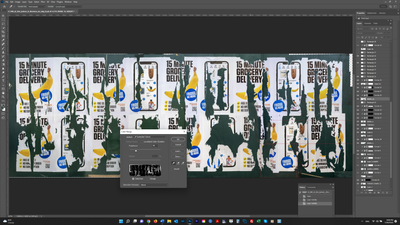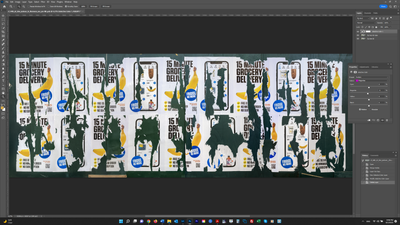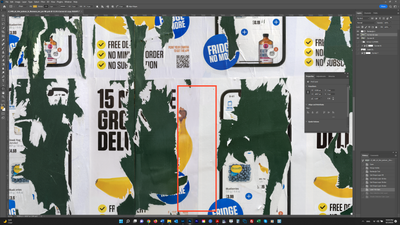Adobe Community
Adobe Community
- Home
- Photoshop ecosystem
- Discussions
- Re: Color Range "Sample: Current Layer" doesn't wo...
- Re: Color Range "Sample: Current Layer" doesn't wo...
Copy link to clipboard
Copied
I am trying to use Select>Color Range to select the dark green color on Panel 16 in the screenshot below. I have "Sample: Current Layer" selected. But as can be seen in the Color Range dialog box, the dark greens in the entire file are being selected. Why aren't they restricted to the Panel 16 which is selected in the Layers panel?
 1 Correct answer
1 Correct answer
cmd-click the Layer’s icon in the Layers Panel before invoking Select > Color Range.
But keep in mind that that will affect the resulting selection.
Why a Selection anyway?
Could a clipping masked Selective Color or Hue/Saturation Layer not also work?
Explore related tutorials & articles
Copy link to clipboard
Copied
These are preferences for two different tools. The current layer preference is set for the eyedropper tool, and the color range is set on what is visible in the image.
Try turning off any layers you do not want in your selection, and try your color range mask again. That will resolve your problem.
Copy link to clipboard
Copied
Thanks. Is there a way to select the color in the one layer without turning off the other layers? Since what I want to do is match to them, and it's a lot harder if I can't see them. I think I should be able to load the one layer as a selection, and then Color Range will only apply to that layer (while the others are visible), but I don't know how to do that. Can you help? Thank you.
Copy link to clipboard
Copied
cmd-click the Layer’s icon in the Layers Panel before invoking Select > Color Range.
But keep in mind that that will affect the resulting selection.
Why a Selection anyway?
Could a clipping masked Selective Color or Hue/Saturation Layer not also work?
Copy link to clipboard
Copied
Thank you. I don't know what I was doing before that I couldn't select the one layer but this works.
I wanted to target one color in one layer. First I did what you suggested and applied a clipped Curves layer - but any changes to Hue or Highlights was affecting the entire layer or more than just the one color to some degree. Making a selection of the Layer, then choosing Color Range enabled me to target the desired color only and still see the other Layers I was comparing to.
Copy link to clipboard
Copied
Have you tried a Selective Color or Hue/Saturation Layer instead of a Curves Layer?
Copy link to clipboard
Copied
I agree with c.p. Why Curves? Selective Color or Hue/sat should be much better here, you may not even need a selection at all.
That said, I'd fix the very uneven lighting before attempting any color corrections here. In addition, you have a blue highlight color cast in the top half. This is how it looks with a steep curves adjustment on top (just to exaggerate):
Copy link to clipboard
Copied
Thanks. I had fixed some of the problems you reference, as shown in the first screenshot below. But I still ned to get rid of the color cast in some of the white background areas. I am unfamiliar with Selective Color and so read up on it. In the 2nd screenshot, I show 2 adjacent white areas one of which has a purple cast (on the left). I selected White, then dialed down Magenta, and it did improve the color (I don't klnow if it's evident in these images). But the left side is still a little darker than the right. Wondering the best way to deal with that - apply a Curves layer, bringing up highlights and then painting in that adjustment? I don't just love that as it doesn't seem too precise - I only want to go up to the seam, not cross over to the right side.
Copy link to clipboard
Copied
Try image adjust replace color. This has quite a bit of selectivity so it makes it easier to isolate and adjust the range you need.
Copy link to clipboard
Copied
That's just Select > Color Range + Hue/Sat rolled into one combined dialog.
If anything, it gives you less control, especially since you have to do it as a permanent pixel adjustment, instead of a masked adjustment layer that can be fine-tuned later.
Copy link to clipboard
Copied
OK thanks. I'm thinking my best option for this area would be to apply a Curves layer, lighten the highlights, apply a mask and paint where I need to. I'll just have to be careful when I get up to the seam not to go over it into the lighter area on the right.
Copy link to clipboard
Copied
Getting old Mr Fosse.
Copy link to clipboard
Copied
@D Fosse’s advice on avoiding destructive Adjustments seems valid to me.
Copy link to clipboard
Copied
I don't disagree with Mr Foss's advice to the Op. I disagree with the trolling and trashing of my own advice to this OP and others. It's unprofessional and It gets very old.
Copy link to clipboard
Copied
I don't disagree with Mr Foss's advice to the Op. I disagree with the trolling and trashing of my own advice to this OP and others. It's unprofessional and It gets very old.
By @Bob_Hallam
OK. This is a problem we run into very often. One ACP says something another ACP strongly disagrees with. So do we say it, or keep silent to keep the peace?
I honestly don't know. I usually just say it - and for the record, expect nothing else from others. I've been told in no uncertain terms on many occasions that I'm wrong. That's fine with me. In some cases I were wrong, and I have admitted as much here many times. In other cases I have argued against it. That's just how this works.