Colour difference
Copy link to clipboard
Copied
So I will go into as much detail as I can about my issue.
I use a Canon 5Dmkii set to colour profile sRBG.
My Photoshop working space is set to sRGB 2.1.
I have a colour calibrated laptop with a Spyder 5 express.
When I upload my images from my CF card to my laptop and then upload them to Photoshop it says the profile is missing. How is this when they both are set to sRBG?
I do a killer edit then go to export but when convert to sRBG is selected it drains the colour but when I tick embedded colour profile is becomes more red? What is going on and why?
Export to jpeg. Preserve details
Explore related tutorials & articles
Copy link to clipboard
Copied
I was testing and did 4 images in total, 1 with just convert then 1 just embedd then 1 with both and 1 with nothing to see how theses changed, the last screenshot was a mistake as i uploaded the wrong one but it still had the same issue when exporting until i did what was mentioned about ticking both and changing the camera raw to upload to sRGB
Copy link to clipboard
Copied
I'm not talking about the Export dialog, but the image that you export from.
But I'm guessing that you opened a previously exported jpg (exported with Embed profile unchecked) and then went to File > Export.
When you opened the previously exported image, you would get the missing profile dialog.
Copy link to clipboard
Copied
Indeed. The first three must have been Exports without a profile, then reopened. There's no other explanation.
Copy link to clipboard
Copied
Sorry about the confusion here. I really do appreciate all your help and things seem better now.
Copy link to clipboard
Copied
sRGB is standard RGB and does not need a profil, it is the only no-profile-needed colour space. Now you say you shoot RAW, and sRGB which is a contradiction. sRGB is the space for when you shoot RAW and JPG. Normally you never set your monitor profile in any of the settings, think of your monitor profile as glasses or contact lenses to compensate for defects as you try to view your working profile. (I can expand my explanat when I’m on a bigger device than a phone)
Copy link to clipboard
Copied
https://forums.adobe.com/people/Lukas+Engqvist wrote
sRGB is standard RGB and does not need a profil, it is the only no-profile-needed colour space.
No, that is a misunderstanding. The reason many have that impression is that most displays are reasonably close to sRGB natively. So if you feed such a display sRGB data, it won't be too wrong. But it will never be entirely right either, because no display ever made actually matches sRGB. It's just ballpark.
To be entirely correct, the document sRGB data are converted into the monitor profile, and those corrected RGB numbers are sent to the display.
If you had tried to work on a wide gamut monitor, or one of the new Macs with DCI-P3 display, you would understand the difference.
A raw file has no color space, the concept doesn't apply. It is encoded into a color space in the raw converter, not before.
(slight edits for clarity)
Copy link to clipboard
Copied
Should have clarified you never use the monitor profile in software such as Photoshop. You do use the monitor profile in the system settings, but that is taken care of in the calibration process. A long time ago (we're talking 90's) the monitor profile was the working profile, but that was a long time ago.
The desaturated images you are showing is typical of Adobe RGB unmanaged or assigned/treated as sRGB. The over saturated images you show are typical of sRGB treated as AdobeRGB (or as unassigned in workflow assuming AdobeRGB). Windows, the internet and HP assume sRGB for untagged images by default and should do so because that what its for and why this is the default behaviour for General Purpose Colour Settings.
(This is also the assumed colour workspace and values you will find in Adobe Colour, Pantone, etc)
Copy link to clipboard
Copied
Thanks but that went way over my head lol, surely in this day and age we can take a picture see a picture edit and export and it be the same through every process, im showing clients pictures on my computer in their folder and they look horrible but i cant open every image in PS to show them what it actually looks like,
does the spyder not calibrate the monitor to see the same everywhere,
Am i doing my work flow right? is there something i need to do to the monitor to see what i see in PS? even when i upload to lightroom website they still show drained of colour, am i wrong in thinking this should not be the case?
Copy link to clipboard
Copied
I do not use LightRoom so can’t say how it works. It is possible to view wrong results in Photoshop too, it will only view correct an embedded profile in Photoshop if you are enabling profile for mismatch. For an sRGB that is untagged to view as sRGB photoshop must be set to have workingspace to be sRGB. The defaults in Photoshop do not help make it easy because general purpose setting does not honour profiles. Adobes “prepress settings” honour (require) profiles but incorrectly assume AdobeRGB for untagged artwork. You get bad settings out of the box. What you must do is make your own colour settings file. If you are reviving stock and unprofiled RGB I would recommend using general purpose and enabling to use profile if there is mismatch (graphics with profile are untouched). If you want to get brighter colours (increase the brightness to beyond what sRGB can offer) you can convert to AdobeRGB and tweak, but then you must embed the AdobeRGB profile.
The other path involves using the “prepress “ workflow (which as years in prepress I can not recommend unless you are using a closed system). Profiles will be honoure. But as you open untagged images (or images seem overly saturated as you have shown) assign the sRGB profile. If your image now looks normal save (and it will embed sRGB). If you prefer to tweak the image in AdobeRGB you can then convert to AdobeRGB, but you may be tempted to use colour s that you cannot keep if you are to deliver material in sRGB (which may mean you lose bright colours as you export).
If your final output is screens I would Recommend using sRGB (General Purpose) workflow. Don’t believe me because I say so, you can test this and make your mind up on empirical fact. Do what others say only if they take responsibility for the result.
Copy link to clipboard
Copied
brettg77707440 wrote
surely in this day and age we can take a picture see a picture edit and export and it be the same through every process, im showing clients pictures on my computer in their folder and they look horrible but i cant open every image in PS to show them what it actually looks like,
does the spyder not calibrate the monitor to see the same everywhere,
Am i doing my work flow right? is there something i need to do to the monitor to see what i see in PS?
The Spyder creates a monitor profile that describes your monitor accurately, which ensures that your images display correctly. But only color managed applications use the monitor profile – and those who don't (which is most applications), will not display correctly.
To see correct colors on your screen, only use color managed applications. Most Adobe applications, like Photoshop, Bridge and Lightroom are color managed. There's a free color managed image viewer called Irfanview (you have to enable color management under Settings). If you don't mind spending a little money, ACDSee is a very good color managed viewer.
Stay away from Windows Explorer, Paint, the Edge browser and Internet Explorer. (as well as most of the free image viewers)
even when i upload to lightroom website they still show drained of colour, am i wrong in thinking this should not be the case?
I'm sure Lightroom embeds the sRGB profile to web images, so the problem lies elsewhere.
screenshot of in photoshop. you can see the display profile, all other settings are default.
On the left is an uploaded image to pixieset website which is how i usually deliver my images, clearly a massive difference, im now beginning to think either my screen is on its way out or the spyder is a dodgy one.
In Photoshop you have Proof Preview (CMYK) enabled. This is used to preview how an image will print with a certain CMYK profile on an offset press. Turn it off. (Ctrl + Y)
The image in the browser is very desaturated, and this should not happen under any circumstances with an sRGB image.
So it's possible that your monitor profile is defective.
Try setting the monitor profile to sRGB and see if this fixes the issue.
Click Add, then choose sRGB IEC61966-2.1, and set it as default, then restart Photoshop and the browser for the change to take effect.
BTW, which web browser is this?
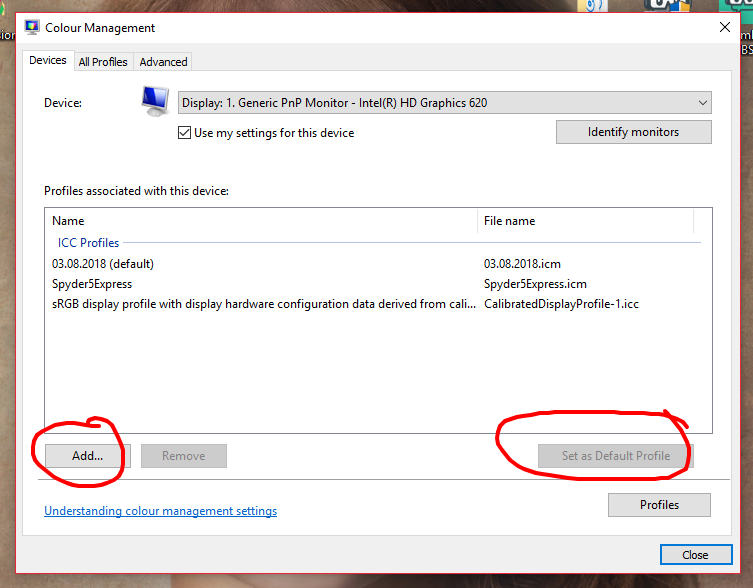
Copy link to clipboard
Copied
Ok so i have changed the profile, the screen seems a little more grey than im used to but who am i to say its wrong.
screenshot time. they look the same, also i turned of the proof settings, thanks for that.
.png)
.png)
Copy link to clipboard
Copied
Jeez...that's from replacing the Spyder profile with sRGB? That's not a broken profile, that's the Spyder completely misreading the screen response.
Now I'm getting curious about the 03.08.2018 profile, which is the one you had in the screenshot before. That was made by the Spyder, just running it at standard settings?
Anyway, we're getting somewhere. At this point, I'd run the Spyder again. If it does this again, ditch it and get something better.
Copy link to clipboard
Copied
yep, I reset the monitor settings to default this morning and ran the spyder to all the settings. and thats the profile it gave me, it dont ask for alot before it starts the calibration, i have to reset to default, as its a laptop that was hard to find but i managed. it says set the brightness to whats comfortable and thats usually 100%, then it does its thing.
Copy link to clipboard
Copied
https://forums.adobe.com/people/Lukas+Engqvist wrote
Windows, the internet and HP assume sRGB for untagged images by default and should do so because that what its for and why this is the default behaviour for General Purpose Colour Settings.
This is inaccurate and misleading information, and should be ignored. Don't confuse the issue, please.
The rest is correct as such, but here rests on false premises.
Copy link to clipboard
Copied
Thanks D Fosse.
really appreciate your help.
Copy link to clipboard
Copied
So this morning I've been working on a newborn shoot and it happened again. 2 different colours and then exported with drained colours
I have done a fresh calibration and a fresh install of PS. 1 or the other has to be wrong but which one?
When I change the view to internet standard RGB its fine but then when changing to monitor RGB it drains the colour.
Seriously getting frustrated now
Copy link to clipboard
Copied
Now it sounds like you're using Save For Web, not Export.
Monitor RGB, again, bypasses color management and shows you the un-managed version on screen. Under Preview, set it to Use Document Profile. This is the same as checking "embed profile" in the Export dialog - it shows you the correctly color managed version, same as Photoshop.
Phew. Don't blame me - the web export modules have all color management disabled by default, and there is no way around enabling it piece by piece. I really can't imagine what the purpose of this is. Adobe is supposed to be the industry standard in color management, and they are, except someone there has this idea that it's not for the web.
As if color management is something harmful on the internet. You could make a case fifteen years ago, because an sRGB profile adds 3kB to the file. Once, that made a difference. Today it's nothing anyone would ever notice. We're talking photographs here, not tiny logos.
Copy link to clipboard
Copied
No I've been using export and ticking both boxes. Ive never used save for web. The display profile shows sRGB 2.1. all looks fine on the 3xport panel but then when viewed in the folder it gets exported too it's just pants. I can upload a screenshot of you like to show you what I mean
Copy link to clipboard
Copied
I thought you were using a Spyder? What happened there? Your monitor profile shouldn't be sRGB, it should be the Spyder profile. The document should be sRGB.
Copy link to clipboard
Copied
My monitor is calibrated to what the spyder gave me. thats what i don't get.... why i see a huge difference in photoshop than i do when they are exported into a folder after ticking convert to sRBG and embedd colour profile. surely they should look the same with no difference at all
Copy link to clipboard
Copied
.png) as you can see here, original (no edit) then i exported 2. you can see that they are completely different
as you can see here, original (no edit) then i exported 2. you can see that they are completely different
Copy link to clipboard
Copied
We need to take a time-out and go back to the basics here.
- the document profile should be sRGB, and it should be embedded. That seems good from the last screenshot.
- the monitor profile should be the one made by your Spyder. You check this at system level, in the Windows Color Management dialog. The Spyder software screenshot is irrelevant.
So far we've concentrated on the Export interface, because that's where you saw these differences. But if you are now starting to look at the files in other applications, that's a whole other ballgame. Windows Explorer is not color managed. It will not show the file correctly, it will not show anything correctly, ever.
You need to look at the result in a color managed application, one that will read the document profile and correctly remap that into the monitor profile. Windows Explorer doesn't do that.
---
This is actually very simple, and color management works out of the box - until it stops. And it stops in Export if it's disabled, and it stops in Windows Explorer.
Copy link to clipboard
Copied
Ok i think im starting to understand, The document profile is of course sRGB so that we know is correct, camera raw now uploads them in sRGB, Convert to sRGB is ticked and embedd is ticked, all correct so far.
so windows explorer.....is this the non internet based main desktop applications such as folders, photos?, or internet explorer?
if i go to my documents and pictures and get the photo from the folder......the preview will not be colour managed but when it is uploaded to say LR or PS it is then colour managed and so loads correctly? am i right?
Are there any sites you suggest i do a test upload to check this?
The screenshot is of my monitor profile 03.08.2018 is the spyder profile created today as a fresh start.
.png)
Copy link to clipboard
Copied
Windows Explorer is what you have in your screenshot. That's Windows' file browser. The same goes for "Photos" - not color managed.
So when you're uploading this to the web, and want to look at it there, same thing - you should use a color managed web browser. Most of them are, again with the notable exception of Edge/IE. Don't use them, at least not if you want to see the file as it really is.
As long as the profile is embedded, and you have a valid monitor profile set up in your system - then Photoshop will always show the file correctly. It can be trusted 100%. If it doesn't agree with other applications, then those other applications are wrong.
Copy link to clipboard
Copied
Totally understand. Thank you so much for your massive amount of patience with me.
So i can totally dis guard what i see in windows, if i do it how i want in PS and embedd the colour it will always be right?
never knew this could be so complicated and i wonder why windows as an OS is not colour managed especially as it is so widely used by many photographers and creatives.