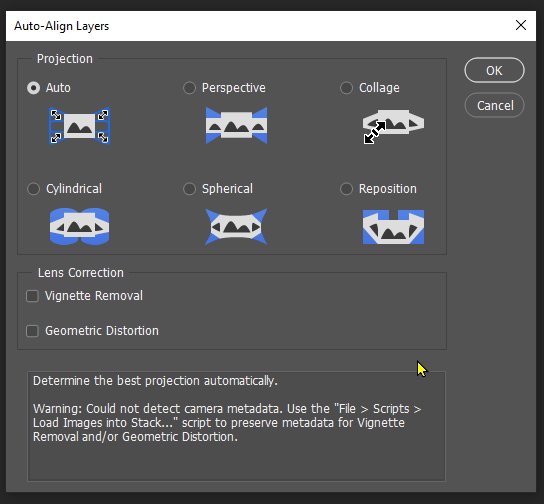Adobe Community
Adobe Community
- Home
- Photoshop ecosystem
- Discussions
- Combine multiple images to create single image.
- Combine multiple images to create single image.
Combine multiple images to create single image.
Copy link to clipboard
Copied
Hi Guys,
I have a question. I have a series of images that are a head to foot downward pan of the subject. Together they create a simple animated sequence. There are 142 images in the sequence. What is the easiest way to combine a select few of these images into a complete single image of the subject. The images are a "dump" of a "Visualizer" video. I want to create a single image so I can print a wide format 13 x 19 inch print of the image.
Thanks in advance for any help you can provide.
Explore related tutorials & articles
Copy link to clipboard
Copied
I am not sure I understand what you want to ask. If you have images that are overlapping then you can try to autoimate using File > Automate > Photomerge https://helpx.adobe.com/photoshop/using/create-panoramic-images-photomerge.html
Copy link to clipboard
Copied
Thanks for your reply. I'm sorry if I didn't explain the situation clearly. I've captured images from a video. The subject of the video is never shown completely in a sigal frame. Instead the video does a downward pan from the subject's head to the bottom. I would like to know if there is a way to combine the frame grabs to create a complete single image of the subject. The video is a visualizer which is when a song is combined with inages that are relevant to the song. The song plays as the images are displayed. I hope this clarifies what I'm trying to do. In the mean time I will try what you suggest.
Copy link to clipboard
Copied
Thank you for your suggestion of using Photo Merge. I have made a few attempts using different methods and am having some success. The first attempt failed spectacularly. I used all the images and ended up with a complete mess, In subseqent attempts I have only used a few images, each one from further down the pan. I'm having some success with that. There are some rough edges that will have to be cropped but it is yielding a complete image. I will post the final image. Thanks again
Copy link to clipboard
Copied
It worked. The final image is a cobination of seven images from the panning sequences. I had to crop the image to get rid of the rough edges but I thibk it turned out pretty good. It will make a nice wide format print to hang on my "Rush Wall " Here's the final image. Thanks again for pointing me in the right direction.
Copy link to clipboard
Copied
I'd be tempted to try Edit > Auto Align and Auto Blend layers on the remote chance that it might come up with something useful, Try Auto, but also give Collage and Reposition a go. I rather doubt it will work for you, but in these days of Sensei magic, Photoshop is is doing amazing things.
What you might be able to do is use auo-align on smaller batches from the same area, and then combine the results manually. Without seeing the component layers, it's guess work our part. I don't know what youe experience level is, so forgive me for suggesting that projects like this are easier to work on if shot long (100mm to 150mm) because that keeps things flater with less corner distortion.
It's likely, however, that you will have to build a composit manually, which is going to be a lot of work with that many component layers. At least selections are super easy now. I'd be interested to see what you are working with.
Copy link to clipboard
Copied
The basis of the project is a Visualizer video that I have "frame dumped" and now I'm trying to figure out how to combine two or more of those images into an image of the main subject of the video so that I can then do a wide format print of that image. The subject is never shown completely in a single frame. The video pans from her head down to the bottom. I've gotten as far as isolating the images that make up a single pan but am not having any luck in combining them. I will have to see if the files can be zipped and uploaded and stay within the limits. If you would like to view the video on youtube here's the link. https://www.youtube.com/watch?v=wavKzXX-Vek. This video was part of the Moving Pictures 40th Anniversary Box Set and I own a copy.
Copy link to clipboard
Copied
OK, first of all, such a classic album… 🙂
(Edit: I originally didn’t notice you want a 13 x 19 print, so I edited this post.)
One way to do this is:
1. Choose File > Automate > Load Files into Stack, and select the images you want to include. (Or do this from Adobe Bridge instead, using Tools > Photoshop > Load Files into Photoshop Layers.) They will be loaded into a single document as layers. Hide all layers.
2. Create a 13 x 19 canvas size, then use View > Guides > New Guide Layout to create a grid that fits within 13 x 19 while also accommodating the number of images you want to include. Note that the proportions of the video frames might not allow perfectly fitting into grid rectangles that divide into 13 x 19. And that filling the grid means selecting a number of images that fills all grid rectangles.
3. Show and select all image layers, and choose Edit > Free Transform. Resize all selected layers at once to fit the first grid square, and apply.
4. With the Move tool, select just the second layer and drag it to the second square. The positioning doesn’t have to be exact yet.
5. After all layers are positioned, use the Align buttons (same as Layer > Align commands) or Distribute buttons (or Layer > Distribute) commands) to perfectly line up each row and column.
5. Repeat to drag the other layers into their squares.
and arrange the photos on that. The Align/Distribute feature can speed up evenly spacing multiple images across each row or column.)
6. Zoom in and make sure every image is aligned properly, nudge as needed.
7. Print that.
Copy link to clipboard
Copied
Conrad,
Yes it is. One of two perfect Rush albums. The other is Signals. Thanks for the input. I have already created the still image but I will try the method you so kindly provided to see if I can improve the final product. I have an Epson Workforce wide format printer. It can print up to 13 x 19. My first attempt was all auto and the edges of the image had to be cropped. Here's my image.
Thanks Again and Rush On..