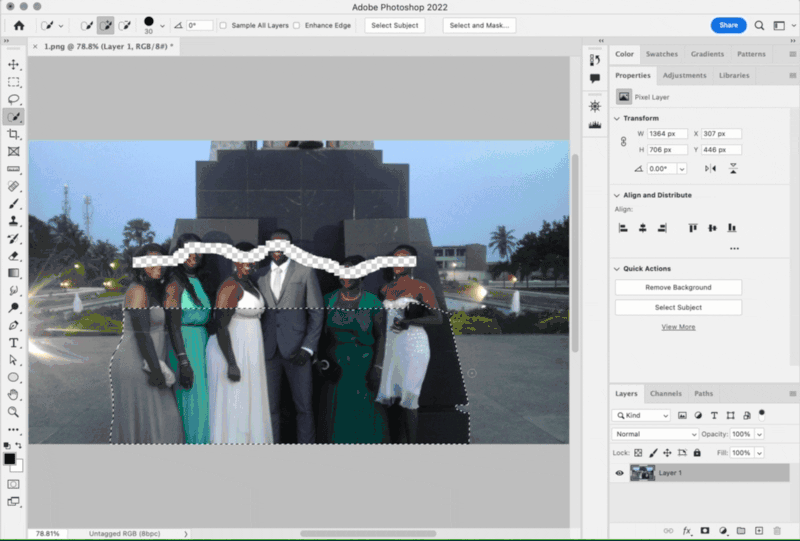Adobe Community
Adobe Community
Complete novice - photo help
Copy link to clipboard
Copied
Explore related tutorials & articles
Copy link to clipboard
Copied
It is possible that this could have been caused by a flash sync issue, which you can read about in this article I found on the web:
Understand Flash Sync Speed so You Don’t Sink Your Photo Shoot
My theory is based on a couple of things about the picture. The line separating light from dark is exactly horizontal, and also, the line seems to affect the foreground subjects but not the distant background. That suggests that the line happened only in areas close enough to be lit by a flash.
Is the original is a digital photo containing its exposure metadata, specifically the camera model, shutter speed, and flash state? If so, that information might help confirm what happened. For example, if the shutter speed was set higher than the flash sync speed for that camera, that would confirm the cause.
To repair it, you can add a Curves or Levels adjustment layer with a mask that restricts the correction only to the half of the image you want to change.
Copy link to clipboard
Copied
That would make sense regarding the flash being the culprit.
I'll have a search on trying to correct this type of flash issue.
Thanks again
Eve.
Copy link to clipboard
Copied
Here is a rough first step. The Quick Selection tool was used to create a selection for the problem area, a Curves adjustment layer was added (the selection automatically converts to a mask), and the on-canvas adjustment tool was dragged on a part of the image to shape the curve.
But as you see, that’s only a first step. A major problem is that even after that initial correction, the lighter areas have very different contrast and highlighting (created by the specular light of the flash) than in the dark areas, which is obvious in how the arms are lit. But even if that’s matched, the color characteristics of the dark areas are different, which you can see in the arms and in the man’s suit. Some of those might be caused by the flash having a different color temperature than the ambient light. Also, darker areas reveal more noise when lightened. Correcting all of the remaining tone and color mismatches will take a little more time and effort, and some research into retouching skills.