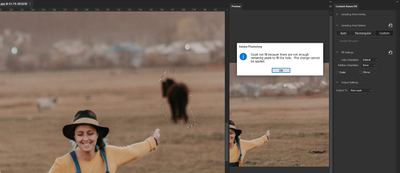Adobe Community
Adobe Community
- Home
- Photoshop ecosystem
- Discussions
- Re: Content-aware fill Custom Sampling area not wo...
- Re: Content-aware fill Custom Sampling area not wo...
Content-aware fill Custom Sampling area not working displaying error (PS 23.3.2, macOS)
Copy link to clipboard
Copied
I have been running content-aware fill hundred of times without any issues. It was by default set on custom, allowing me to select the parts I wanted to be chosen as fill in. Since yesterday, it's not letting me to choose cuzstom anymore. When I get into the Content-aware fill window, it's by default on Auto. i can select rectangular but when I choose custom, I get the following message :
Could not fill because there are not enough remaining pixels to fill the hole. The change cannot be applied
I'm running the very last version of photoshop as at today June 6 2022 (Version 23.3.2).
Cannot get around this issue.
Has anyone come accross this or is there a fix to it?
Thanks
JJ
{Title edited by Moderator}
Explore related tutorials & articles
Copy link to clipboard
Copied
Hi there,
Sorry about the content-aware fill issue that you see in Photoshop. We're here to help.
Which version of macOS are you using? Are you applying the content-aware fill on a smart object? Can you share a screenshot of your layers panel? What type of document are you working on?
Please check if you have "Content-Aware" selected under the Fill options. If you have a selection and your active layer is empty, Content-Aware will give you that error as it needs 'opaque source pixels (in your current layer)' to work. For solid colors, switch from Content-Aware to one of the other modes.
Also, try creating a test layer with solid color and see if that works?
You might be using a very strong feather and the selection quite literally never produces something to work with, so the error is displayed. Check the horizontal toolbar while the tools are active and reset the settings.
Let us know if this helps.
Thanks.
Ranjisha
Copy link to clipboard
Copied
Dear Ranjisha,
Thanks for your reply. I'm using Monterey version 12.3. I'm not applying it on a smart object but on a single DNG drone image (Mavic Pro 2) which I have been editing for several years without any issues. Son no layers, no smart object. The file is edited via lightroom (edition to photoshop). I have tried to edit the file and other files as well, by opening them directly on photoshop. I have also tried to edit jpeg photos in vain. It's all stuck into auto mode or rectangular. ilmpossible to get the custom mode. Content Aware is indeed selected under the fill options. I will try soldi color as well and let you know.
Kind regards
Jean Jacques
Copy link to clipboard
Copied
Thanks, Jean, for the details. What is the resolution of the file that you are working with?
Copy link to clipboard
Copied
Dear Ranjisha, the file I'm trying to edit is a .DNG mavic pro 2 file. But, I have also tried Canon 5D Mark IV files as well as Nikon D850 with the same issue. As mentioned, I have used this options countless times. And suddenly since the last upgrade, it does not allow custom edition anymore. So It has nothing to do about the file but it's definitely a bug in the system.
Copy link to clipboard
Copied
I can duplicate this error. I'm unable to reset or use the Custom option in Content Aware Fill. (Windows 10 Pro v21H2; Photoshop 23.3.2 Release).
Copy link to clipboard
Copied
I've been seeing the same bug lately, but haven't been able to track down what's causing it.
Copy link to clipboard
Copied
I can still do custom, but I got the same error message. It worked fine when I started - it was defaulted to custom. I chose the other options, auto and rectangle, then it gave me the error when I chose custom again - BUT, I can still use the brush and make it custom. Mac, Monterrey, PS 23.3.2.
Copy link to clipboard
Copied
oops never mind!
Copy link to clipboard
Copied
I believe I have the same issue, I was defaulting to custom before, but once I changed the setting once, I haven't been able to set it back to custom. So everytime I open the tool it auto selects almost everything and I have to manually remove that selection each time. The tool still works, but its just very frustrating to deal with... Is there anyway to restore this setting to its default? If not, I hope there is a hotfix on this.
Copy link to clipboard
Copied
Hi there,
Thanks for highlighting this. Yes, we can try restoring the preferences to defaults and checking it with some different images. Have you tried reinstalling the application?
You can try to reset the preferences of Photoshop using the steps mentioned here: https://helpx.adobe.com/photoshop/using/preferences.html#reset_preferences.
Please backup your settings prior to resetting the preferences.
You can check: https://helpx.adobe.com/photoshop/using/preferences.html#BackupPhotoshoppreferences
Let us know how it goes.
Thanks!
Ranjisha