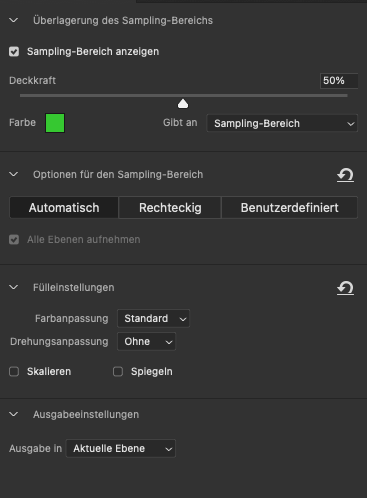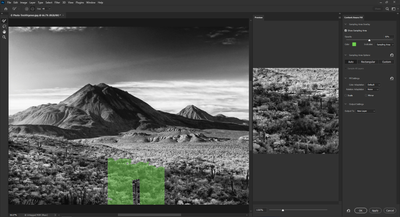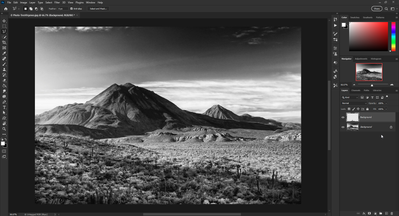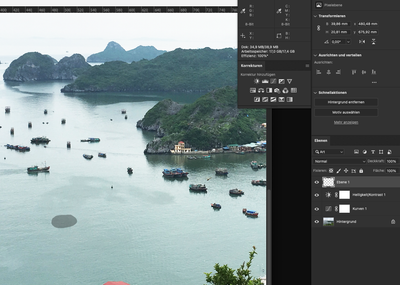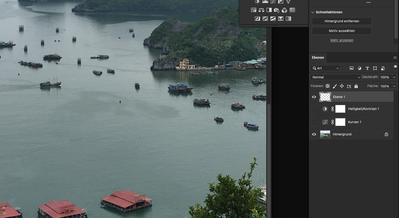Adobe Community
Adobe Community
- Home
- Photoshop ecosystem
- Discussions
- Re: Content Aware Fill omits color corrections
- Re: Content Aware Fill omits color corrections
Content Aware Fill omits color corrections
Copy link to clipboard
Copied
This just happened recently. Yesterday it worked well. I try to use Content aware fill on a new transparent layer. Attached you see my settings. Now, content aware doesn't integrate the color correction into the filling. The preview looks fine, but the result changes. If I reduce everything on one layer and do the same, it works without any problems. But the biggest benefit out of this content aware is, that I don't need to reduce my layers normally. I'm using these hundreds of times every day.
Thanks in advanced Marco
Settings:
Preview:
Result:
Explore related tutorials & articles
Copy link to clipboard
Copied
Hi @photocope I am sorry you don't have any replies yet. I can't duplicate the issue with the same settings (Windows 10, Photoshop 24.0.1 Release). You say you are trying to use Content Aware Fill on a new transparent layer? Is the new transparent layer being generated automatically after you apply the fill?
If something worked yesterday, but not today, and you haven't made any other system changes, try restoring your preferences using this manual method: https://helpx.adobe.com/photoshop/using/preferences.html#Manually
Let us know if you are still having the same issue after this.
Copy link to clipboard
Copied
Thanks for your reply. The issue just appears if there are some color corrections layers. Seems like content aware doesn't recognize the color layers anymore and just fill pixels.
1: random picture with 2 color correction layers. Transparent layer is empty.
2: Content aware fill. All layers
3: The result
4: Now it's getting interesting. When I turn the color correction layers off, the content aware filling match. Means the content aware filling doesn't fill with the color correction information for some reasons.
I will try so reset my PS settings tomorrow.
Thanks a lot for your effort. Marco
Copy link to clipboard
Copied
Hmm. I see now. Did you try clipping those two adjustment layers to the bottom layer?
Copy link to clipboard
Copied
Same result. Any type of color correction get ignored.
Copy link to clipboard
Copied
Hmmm. The user Library folder is hidden by default on macOS. If you need to reveal it, there are instructions here. Otherwise, the file name is Adobe Photoshop [version] Prefs.pspit and should be located under Users/[user name]/Library/Preferences/Adobe Photoshop [version] Settings.
Copy link to clipboard
Copied
I got it. Thanks a lot. I also reset the preferences but nothing changed. Content aware still ignoring the color correction layers.
Copy link to clipboard
Copied
Okay. We can rule that one out (it's the first thing everyone here will tell you to do, lol). Let me ask you this: Is the issue only happening with this one image, or with any image you try to use CAF on? And you confirm that this wasn't happening with the same layer-types and the way they are ordered yesterday?
Copy link to clipboard
Copied
Sometimes it's a quick help, so there was a chance to solve this problem fast. 🙂
I'm using CAF every day many times, and today I recognized the gap between the colors.
I tried many other pictures. Not only that, but I also just tried PS 2022 and the same thing happens.
Chip Apple M1 Max
Speicher 32 GB
Startvolume Macintosh HD
macOS Ventura 13.0.1
Photoshop: Version 24.0.1
Copy link to clipboard
Copied
Since I can't duplicate the issue, it must be particular to macOS or your specific M1 Max configuration. Did you play around with turning off and on settings like Deactivate Native Canvas and uncheck the Graphics processer in Performance? I'm grasping right now but hopefully some other mac users will chime in with ideas for you. Fingers crossed. I know how frustrating it is to get hung up on something like this.
Copy link to clipboard
Copied
I tried that as well, but no improvement. I also just recognized that i can't check or uncheck the marked option. Since that the problem appeared.
Thank you so much for your kind support.
Copy link to clipboard
Copied
You're welcome. I only wish I could have been of more help to you. You know, I noticed that your panel had that option grayed out and mine didn't when I was comparing our settings. You might be on to something there.