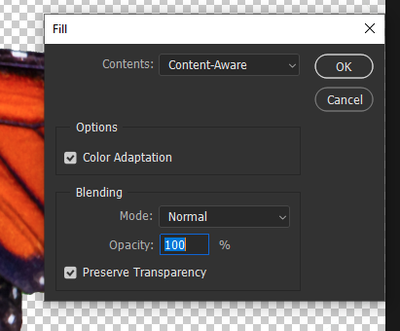Adobe Community
Adobe Community
- Home
- Photoshop ecosystem
- Discussions
- Re: Content Aware Fill Panel Disappeared
- Re: Content Aware Fill Panel Disappeared
Copy link to clipboard
Copied
I am sure there is a valid reason and I just need to hit a button that I inadvertently tapped. I was using content-aware fill and accidentally closed the control panel that allows you to change specifications about your selected area... and can't seem to get it to come back. I have closed out of Photoshop altogether and restarted but still no panel. Does anybody have any ideas? I did update to Photoshop 2020, not sure if that is part of the issue or not. Thank you.
 1 Correct answer
1 Correct answer
HI, Did it look like this?
Then "Window / Workspace / Reset Content-Aware Fill"
Explore related tutorials & articles
Copy link to clipboard
Copied
HI, Did it look like this?
Then "Window / Workspace / Reset Content-Aware Fill"
Susumu Iwasaki
Copy link to clipboard
Copied
You are a damn genius. Thank you so much. I'm back in commission. 🙂
Copy link to clipboard
Copied
Hi
Are you using it the same way? You will only get the content ware fill workspace when you use Edit > Content Aware Fill not when you use Edit > Fill > Content Aware
Dave
Dave
Copy link to clipboard
Copied
@davescm Is there a way for the Edit > Fill panel to stay open after one application? I'm fairly certain it won't (too bad) but thought I'd ask to be sure. Thanks! (And by this, I mean specifically for the Content-Aware action.)
Copy link to clipboard
Copied
@J E L I don't know any way to keep that dialogue open. Of course Shift+F5 should reopen it with the same settings as previously used.
Dave
Copy link to clipboard
Copied
Thanks, Dave. Yes, as I suspected. I do use the shortcut sometimes but my environment set-up is such that my keyboard area is very dark and searching for the F5 key is not as graceful as it should be, lol. It would be terrific to be able to dock that panel or otherwise keep it open. Usually, I make several selections first by holding the Shift key as I go and then apply the fill to all selections. That works, too!