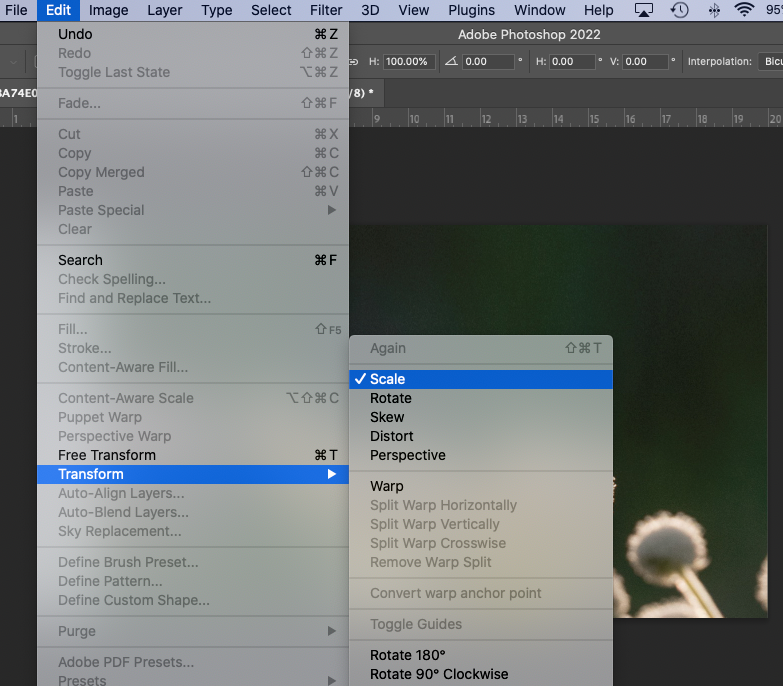Adobe Community
Adobe Community
- Home
- Photoshop ecosystem
- Discussions
- Re: Content aware fill produces white pixels
- Re: Content aware fill produces white pixels
Content aware fill produces white pixels
Copy link to clipboard
Copied
Sometimes I use Content Aware Fill to add some additional room to my photographs (such as more blue sky if I feel the image needs it). Occasionally, I will end up white pixels in the area that I filled. Once this happens you can't get rid of them - very frustrating. I find using Content Aware Fill on my computer will either work great or I get white pixels for no rhyme or reason as I always do it the same way. I've included a photo - I've tried to add a little bit to the top of the photo and end up with white pixels. These can extend for the entire filled area or for just a portion. Any ideas??
-Kurt
Explore related tutorials & articles
Copy link to clipboard
Copied
How are you applying the content aware fill: by clicking on the content aware fill when cropping or using a selection, after you crop?
Copy link to clipboard
Copied
I increase the canvas size then select that area. I then go to either Edit-Fill and use Content Aware Fill or I go to Edit-Content Aware Fill. When it is working it works great, when it's not working I get pixels. Seems like it quits working for a few days then comes back. Can't figure anything out why.....
Copy link to clipboard
Copied
So far, I have been able to reproduce it. I did get some different results using the content aware fill via the crop tool. If this happens with one photo, does redoing the fill produce the same results?
Copy link to clipboard
Copied
Can you mask out the flowers/subject to eliminate that data from the CA function?
Copy link to clipboard
Copied
*Re-doing the fill does not make a difference. If it is not working no matter what you do over will make any difference.
* I will typically add 2-3% to the canvas width or heigth. I'm assuming that it will not go further into that image than that to sample the neighboring pixels. So I don't think masking out things further into the image will make a difference. I might be wrong on that but I'm no expert.......
*Those white pixels are, in fact, white pixels and this will occur in images that have zero white pixels in the image itself. You can't even use spot removal on them - they're stuck there. Dirty bastards!
Copy link to clipboard
Copied
You were able to produce stray white pixels?
Copy link to clipboard
Copied
Did you try to just grab a chuck of the background but be sure not to grab any of the flowers or white, go edit/transform/scale and hold the shift key, then stretch the background?
Copy link to clipboard
Copied
Ok, the first thing I do is extend the canvas. Then I make a selection based on that white area. After that I go to Edit-Fill and basicaly follow the default settings and use Content Aware Fill from the drop down menu. This works amazing well. But then you try it again the next day and white pixels pop up in the area that you filled. Couple days later you try the same thing, bam!, it works perfectly.
I've tried to use Edit-Content Aware Fill and end up with the same issues. It makes no sense how it could work for a few days and then not work for a few days. I have the instructions written down so that I do it the same way every time but, honestly, it's so simple that you can't really make a mistake.
-K
Copy link to clipboard
Copied
Ok, I just tried it again. White pixels in the fill area. This time only near the top and not the entire heigth of the image. In this case I increased the canvas with by 3 percent. I then went to a different image (same color space, file type, etc) and it worked perfectly. You can zoom in and out and can't see any differences at all.
Copy link to clipboard
Copied
I still think idf you are having issues stretchin the background will give you the effect. Go Edit /Transform/scale. Just be sure to grab a nice size area and I do not think it will show a problem.
I attached 2 sample to try to explain.
Copy link to clipboard
Copied
No, I don't use transform or any of those functions. And, no, I don't stretch the background. I just add, say, 2% or so to either the width or the heigth using Image - Canvas Size. If I have to do both I will do them one at a time.
Copy link to clipboard
Copied
Since you do not want to use the transform tool. I found this video tha may help. You can use the clone tool to get rid of the imperfects.
I hope this helps, sorry you are have a hard time.
Copy link to clipboard
Copied
Ok, thanks. I saved that and will give it a try the next time I need to add some to an image. Thanks for the help!
-Kurt