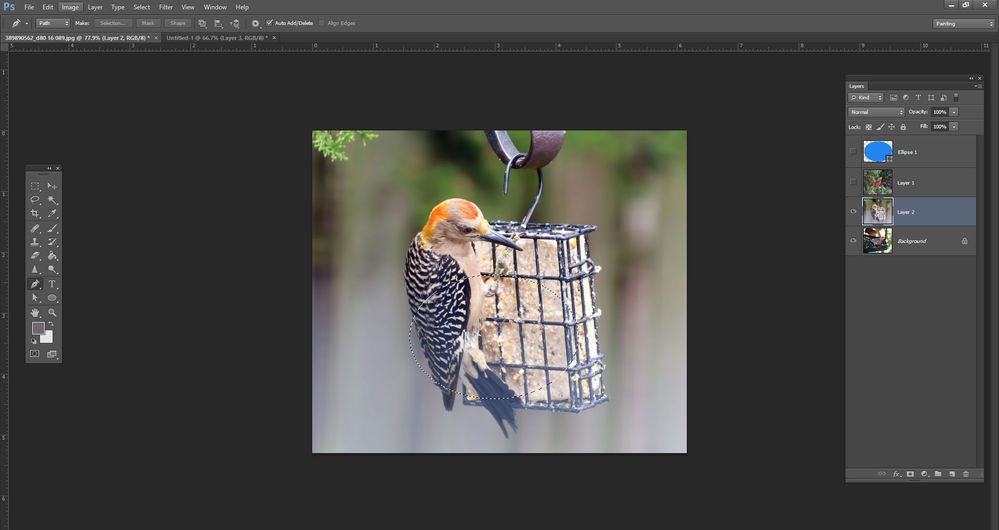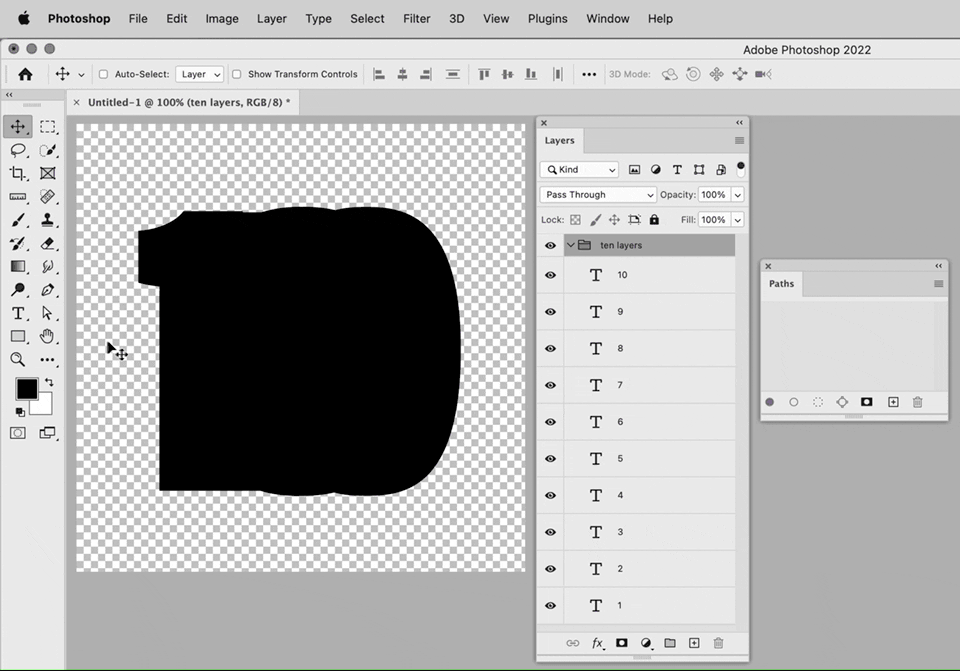Adobe Community
Adobe Community
- Home
- Photoshop ecosystem
- Discussions
- cut same shape from multiple image layers
- cut same shape from multiple image layers
cut same shape from multiple image layers
Copy link to clipboard
Copied
How do I cut an ellipse shape (same size and same position) from multiple image layers (10+)? I want to use those ellipses in another project. It would be nice if I could do this non-destructively. TY
Explore related tutorials & articles
Copy link to clipboard
Copied
Create an ellipse selection on the lowest layer, then add a layer mask.
On the 9 layers above, opt/alt click the layer divider line between the layers to create a clipping mask (or select each layer and use the create clipping mask command). This will use the transparency of the mask layer to mask the upper layers.
Both of these masking methods are non-destructive.
If you need the same ellipse mask in different positions on all 10 layers, then you will need to load the first mask as a selection and then apply a layer mask to the next layer and repeat.
https://helpx.adobe.com/photoshop/using/masking-layers.html
https://helpx.adobe.com/photoshop/using/revealing-layers-clipping-masks.html
Copy link to clipboard
Copied
Place the ellipse on the first layer. With the Direct Selection tool selected, right-cick on the ellipse.
From the dropdown menu, choose "Make Selection."
Now that you have the marching ants, go Edit>Cut or Fill or whatever you're going to do with the ellipse. Then go to the next layer and do Select>Reselect. The same selected area appears, and you repeat the process for each layer.
-EDIT- I can see that the marching ants are hard to see on these screenshots, but they're there!
Copy link to clipboard
Copied
When possible, I like to use vector masks because they are so fast and easy to edit nondestructively and precisely.
One way would be to put all the images inside a layer group, then add an ellipse vector mask to the layer group so that it affects all layers inside the group. That way, when you edit the mask, it affects all layers the same way.
Finally, make only one layer visible for each export. The shortcut used in the demo below is Option-clicking (Mac) or Alt-clicking (Windows) the one layer you want to show, kind of like “solo” mode in an audio or video application.