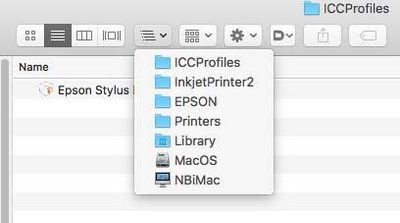Adobe Community
Adobe Community
- Home
- Photoshop ecosystem
- Discussions
- Re: Deleted icc profiles continue to show in 'Phot...
- Re: Deleted icc profiles continue to show in 'Phot...
Deleted icc profiles continue to show in 'Photoshop Manages Colors' Dropdown
Copy link to clipboard
Copied
I am running the latest version of photoshop on my mac. I have many old printer profiles that I no longer use and deleted by selecting the .icc files from the ColorSync folder in my library. These files are wiped and do not even show up in ColorSync Utility. However, whenever I open photoshop to print, the old profiles continue to show in the dropdown. Additionally, profiles with new names continue to display their old names on the dropdown when I select photoshop manages colors. I have tried reinstalling photoshop, restarting my computer, updating photoshop, wiping my printer settings and reinstalling the driver. I am having this same issue on several computers. I have troubleshooted this basically every way I know how. How do I get photoshop to update the list of the .icc profiles that I actually have installed on my computer?
Explore related tutorials & articles
Copy link to clipboard
Copied
Clarification: And in the dropdown I mean the 'printer profile' dropdown when I am printing in photoshop and select "photoshop manages colors"
Copy link to clipboard
Copied
See this thread for advice on where profiles might be stored.
Note : Colour Profiles have an internal profile name and an external filename, they don't have to be the same. Finder (or Windows explorer) will show the external filename. Photoshop's dialogues will show the internal profile name.
Dave
Copy link to clipboard
Copied
I looked into it and still doesn't address the issue. I looked into everywhere it said, these profiles aren't on my computer. I do not understand how these deleted profiles continue to show on photoshop despite not being on my computer.
Copy link to clipboard
Copied
Hi, I wrote this post to address missing profiles - but it may help you locate the ones you don't like seeing.
Epson printer profiles are missing in Photoshop manages color in the print dialog (Mac)
To use "Photoshop Manages Color" properly (to make accurate prints) you need access to the printer manufacturer's paper specific profiles, since you need to select the relevant paper profile in that dialog.
Using "Printer Manages Color" should work for Epson’s own papers, as long as the printer driver is correctly installed.
Printer Manages Color [based on the media type selected] calls upon ICC printer profiles from a different installed folder*
[*usually a hidden one, this is so they don't get deleted inadvertently, more on that and how to find them below].
Epson ICC printer profiles may be missing in Photoshop after updating macOSX. This issue started with Mojave.
https://helpx.adobe.com/photoshop/kb/photoshop-and-macosmojave.html#epson-printer-profiles-missing
Adobe’s tips:-
To resolve this issue, reset the printing system in your Mac's system preferences and then add your Epson printer again.
- Reset the printing system.
For instructions, refer to Apple's support documentation: https://support.apple.com/en-us/HT203343#reset - Add your Epson printer again.
For instructions, refer to Apple's macOSX User Guide documentation: Add a printer on Mac - Relaunch Photoshop.
When you select Photoshop manages color in the “print” dialog, the “printer profile” dropdown should now provide you with a list of all the ICC printer profiles on your system. If not please read on.
The Epson installer puts them in hidden folders, but normally Photoshop can access them via a hidden link.
You may be able to find the profiles manually in the folder hierarchy
Are you working on a PC? If so, you may need help from Epson's support team.
Here are some Mac tips for when Photoshop can't find the Epson profiles:
I had to search for these myself on a client site once, took me quite a while and a lot of head scratching. But it means I now know how to find them
Basically, the printer profiles are in a folder hidden away in the system “library”
Navigate to
“Your hard disk name”/library/ printers/EPSON/InkjetPrinter2/ICCProfiles/ [hidden inside a “package”]
[Not in the “your username”/library/ ]
Screenshot below
Inside the ICCProfiles folder (see above) is another folder containing the printer name, e.g: Epson Stylus Pro 4900_4910.profiles
If you right click [or ‘control’ click] it and select "show package contents"
A contents folder appears
Now look inside that folder and you’ll find the ”resources" folder.
see screenshot below
These are the icc profiles which used within the Epson driver [e.g. when you select Photoshop’s 'printer manages colour' option],
DO NOT DELETE OR MOVE THEM. It’s OK to copy of course.
SO - don't drag to move them as this actually removes them from the original folder
You can copy to your normal ICC profiles folder which is in the system library
[ computer name/hard disk name/Library/Colorsync/Profiles ]
Restart Photoshop, can you now see the profiles you copied across in Photoshop’s print dialog under "Photoshop manages color"?
I hope this helps
Happy Printing
I hope this helps
neil barstow, colourmanagement net :: adobe forum volunteer:: co-author: 'getting colour right'
google me "neil barstow colourmanagement" for lots of free articles on colour management
Copy link to clipboard
Copied
Neil, thank you for your detailed explanations, they are very appreciated!
Copy link to clipboard
Copied
PE, thanks for that, it took a while to write that up ;~}, lets hope it helps the OP
N
Copy link to clipboard
Copied
I wonder if resetting Photoshop would help?
When you reinstall the old settings etc are preserved.
resetting Photoshop preferences?
(read this entire post before acting please)
Resetting restores Photoshop's internal preferences, which are saved when Photoshop closes.
If they become corrupt then various issues can occur.
Here’s some info on how to do that:
https://helpx.adobe.com/photoshop/using/preferences.html
Manually removing preferences files is the most complete method for restoring Photoshop to its default state:
https://helpx.adobe.com/photoshop/using/preferences.html#Manually
The user Library folder is hidden by default on macOS.
To access files in the hidden user Library folder, see here for how to access hidden user library files.
https://helpx.adobe.com/x-productkb/global/access-hidden-user-library-files.html
Unexpected behavior may indicate damaged preferences. Restoring preferences to their default settings is a good idea when trying to troubleshoot unexpected behaviors in Photoshop. check out the video
https://helpx.adobe.com/photoshop/using/preferences.html#reset_preferences
Learn how to access and modify Photoshop preferences and customize per your frequent workflows
https://helpx.adobe.com/photoshop/using/preferences.html
And here’s an earlier forum discussion as an aid to understanding
You may want to backup your settings and custom presets, brushes & actions before restoring Photoshop's preferences.
Here is general info about that: https://helpx.adobe.com/photoshop/using/preferences.html#BackupPhotoshoppreferences
Before you reset your preferences, in case of future issues, I suggest you make a copy as Adobe may need one to check problematic references.
Quit Photoshop.
Go to Photoshop's Preferences folder
Preferences file locations: https://helpx.adobe.com/photoshop/kb/preference-file-names-locations-photoshop.html\
[in MacOS see: Users/[user name]/Library/Preferences/Adobe Photoshop [version] Settings
be aware that the user Library folder is hidden by default on macOS.
https://helpx.adobe.com/x-productkb/global/access-hidden-user-library-files.html
In the Finder, open the “Go” menu whilst holding down the Option (Alt) key.
Library will now appear in the list - below the current user's “home” directory. ]
Now you can drag the entire Adobe Photoshop [Version] Settings folder to the desktop or somewhere safe as a back-up of your settings.
Note that on macOS:
Preference preservation is affected by macOS permissions,
you’ll need to allow Photoshop ‘Full Disk Access’ in your Mac OS Preferences/Security and Privacy
If it comes to reinstalling Photoshop again please see these notes.
It’s recommended that you use the Adobe CC cleaner tool to remove all traces first.
(See above about preserving preferences though! It's worth preserving them unless they are corrupted.)
https://helpx.adobe.com/creative-cloud/kb/cc-cleaner-tool-installation-problems.html
Uninstall Photoshop BUT make sure to choose the option “Yes, remove app preference”.
Once that process finishes, start the installation process and look into the “Advanced Options”. Uncheck “Import previous settings and preferences” and choose to “Remove old versions”.
I hope this helps
neil barstow, colourmanagement net :: adobe forum volunteer
google me "neil barstow colourmanagement" for lots of free articles on colour management