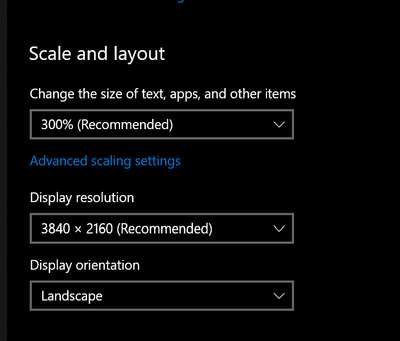Adobe Community
Adobe Community
- Home
- Photoshop ecosystem
- Discussions
- Re: Display resolution affecting UI, how do I eith...
- Re: Display resolution affecting UI, how do I eith...
Display resolution affecting UI, how do I either allow scrolling menus or or fix UI scaling?
Copy link to clipboard
Copied

I am a windows 10 user with a two display set-up. The display that I want to use Photoshop on is 4k, but I have it set to 1920x1080 currently.
If I set my display's scaling to 150% (my preference), then Photoshop does not scale alongisde it. The issue for me being that the menus don't fit which means I have to click down one menu item at a time, which is very frustrating (is there an option to turn on mouse scrolling here?).
I've tried the different Photoshop preferences/interface scaling options: 100%, 200% and auto.
I've also tried these in combination with using the 'Override high DPI' setting in Photoshop.exe's compatibility tab, with all three options: system, system enhance and application decides.
What do I need to do to have it display the way I want it to? Currently I am just using 125% scaling which works, but I would prefer 150%.
System details:
Adobe Photoshop Version: 24.3.0 20230316.r.376 37b4b38 x64
Operating System: Windows 10 64-bit
Version: 10 10.0.19043.1288
NVIDIA GeForce RTX 3080 Ti
Explore related tutorials & articles
Copy link to clipboard
Copied
I've tried the different Photoshop preferences/interface scaling options: 100%, 200% and auto.
I've also tried these in combination with using the 'Override high DPI' setting in Photoshop.exe's compatibility tab, with all three options: system, system enhance and application decides.
By @Johann28787444ob2r
Don't do any of that. Leave all that alone, it only messes things up. Those settings only apply to old Windows versions and/or old Photoshop versions that don't support the current scaling function. Reset back to where it was.
With newer Windows and newer Photoshop (past 2017 or thereabouts), Photoshop should pick up the Windows scaling factor automatically. There's nothing you need to set in Photoshop. Obviously the image won't be scaled, but the entire UI should follow Windows scaling.
This generally appears to work very reliably; we see extremely few posts here concerning this.
So if it doesn't work for you, there's something special going on. First of all, check that main/secondary display assignment in Windows is correct. Note that if you - by any chance - are using a docking station, try without it. Docking stations cause a whole range of various issues.
Or it could be an obscure bug. In that case, go to Help > System Info and paste the whole thing here.
Copy link to clipboard
Copied
Wait a second.
Do you mean to say that you set resolution to non-native 1920 x 1080, and then you set scaling to 125 or 150 percent?
That's bound to give you trouble. Display resolution should always be set to the native panel resolution, in this case 3840 x 2160. All the other controls assume that and work from that.
I'm pretty sure this is your whole problem right there.
Copy link to clipboard
Copied
Hi, thanks for your response and apologies for not seeing it until now, I thought that I would get a notification email.
I think you are right, if I set it to its native 4k, then I just need to take scaling down from 300% (this is Windows' recommended scaling setting in the drop down menu) to 200%, and then Photoshop menus fit the screen properly.
I'm using a drawing display (Xp-pen), so that 4K is packed into a 16" screen, which is very small. So now all of my apps are tiny. I guess I'd rather have tiny apps than the frustrating Photoshop menus, but I had hoped that there was a way of having bigger apps in general without messing with photoshop. I've tried changing Photoshop's scaling options in the Interface section of the preferences, but it doesn't have any effect, whether I choose Auto, 100% or 200% or which size font I choose. I suspect something is interfering with this? I don't know what. I didn't keep any of those other Windows settings changes that I tried. I did restart Photoshop each time, but it still made no difference to how it appeared.
Does this part maybe sound like a bug that I should post more info about?
(If I change from 300% to 200% Photoshop fits well, but everything is smaller than I would like.