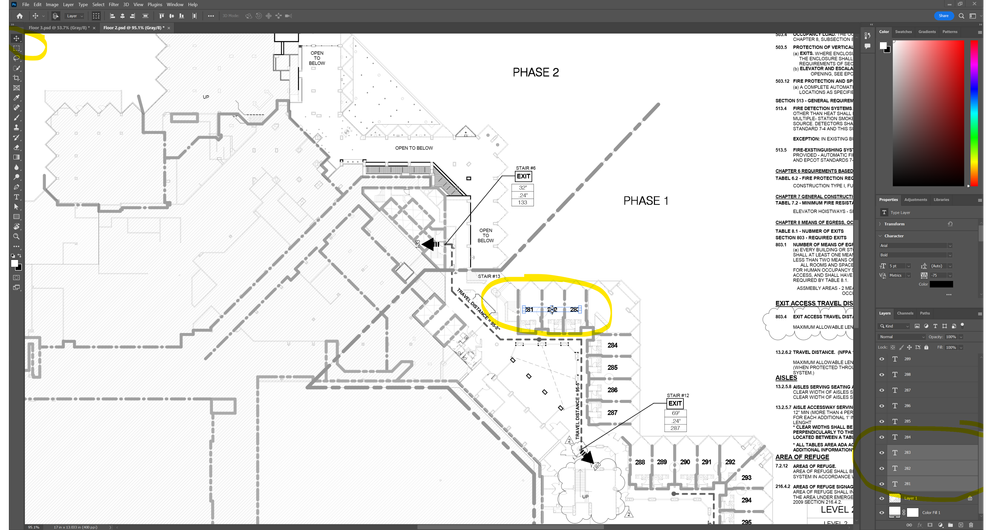Drag to Select
Copy link to clipboard
Copied
Previously I could drag to select with the move tool and now it will not let me do this. I have tried turning the "automatically select a group or layer by clicking on a visible pixel" on and off and this doesn't work. i have recently updated to the latest version of Photoshop v 24.1.1 but this didn't fix it either. I can't find a setting to enable this. Any ideas?
Explore related tutorials & articles
Copy link to clipboard
Copied
The Move tool is for moving a layer or whatever is selected. It is not used for making selections. Try the Selection tools underneath the Move tool.
Try this video
https://creativecloud.adobe.com/cc/learn/photoshop/in-app/introduction-to-selections
And/or read the some of the sections here on making selections (getting started, marquee tool, lasso, etc.)
https://helpx.adobe.com/photoshop/using/making-selections.html
When you say "automatically select a group or layer by clicking on a visible pixel", do you mean you enabled Auto Select in the options bar for the Move tool and set the mode to layer? If so, that selects a layer. Look in your Layers panel to see which layer has been selected. It does not select pixels.
Please ask if you have further questions.
Jane
Copy link to clipboard
Copied
I have photoshop installed on 2 different computer and both are running the same version. What I am saying is that on the first computer I can drag to select objects or layers and on the second computer this is not possible. I have compared both to make sure that all of the settings are exactly the same.
Here is an example of what I am trying to do. Below I have a floor plan and then I have added text "Room Numbers" and I want to align them. Previously I would just select the move tool and drag to select the text as shown. These layers would then be selected and I could choose align from the move menu.
Now the only way I select these 3 layers or multiple text is to select them in the layers menu. I am not sure what is different but on 1 computer I can do this and on the other I can not.
Copy link to clipboard
Copied
nvm
Copy link to clipboard
Copied
I am not sure what is different but on 1 computer I can do this and on the other I can not.
By @BobbyRBoyd
Hi Bobby,
I'm not sure either and I can't reproduce it. Can you show a screenshot from the computer that works as you expect?
Jane
Copy link to clipboard
Copied
I figured it out. It seems that I needed to lock the position of my background layers and then it lets me drag across unlocked layers to select them. Then I can move ar align them accordingly. I had one background layer locked and one was not locked. Oncve I locked both background layers it works as before. Thanks everyone.
Find more inspiration, events, and resources on the new Adobe Community
Explore Now