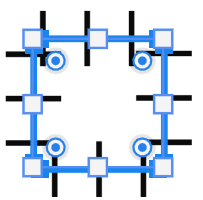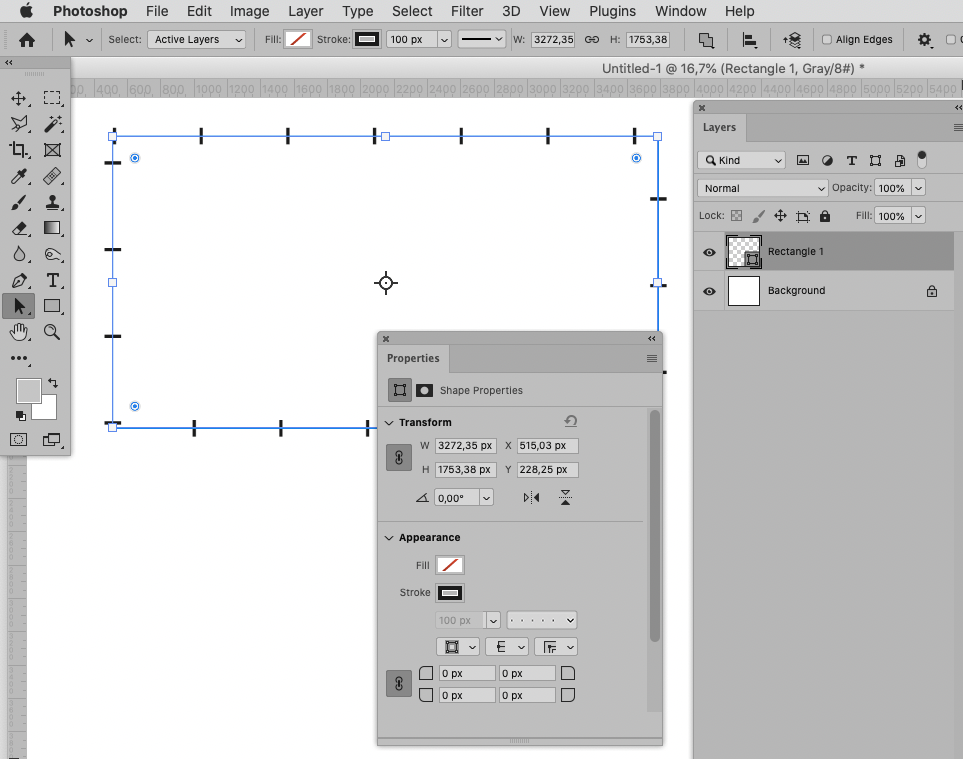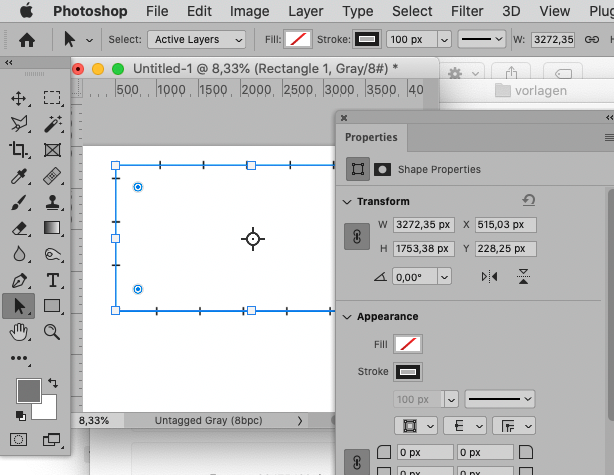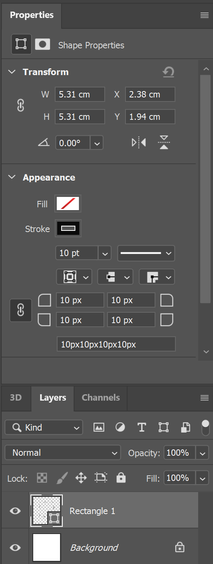Adobe Community
Adobe Community
- Home
- Photoshop ecosystem
- Discussions
- Re: drawing square but comes out of cage with bars
- Re: drawing square but comes out of cage with bars
Copy link to clipboard
Copied
I intend to draw a square using recutangluar tool in photoshop (latest version). It comes out like the shape shown the above. No matter how I sett the square setting, it comes out the same thing.
The photoshop was perfectly OK. But starting today, it is like this. I don't know what I do to make it normal.
Please help.
Katie
 1 Correct answer
1 Correct answer
What you are seeing is a shape with a large stroke set to a skinny dashed line. What I am showing here is:
- 70 pt red stroke set to a dashed line with .05 for the dash and 1 for the gap.
To fix it, select your shape with the Path Selection tool "A" (black arrow), then:
- Line dropdown
- More options
- Uncheck "Dashed line"
(you might want to change the settings to something normal before unchecking it
You can also use the Propeties panel. I've marked the menu with an arrow.
...
Explore related tutorials & articles
Copy link to clipboard
Copied
Could you please post screenshots with the pertinent Panels (Toolbar, Layers, Properties, Options Bar, …) visible?
What are the Tool’s settings?
What is the Stroke set to (see Options Bar and Properties Panel)?
Copy link to clipboard
Copied
Thank you for reply to me.
I tried very hard to make the "bars" on the square to go away. It just not working
Here is my settings on the screen.
I appreciate your help.
Katie
Copy link to clipboard
Copied
The first screeenshot is not very useful because neither the Layer in question nor the proper Tool for rediting Shape Layers’ Strokes seem to be selected, but … I noticed that on my computer the Options Bar and the Properties Bar do sometimes not properly preview (some) dashed Strokes.
So could you please provide the file?
Copy link to clipboard
Copied
Here the parameter on the property panel.
Copy link to clipboard
Copied
What you are seeing is a shape with a large stroke set to a skinny dashed line. What I am showing here is:
- 70 pt red stroke set to a dashed line with .05 for the dash and 1 for the gap.
To fix it, select your shape with the Path Selection tool "A" (black arrow), then:
- Line dropdown
- More options
- Uncheck "Dashed line"
(you might want to change the settings to something normal before unchecking it
You can also use the Propeties panel. I've marked the menu with an arrow.
Jane
Copy link to clipboard
Copied
Hello Jane,
Follwoing your instruciton, Problem is solved!!!
Thank you so much for your help.
Kaitlyn
Copy link to clipboard
Copied
You're welcome, Katie, I'm happy it's working for you now. 😊
@kaitlyn90025 wrote:
The photoshop was perfectly OK. But starting today, it is like this. I don't know what I do to make it normal.
One more thing to add: the options for tools are "sticky", meaning once they are set they stay that way across time and across documents until they are changed again or until the tool is Reset. To reset a tool, right-click it in the options bar (not Tools panel) and choose Reset Tool to put it back to its defaults.
Jane