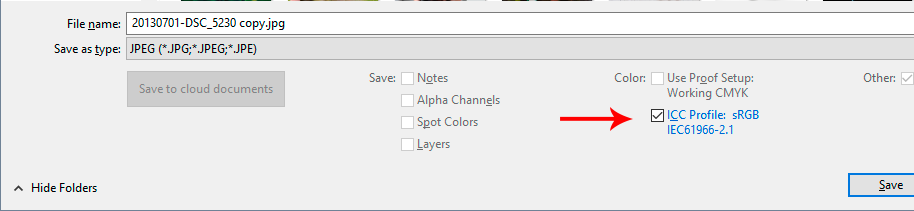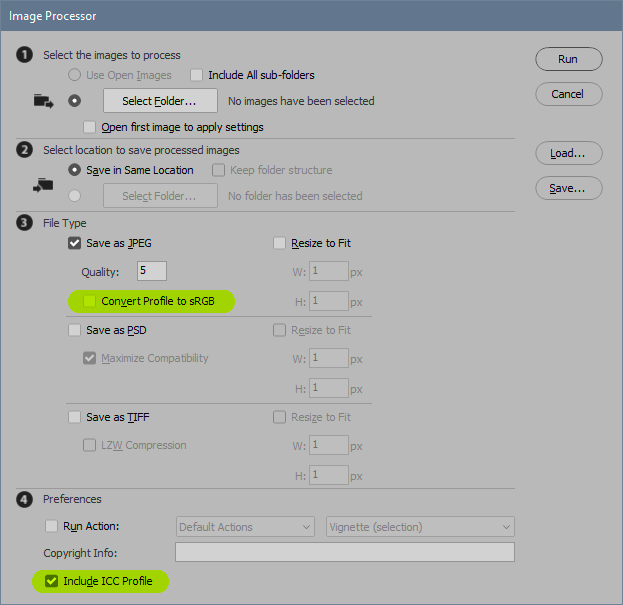Adobe Community
Adobe Community
- Home
- Photoshop ecosystem
- Discussions
- Re: Export and Save As Not Working As Expected
- Re: Export and Save As Not Working As Expected
Export and Save As Not Working As Expected
Copy link to clipboard
Copied
So let me preface this by saying in searching and searching and searching, I've found a lot of suggestions that Photoshop's "Export" function is only for web images. But on our old computer that had a failure last week that we just replaced, we exported 300dpi photos for print all the time using the Export function. It would export with the sRGB color profile and 300dpi and we'd send it to our print shop and they'd print it and all would be fine. Now its only exporting as 96dpi (from 300dpi photoshop files) on my new reinstall and I can't seem to change it no matter where I look or what I do (and as I said, lots of people saying that is impossible and it's always been that way... which it wasn't). I read on these forums that its "NOT REALLY" 96dpi, its just a placeholder because there's no dpi metadata and different programs will just put a placeholder dpi in there, but sure enough when our printing company opens the file it shows 72dpi and they're telling us our print sizes will be limited.
Now with that said, I'd be fine to use the Save As Copy dialogue box instead if times have changed and that's that... BUT if I do that it does not write the color profile! It says "uncalibrated" and that's its own issue for the printing company. Also its 240dpi and not 300dpi.
So to recap:
Export does the wrong DPI and doesn't show the color profile.
Save A Copy does ... a closer but still wrong DPI and says Uncalibrated color profile.
But in Photoshop the DPI and Color Profile are correct and set. Neither of these are acceptable.
Can anyone help us out here?
Explore related tutorials & articles
Copy link to clipboard
Copied
As a little update to this... I had seen some mentions of using the script "Image Processor" to do this and guess what... It works. Now we just sent a picture to the printers to get their feedback and see if its REALLY the correct DPI and Color Profile, and as long as it is, we'll use this method going forward but... REALLY what gives? What's going on with Photoshop that these saving functions aren't operating as expected when they used to?
Copy link to clipboard
Copied
Image processor was originally written a long time ago by Xbytor, using Javascript. It's very different than the hardcoded PS export code, which as D Fosse mentions, strips the resolution info. Xbytor, I think, primarily made this script for sizing image to print, among other things. Also to code Image processor to strip the resolution would require extra code, that I'm sure Xbytor wouldn't want to write or deal with. So this is why Image processor keeps the resolution.
Copy link to clipboard
Copied
Well I think we should all salute Mr Xbytor for writing code that works as it's supposed to. Aye yai yai...
Copy link to clipboard
Copied
Just to clarify: In Export check both "embed profile" and "convert to sRGB" to get the correct profile. But again, Export is not intended for print files. That's why ppi is stripped, it's not needed for web/screen/mobile devices.
It has never been possible to get a ppi number out of Export. Resolution metadata is always stripped, it's hard-wired in the Export code. When you reopen the file, Microsoft apps assign 96 as default, Photoshop assigns 72.
Save A Copy will embed the profile as long as there is one to begin with:
Save A Copy does not change ppi. If it says 240, then it was 240 the whole time. Change this in Image Size with "resample" unchecked.
Copy link to clipboard
Copied
Thanks for the reply!
Yeah I'm gonna leave the "Export" function part of the equation out because I'm at a real loss with that one... It's so weird because after MUCH research years ago, we came to Export being the best option for prepping photos for print and it's served us well for years! So bizarre...
But anyway, the Save A Copy, even with that checked, leaves the Color Representation as Uncalibrated in Windows if you look at properties (instead of showing sRGB like it used to and like it does when using the Image Processor script now). Even though in Photoshop it's sRGB and on save it's sRGB.
Copy link to clipboard
Copied
I don't know why Windows doesn't report the profile, but it's not important. If Photoshop embeds the profile, it's embedded, end of story.
This is the best place to keep track of profiles in Photoshop:
Copy link to clipboard
Copied
Just another update, our printing company got back to us on the samples we exported. Sure enough, the Image Processor version is perfect with correct color profile and correct ppi. But the Save A Copy that creates an uncalibrated jpg, they said is actually AdobeRGB when they bring it up instead of the sRGB that we have selected while working and while saving. So at least we have Image Processor to fall back on but save is definitely not working properly.
Copy link to clipboard
Copied
save is definitely not working properly.
By @musicbydavidrosen
It's working exactly as it should. You need to watch your profiles! Nobody else will do it for you. If the profile is not the right one for the destination, you convert.
Normally you do that in Edit > Convert to Profile, but some of these special functions have their own convert checkbox. Like Image Processor. This is what you need to watch:
Color profiles are a fact of life in Photoshop, the whole application architecture revolves around it. Profiles are always used in Photoshop. You can't avoid it. If you're going to use Photoshop much you need to understand what they do.
Copy link to clipboard
Copied
"But anyway, the Save A Copy, even with that checked, leaves the Color Representation as Uncalibrated in Windows if you look at properties (instead of showing sRGB like it used to and like it does when using the Image Processor script now). Even though in Photoshop it's sRGB and on save it's sRGB."
If you open the saved file in Photoshop is the profile embedded?
I hope this helps
neil barstow, colourmanagement net :: adobe forum volunteer:: co-author: 'getting colour right'
google me "neil barstow colourmanagement" for lots of free articles on colour management
Copy link to clipboard
Copied
nope. but thankfully using that Image Processor script everything works great. just a different way of doing things but it's working for now.
Copy link to clipboard
Copied
A couple of scripted solutions here for Photoshop or Bridge: