 Adobe Community
Adobe Community
- Home
- Photoshop ecosystem
- Discussions
- Re: Exporting PNG files with 300 pixels/inch resol...
- Re: Exporting PNG files with 300 pixels/inch resol...
Exporting PNG files with 300 pixels/inch resolution and sRGB color profile
Copy link to clipboard
Copied
I am responsible for exporting graphic images from Photoshop into high resolution PNG files for use in both digital and paper crafting. I work on a MacOS Mojave and am currently using Photoshop CC 2019.
I am sharing my process below to demonstrate the problems I am having with retaining 300 pixels/inch resolution and sRGB color profile in my exported images.
I start the process by creating a new document with a resolution of 300 pixels/inch and sRBG Color Profile.
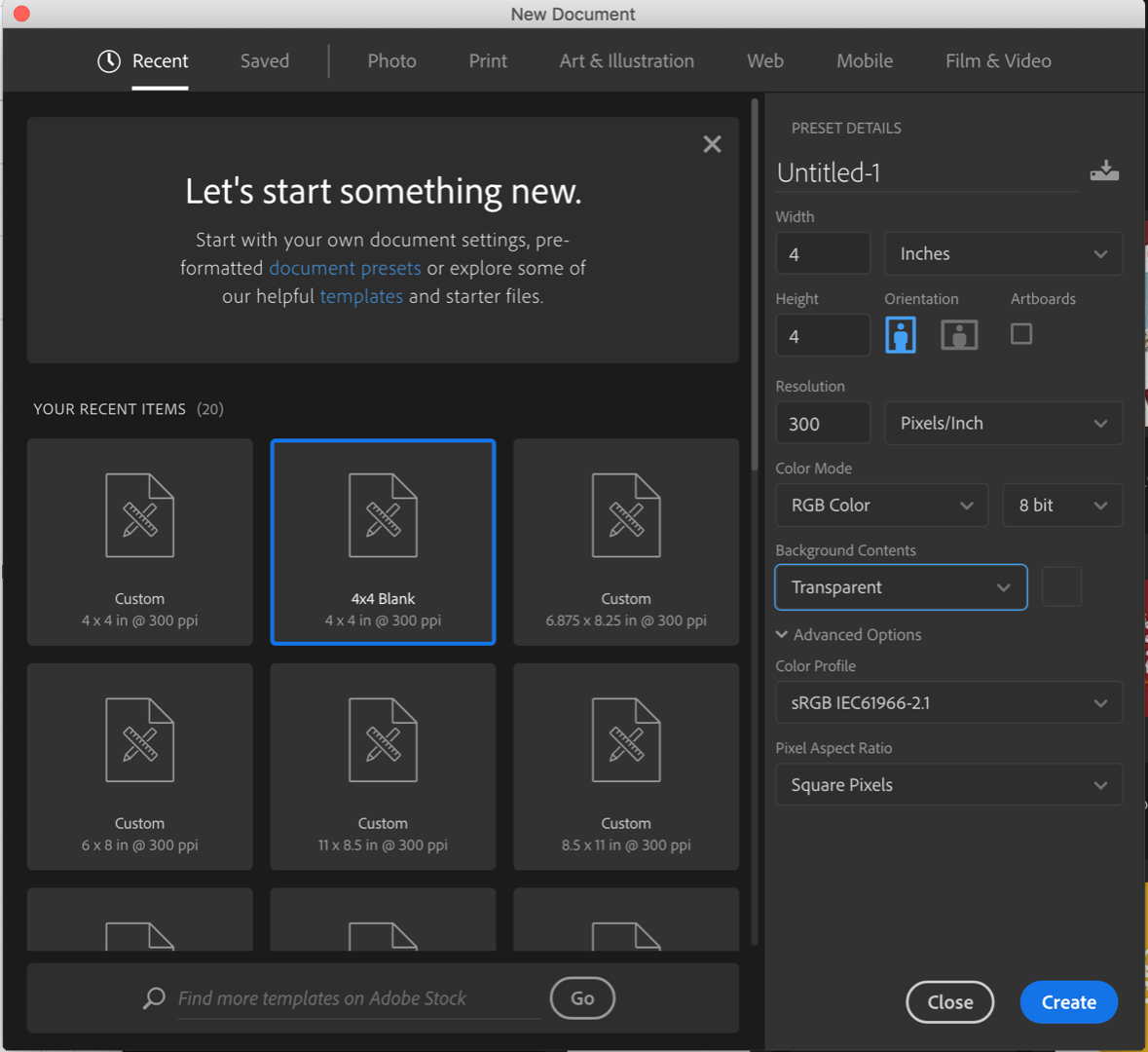
I then copy the graphic images from Illustrator into individual layers in my Photoshop document.
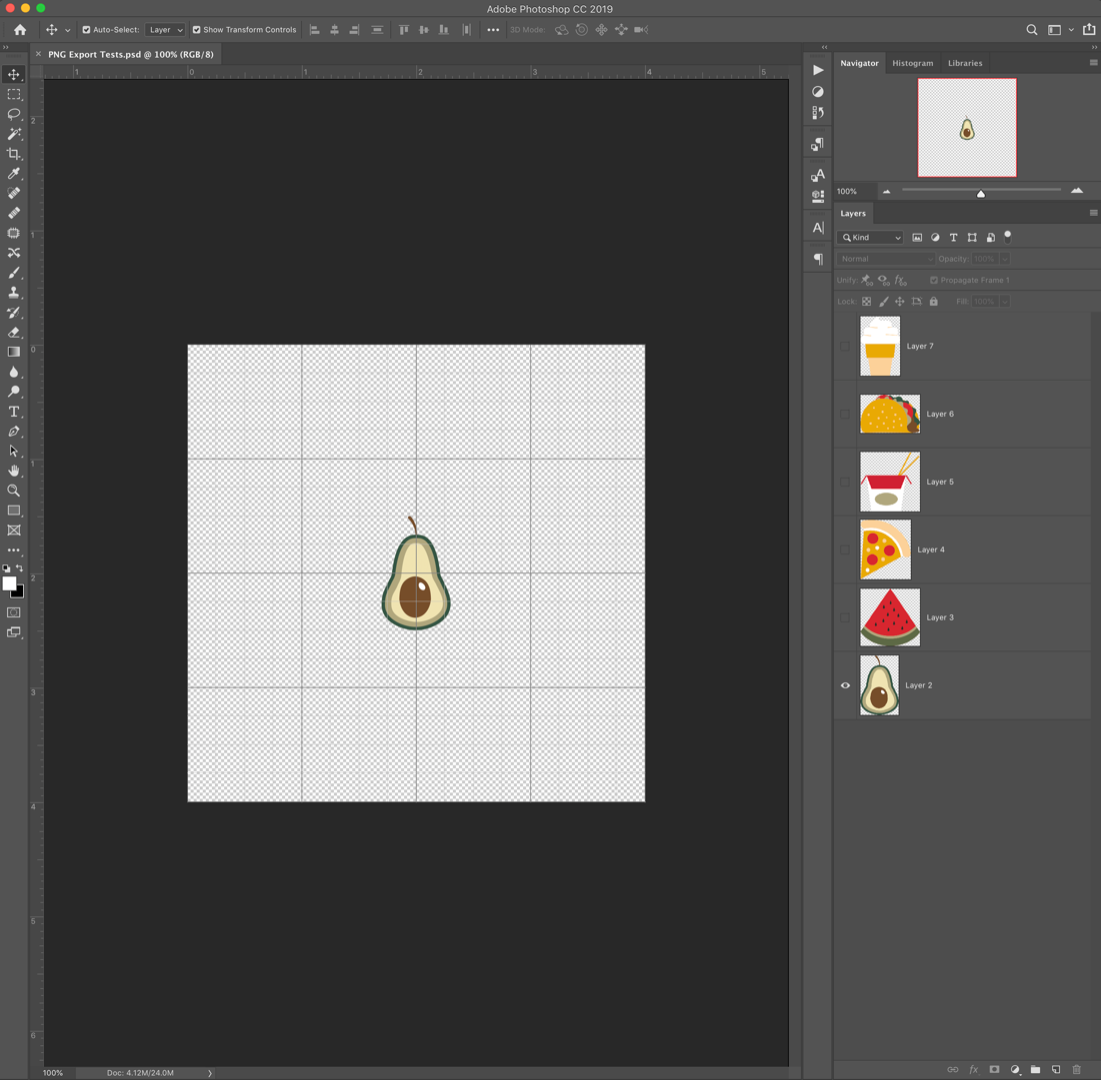
I have been using the 'Export As...' option in the layers panel as a shortcut because there are often hundreds of images to export in one kit. I select the PNG format, the 'Transparency' checkbox, and 'Convert to sRBG' checkbox.
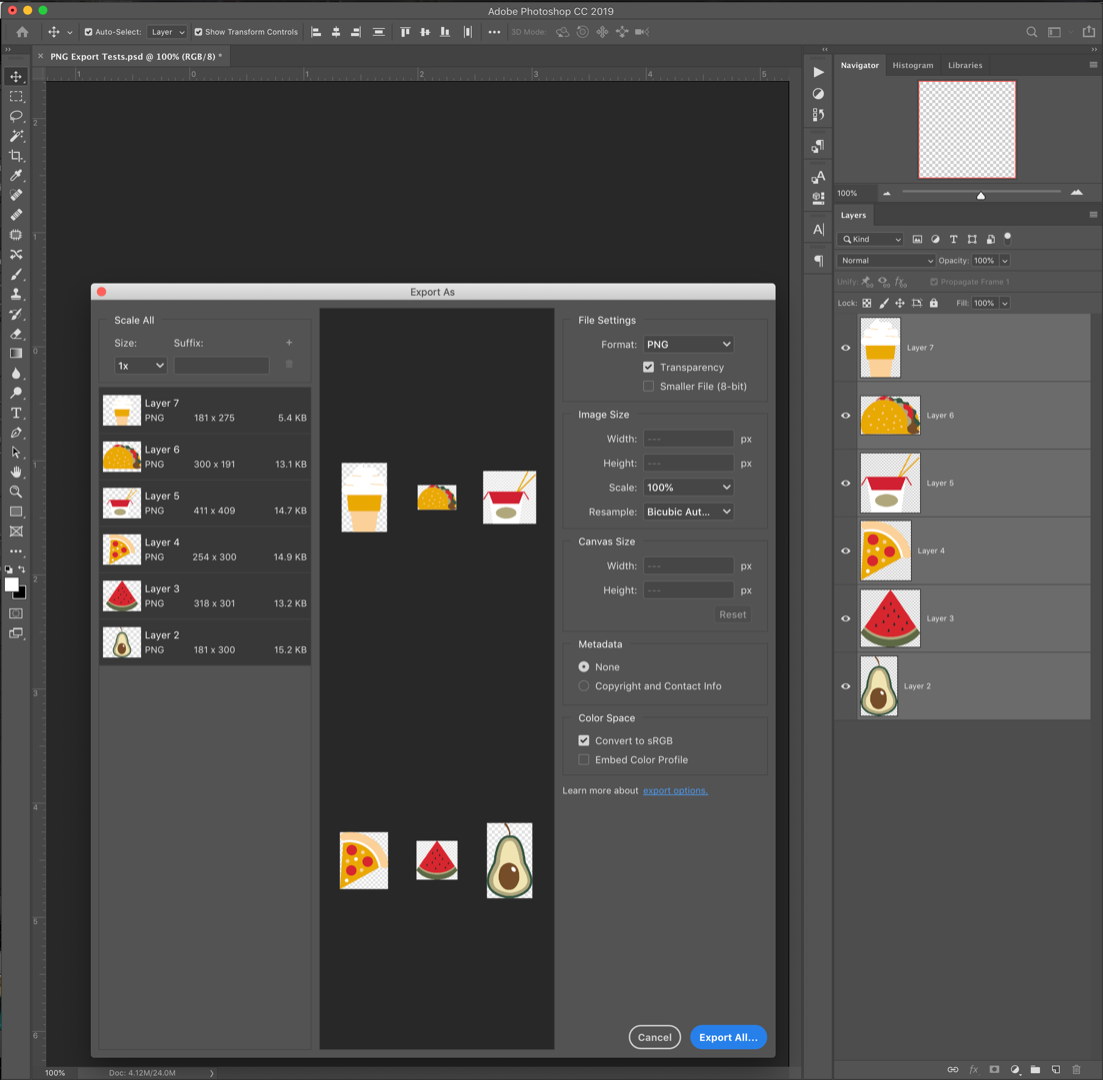
Upon viewing the image in Preview, the exported images did not appear to retain the sRGB Color Profile (according to the ColorSync profile) and the resolution is only 72 pixels/inch.
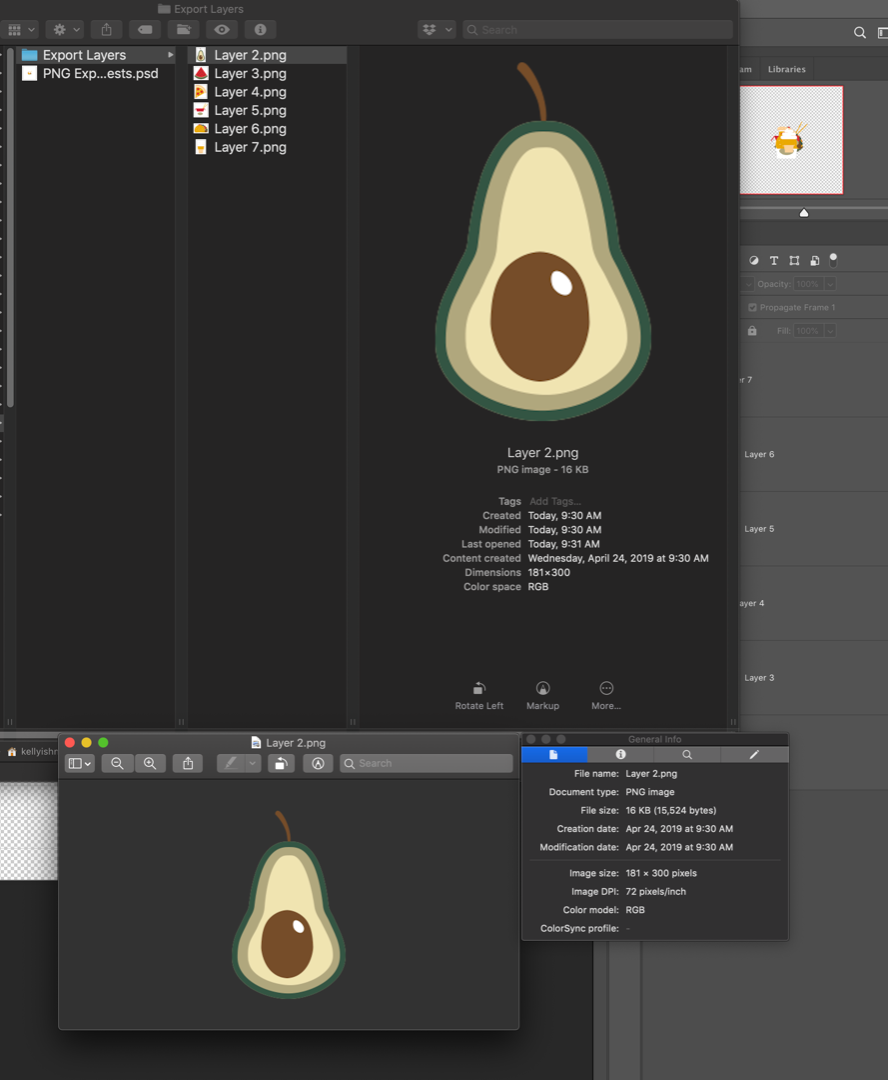
If I use the 'Save As...' option, it appears to retain both the 300 pixels/inch resolution and the sRBG color profile.
Once again, with hundreds (or even thousands) of images to export, the 'Save As...' is both extremely cumbersome and time-consuming.
I researched the problem with the resolution at length and discovered that the exported resolution of 72 pixels/inch is a known issue with the PNG layer export. In one of the other forums, I found a workaround for the resolution issue using the Batch processing tool to increase the resolution to 300 pixels/inch.

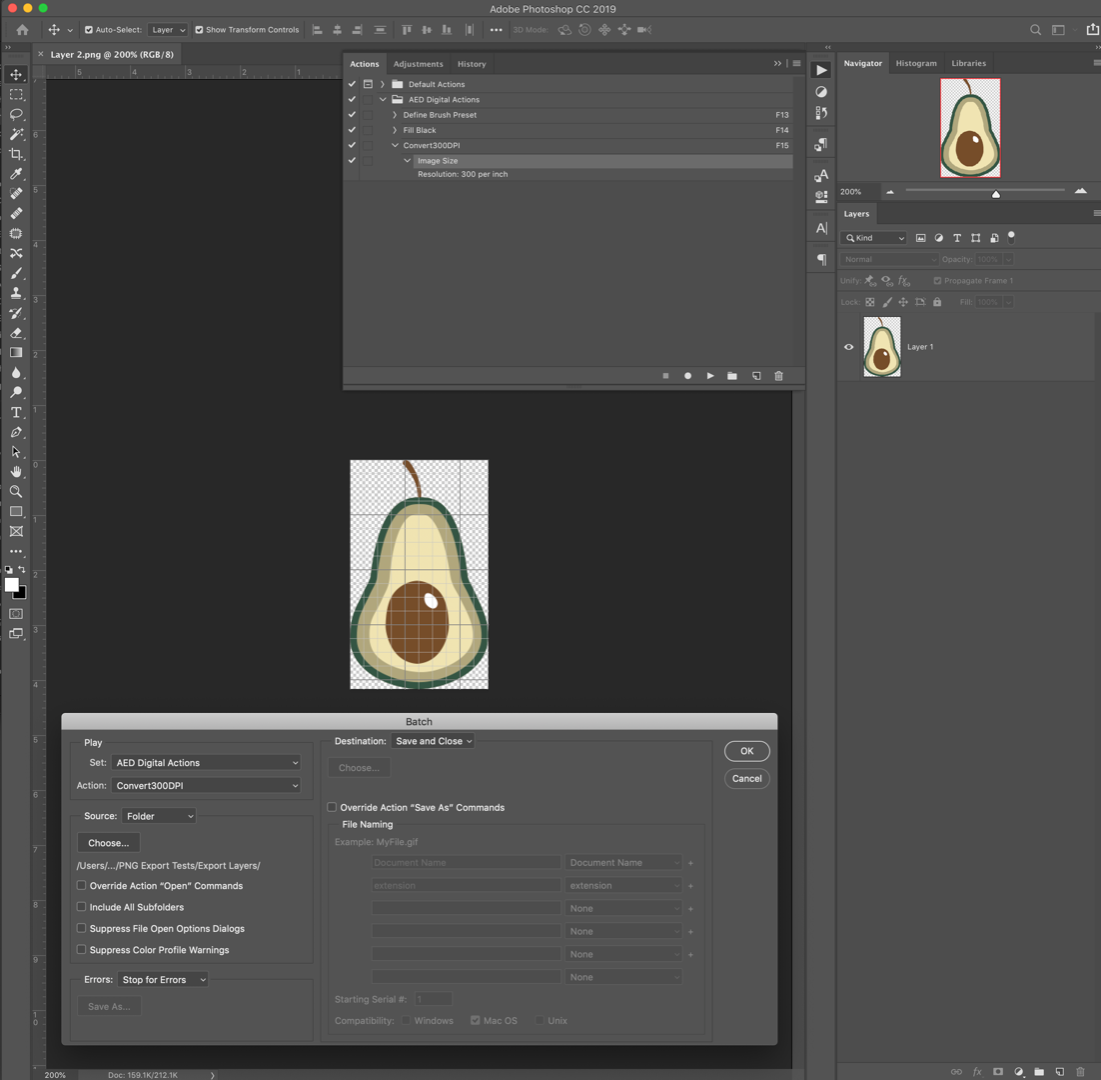
This batch action updated the resolution for all of the images in the folder as described in the workaround.
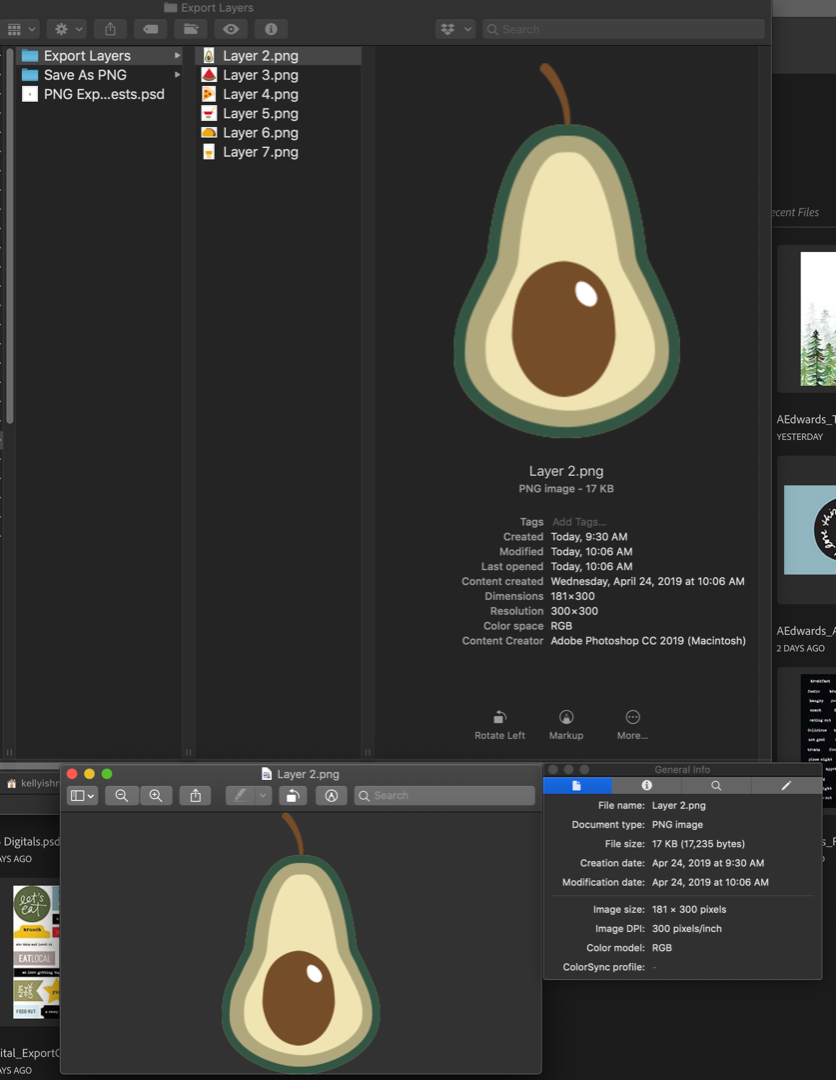
When I open the batch-processed image in Photoshop it confirms the resolution at 300 pixels/inch.
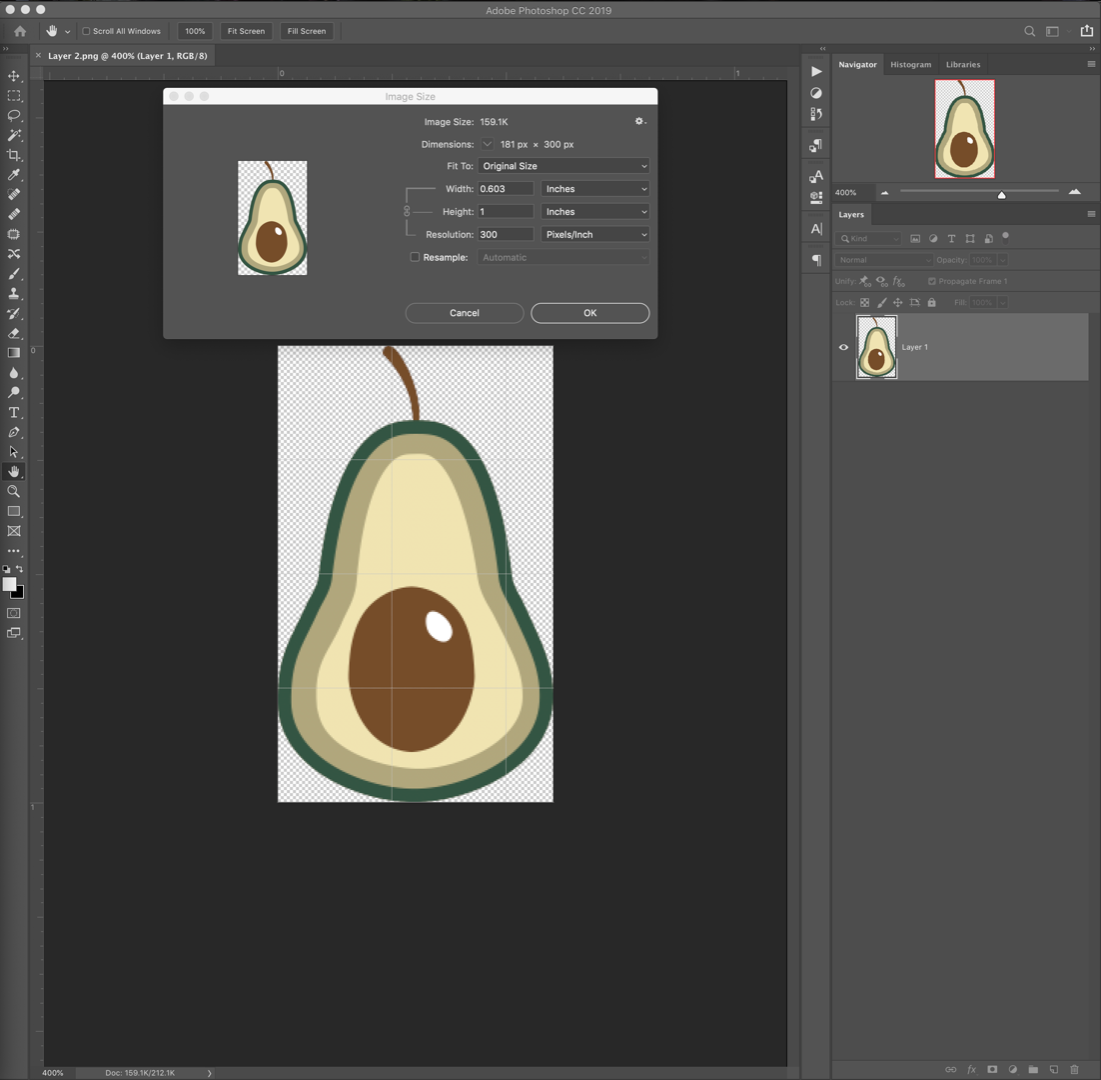
Regarding the Color Space issue, in Preview, based on the ColorSync profile, it appears that my images did not retain the sRGB profile.

But, when I check the colorspace by selecting Edit>Convert to Profile... I see that the Profile in the Source Space is sRGB.
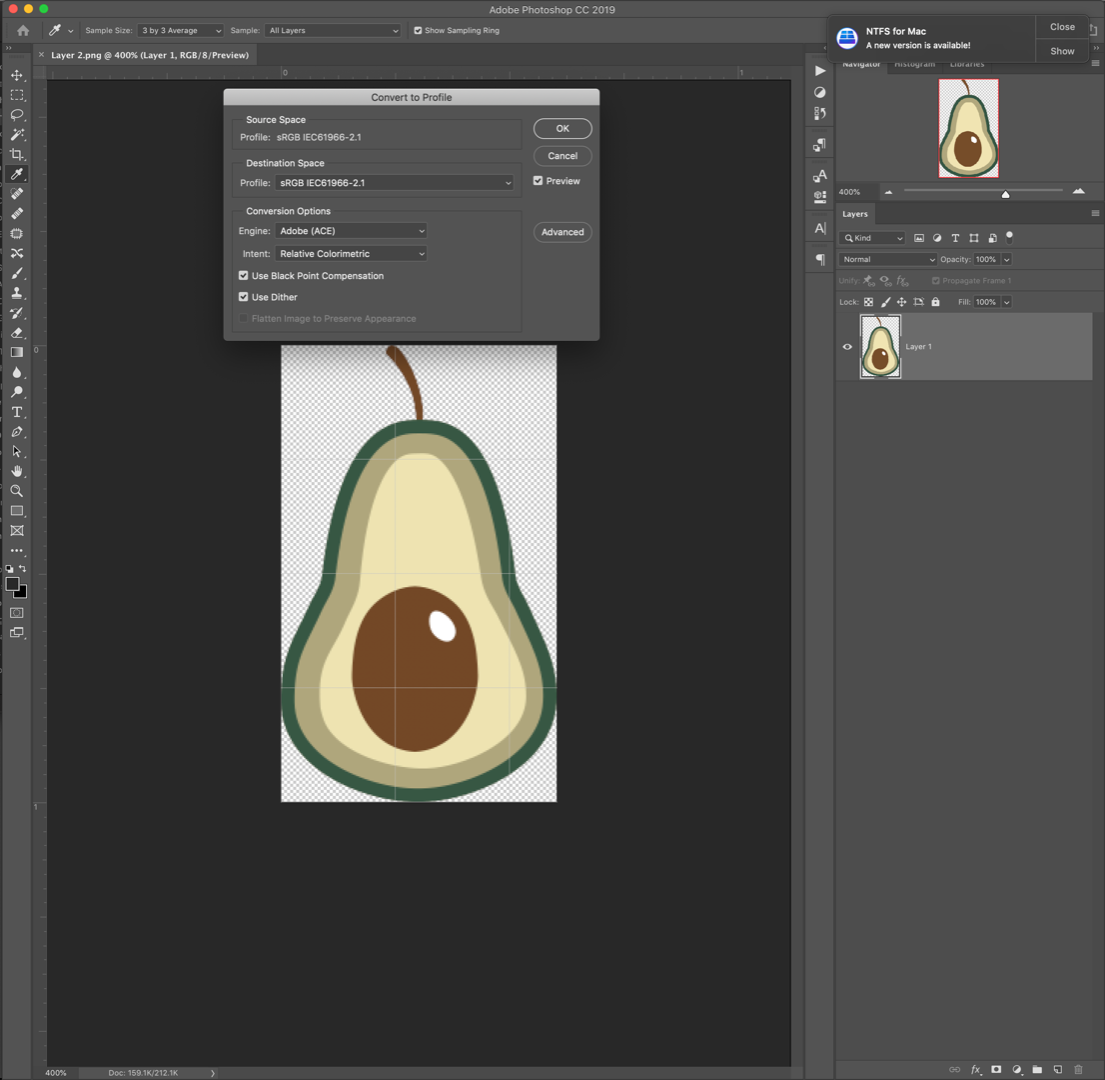
Does this mean that the sRGB color profile has been retained? Even if the ColorSync profile in the image preview information is blank?
Thank you in advance for your help. I would appreciate any insight on these issues as I am trying to making this process as efficient as possible.
Kelly Ishmael
Explore related tutorials & articles
Copy link to clipboard
Copied
Export strips the profile at default settings. Check "Embed Profile".
The resolution is also stripped, because Export is intended for screen, web and mobile devices, where ppi doesn't apply - it's not relevant and not needed. The exported file doesn't have a ppi, not 72, not 300, nothing. The 72 figure appears as a default when the file is reopened into another application. It may be 72, or 96, or any other arbitrary figure.
If this is not for screen, web and/or mobile devices, use Save As.
Copy link to clipboard
Copied
Thank you so much for the information.
When I export with 'Embed Profile' the Color profile is retained. 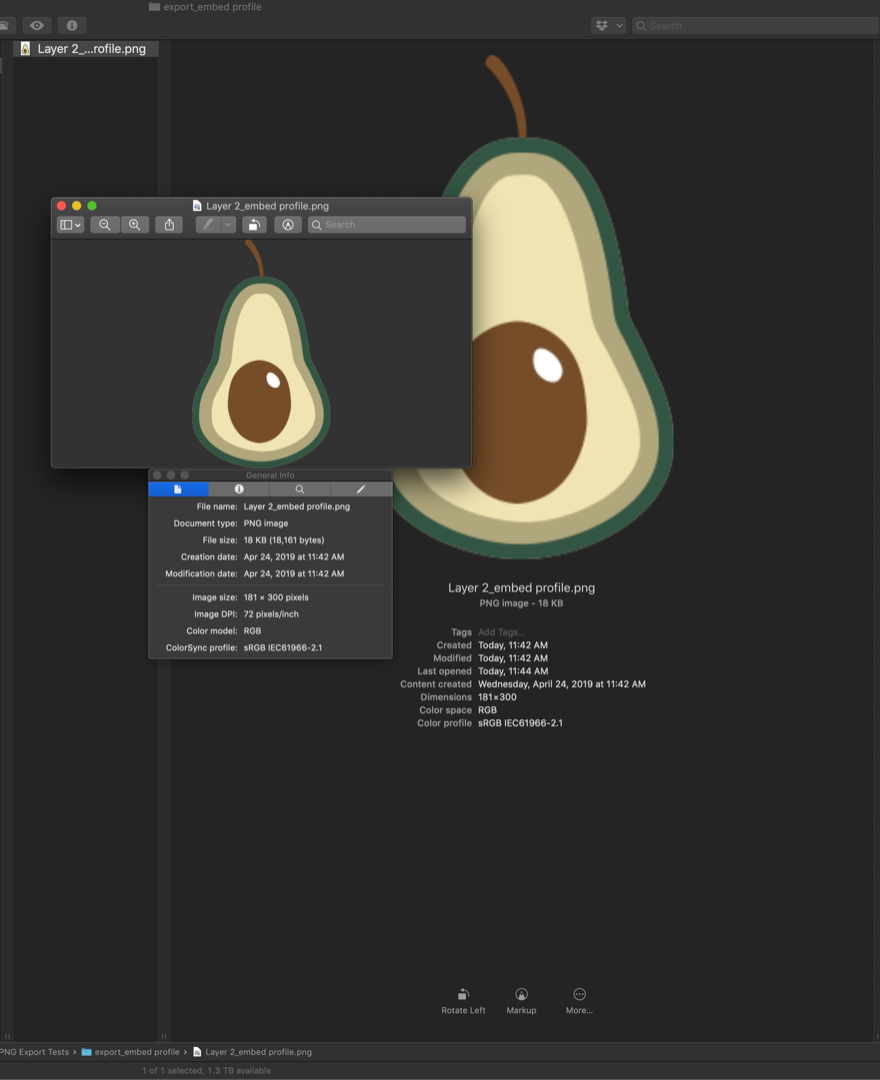
The problem occurs when I run the Batch process to change the resolution because it strips the previously embedded Color profile from the image information.

The end user of the images that I export will most likely be 1) using either Photoshop or Photoshop Elements to print these elements at home for use in physical projects. Or 2) they are creating digital projects (a combination of these images and photographic elements) that will be sent to print via third-party services (i.e. Shutterfly, Artifact Uprising, Persnickety Prints). Therefore, these graphic images have to preserve the transparency, high-resolution, and color space.
I understand that the PNG export is intended for screen/web applications where ppi is not relevant. Is there some way to record an action or employ a script that will allow me to have the resolution/colorspace preserving functionality of 'Save As...' but be able use it on multiple layers at once?
Thank you again for your help.
Copy link to clipboard
Copied
To keep this in perspective, that avocado illustration is only 181 x 300 px – which is 1.53 x 2.54 cm @ 300 ppi… Not a very large image as raster images go, it would obviously be best as a vector graphic.
Copy link to clipboard
Copied
I truly appreciate your feedback.
The avocado wasn't the best example of why it's necessary for me to have both the transparency of a PNG and the resolution & color profile of a JPG. In the example below, I have PNG files of digitized hand-lettering that are layered on top of a photo (which is a very common application). The photo below is 4x6, but users often create images that are up to 12"x12" in size. Then, in most cases, the end user would then either print this photo at home or via third-party printing service.

To your point "You don't use PNG for print", I understand that this is perhaps not how PNG format was intended to be used, but in the memory-keeping business, this is how it is being used and has been used for many years now.
Admittedly, this is probably a very small, niche application of the PNG format. Nonetheless, this is what I need, and it would be extremely helpful to be able to do this using the Export functionality rather than a post-export script using a third-party app.
Thank you again for all of your helpful insight as to how the Export and Save As function work.
Copy link to clipboard
Copied
Hi Kellyish –
I have this exact same issue! I have multiple layers in multiple .psd document that need to be exported out as 300pdi sRGB layers. These need to retain these qualities, (despite knowing that PNG files aren't designed for print). These are being used by an intergrated 3rd party variable printer that need the transparent quality of PNG, they are then converted to PDFs and printed.
It sounds a very similar setup to your needs a few years ago. I'd be really keen to know and understand if you found a solution to this problem? (preferbly without 3rd party scripts).
Many thanks for any pointers.
Copy link to clipboard
Copied
Use Save A Copy and save to png. That will retain the ppi number.
Remember to check that the color profile is embedded. There was a bug that stripped the sRGB profile from pngs, but it should be fixed now.
Copy link to clipboard
Copied
Try using the PNG option (not PNG SFW) from Paul Riggott’s Layer Saver Plus script:
https://raw.githubusercontent.com/Paul-Riggott/PS-Scripts/master/Layer%20Saver%20Plus.jsx
or
https://raw.githubusercontent.com/Paul-Riggott/PS-Scripts/master/Layer%20Saver.jsx
Instructions for downloading/saving and installing scripts here:
http://prepression.blogspot.com/2017/11/downloading-and-installing-adobe-scripts.html
Copy link to clipboard
Copied
thank you for the suggestion. i will try that.
Copy link to clipboard
Copied
Looking over the standard options in later versions of Photoshop:
| Save/Export Method | Resolution Metadata Retained | ICC Profile Retained |
|---|---|---|
| Save As PNG | Yes | No |
| Export As PNG | No | Yes |
| Export Save for Web PNG | No | Yes |
We can see that there is no single method that retains both the resolution and ICC profile metadata.
Luckily there is a free tool that can bulk update images with this information: ExifTool
It is a relatively simple task to create a drag-n-drop utility on either Mac or Windows to process your files without having to use the command line.
Warning: Always backup your originals or work on duplicated files until you are sure that the CLI code is working correctly.
To embed an ICC colour profile into the “Save As” PNG image, the following command line code would be used (upper Mac OS, lower Windows OS):
exiftool -overwrite_original '-ICC_Profile<=/Library/Application Support/Adobe/Color/Profiles/Recommended/sRGB Color Space Profile.icm' 'Path to folder or file'
exiftool -overwrite_original "-ICC_Profile<=C:\Windows\System32\spool\drivers\color\sRGB Color Space Profile.icm" "Path to folder or file"
_______
To write resolution metadata into the “Export As” or “Export Save for Web” PNG image, the following command line code would be used (upper Mac OS, lower Windows OS):
exiftool -overwrite_original -PNG-pHYs:PixelsPerUnitX=11811 -PNG-pHYs:PixelsPerUnitY=11811 -PixelUnits=meters 'Path to folder or file'
exiftool -overwrite_original -PNG-pHYs:PixelsPerUnitX=11811 -PNG-pHYs:PixelsPerUnitY=11811 -PixelUnits=meters "Path to folder or file"
(Note: The PNG specification uses pixels per metre, with 11811 ppm the rounded equivalent of 300 ppi)
Copy link to clipboard
Copied
thank you so much for this helpful information.
Copy link to clipboard
Copied
The missing profile in Save As is a bug, not intended behavior. I just think it's been forgotten lately.
It used to be the other way round - you had to use Save As to embed the profile. Then they fixed that, and broke the other. There were also periods when it happened in Windows but not MacOS, and vice versa.
In short, this has been a holy mess for a long time.
As for resolution being stripped in Export/SFW, that's intended and not only in line with what Export is used for, it's also in line with what the PNG format is for. You don't use PNG for print.