 Adobe Community
Adobe Community
- Home
- Photoshop ecosystem
- Discussions
- Re: Font Issue When Saving Photoshop File as PDF
- Re: Font Issue When Saving Photoshop File as PDF
Font Issue When Saving Photoshop File as PDF
Copy link to clipboard
Copied
For the past few weeks when I save some of the files from Photoshop as a PDF some of the fonts do not save properly. You can see below the issue of what the PDF looks like and what the original font should be. I am on PC and have updated my computer and am on the latest Photoshop update. Any suggestions on how to fix?


Explore related tutorials & articles
Copy link to clipboard
Copied
Hi Brad,
Which typefaces are not being embedded in the PDF? Where did you get them?
What .joboptions setting are you using when you make the PDF? Show the dialog if you are not sure.
Not all typefaces can be embedded. It depends on the licensing agreement. Also, embedding has to be enabled, and that is done with the joboptions settings.
Jane
Copy link to clipboard
Copied
Hi Jane -
Thanks for the response! The font is Montserrat downloaded from Google Fonts. What is interesting is that the "Semi-Bold" is still what you can read on the document and the "Black" is what doesn't show up. I've used this font for years and have the licensing.
Sorry I don't know much about the settings. This is the main screen when you save as PDF. Is there a certain area I need to go and look?
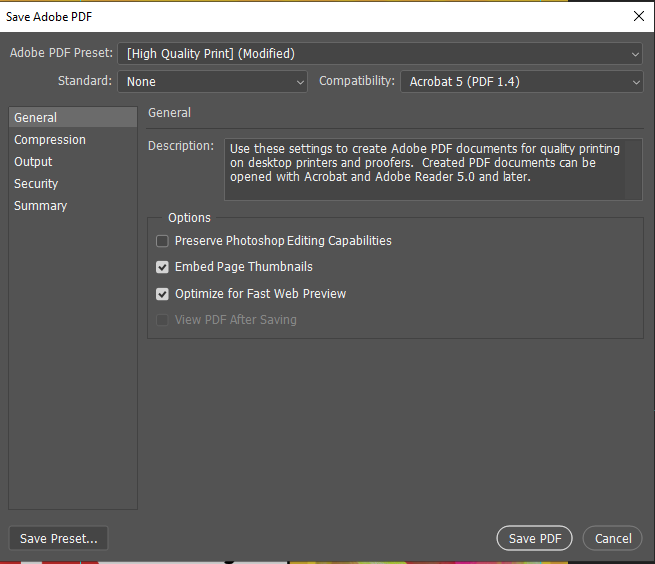
Copy link to clipboard
Copied
I am having the same issue (just recently) with this same font family. I am licensed to use this font and I have used this font for over a year without issue. Interested to hear if you were able to get around it (other than rasterizing the type)
Copy link to clipboard
Copied
I am having the exact same issue, with the same font. Did you ever find a solution? Rasterizing the type unfortunatley isn't an option for me 😞
Copy link to clipboard
Copied
Given that the PDF is created from Photoshop, not Acrobat, this is really a Photoshop issue. Moving it back to the Photoshop forum.
It would help if you could post online a copy of the Photoshop file as well as the generated PDF file such that we could examine what's really going on here.
- Dov
Copy link to clipboard
Copied
Hi,
One other way to ensure you have the text displaying correctly is to rasterize the layer = converting the text into a pixel-based image layer. Of course, you won't be able to edit the text. It may still be good enough for printing depending on the resolution of the image.
To help locate the cause of your problem, I would test in a new PSD. Add some text with different fonts to a new PSD and then export to PDF.
- Is it just the one font that does not display properly?
- Does it display properly on the computer with the font but not on another?
Copy link to clipboard
Copied
Hi! I've been having the same issue. I fixed it by turning off the effects in the character window (marked with orange). To use bold, italic or similar styles you should use the original font styles (marked with blue). Hope this helps anyone facing the same issue.
Copy link to clipboard
Copied
I've been having the same issue with the same font, but I found a (somewhat time-consuming) workaround.
Upon opening the already made .psd file, you need to double-click on every text layer on which you're experiencing the error, as if you're going to edit it. No need to do anything else; this somehow makes photoshop re-recognize the font, and after saving it to .pdf, you'll have your text back.
Hope this helps.
Have fun designing!
Flyp


