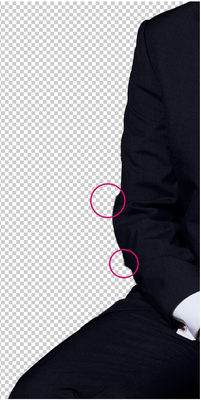Adobe Community
Adobe Community
- Home
- Photoshop ecosystem
- Discussions
- Re: Fuzzy cutouts with pen tool
- Re: Fuzzy cutouts with pen tool
Copy link to clipboard
Copied
hi there,
My pen tool seems to have stopped working!
It used to result in clean-cut edges of an object I would cut out from an image and now the edges are all fuzzy. And 'different fuzzy' each time!
I did experiment with feather settings, but have now changed them back to zero, but this didn't bring back the sharpness of the edges (I do have 'anti-aliasing' checked). I'm including screenshots of two post pen tool cut-outs and hoping you can point me to what I can check for to bring the sharpnes back!
 1 Correct answer
1 Correct answer
Why Dissolve?
Have you tried another, like Normal?
Explore related tutorials & articles
Copy link to clipboard
Copied
oh, just realised (although not sure if this'll be relevan/ helpful) - the source image is a TIF.
Copy link to clipboard
Copied
Could you please post screenshots taken at View > 100% with the pertinent Panels (Toolbar, Layers, Options Bar, Paths, Properties, …) visible?
Copy link to clipboard
Copied
Have you tried using a Vector Mask?
Copy link to clipboard
Copied
Feather settings will make it blurred, antialiasing will not. I suggest you reset preferences to make sure you cleared out the settings you were playing with.
Copy link to clipboard
Copied
What exact steps are you taking to create the mask? Are you using the pen to draw a working path or a shape? Are you creating an alpha mask from the path or a vector mask? Are you making a selection from the path? What are the settings?
Copy link to clipboard
Copied
hi All,
Thanks for all your replies!
@melissapiccone - I did reset preferences and the strangest thing happened: it seems to have worked for one of the images, but not the other...!
@c.pfaffenbichler - I am tehrefore including a screenshot of the image that is still malfuncioning to your specifications below. (please let me know if there's anything other speacific setting you'd like included)
(Screenshot removed by moderator)
@Theresa J - I don't normally use masks for cutting. Instead, I 'Make Selecion' of the path I have drawn with pen tool and create a new layer by Layer > New > Layer via Copy. I did try cutting out with the use of mask (Layer>Layer Mask> Reveal Selection) but the result was the same (exactly same fuzzy edge).
Copy link to clipboard
Copied
You forgot the Layers Panel.
What is the Layer’s Blend Mode?
Copy link to clipboard
Copied
thanks for rely @c.pfaffenbichler - is 'Belnd mode' the box next to 'Opacity' (in the 'Layers' panel)? If so, it is set to 'Dissolve'.
Copy link to clipboard
Copied
Why Dissolve?
Have you tried another, like Normal?
Copy link to clipboard
Copied
I don't normally use masks for cutting. Instead, I 'Make Selecion' of the path I have drawn with pen tool and create a new layer by Layer > New > Layer via Copy. I did try cutting out with the use of mask (Layer>Layer Mask> Reveal Selection) but the result was the same (exactly same fuzzy edge).
But Layer Masks are, in my opinion, superior because one can easily amend any weaknesses one might notice later on.
And if you don’t paint or apply Filters on the Selection/Layer Mask anyway a Vector Mask should serve just as well.
Copy link to clipboard
Copied
No reason at all - Dissolve must have been set as default (or perhaps changed when I was playing about with 'feather' settings), I did not purposefully use it.
I have now changed it to normal and... it seems to now be working - sharp edges are back! Thank you @c.pfaffenbichler , you're a genius 🙂
But Layer Masks are, in my opinion, superior because one can easily amend any weaknesses one might notice later on.
And if you don’t paint or apply Filters on the Selection/Layer Mask anyway a Vector Mask should serve just as well.
By @c.pfaffenbichler
It is just the way I have been show how to cut out at the start and just stickingto it, I guess. Also - I don't think I can get/ not sure how to get a transparent background around the cut out object with a mask
Copy link to clipboard
Copied
Also - I don't think I can get/ not sure how to get a transparent background around the cut out object with a mask
If you apply a Layer Mask and hide the background layer/s there should be transparency.
Copy link to clipboard
Copied
will give it a try @c.pfaffenbichler , thank you 🙂