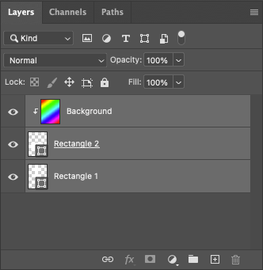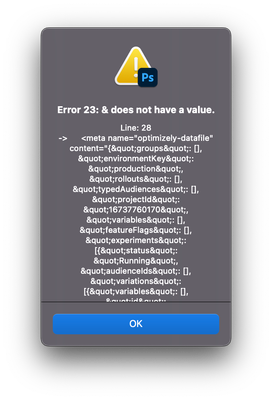Adobe Community
Adobe Community
Copy link to clipboard
Copied
I am wondering if there is an extention/plugin that can work in conjunction to work along side the generate image asset for tif files? This would be incredibly helpful.
Or is there another way I can batch export each layor crop as tif files?
Not sure if this would be done via plugin, action, or script.
any insights would be apperciated.
 1 Correct answer
1 Correct answer
Do you wish to retain canvas transparency or crop/trim transparency?
Have you looked at the export layers to files script that ships with Photoshop?
There is also a Layer Saver and Layer Saver Plus script from Paul Riggott:
https://github.com/Paul-Riggott/PS-Scripts/blob/master/Layer%20Saver%20Plus.jsx
Explore related tutorials & articles
Copy link to clipboard
Copied
Do you wish to retain canvas transparency or crop/trim transparency?
Have you looked at the export layers to files script that ships with Photoshop?
There is also a Layer Saver and Layer Saver Plus script from Paul Riggott:
https://github.com/Paul-Riggott/PS-Scripts/blob/master/Layer%20Saver%20Plus.jsx
Copy link to clipboard
Copied
Stephen,
Thanks
I was looking at it how "Generate Assets" works so the crop would export the cropped image as a tif.
The current workflow I'm using is the background layer is what's actually being cropped and exported. Those shapes are just for making the selection > save copy > tif.
I've tried making an action / scripts (I'm not well versed in scripts). I did take a look at that github, but looking at the general code, I'm unsure if it's what I'm looking to do.
But If there is a way I could automate this process of croping and saving based on those shapes that would be amazing. The number of exports vary from project to project.
Copy link to clipboard
Copied
Do you want each layer trimmed of transparency, or to retain the original canvas size with transparency? TIFF is a flattened format so the background would be white, but it can retain Photoshop layer transparency if reopening back into Photoshop.
Looking at your screenshot, I would suggest making the background layer a normal layer, then moving it to the top of the stack and making it a clipping group so that any active layer below it will automatically crop it based on the clipped transparency. Then the Layer saver script can create the combinations. I'll test to see if this actually works as I think it should!
Edit: I have tested and it seems to work...
Here is a screenshot of the background image as a layer at the top of the layer stack, clipped to the layers below:
And here is the output of the Layer Saver Plus script, with all layers selected and visible before running the script and setting the top layer as the common layer:
Copy link to clipboard
Copied
Yes, I do want to trim/crop out the transparency. I'll give this script a go and see how it works. I'm trying to look through the documentation. when saving the TIF file can you set the compression (i.e None, LZW, etc)?
Copy link to clipboard
Copied
I got an error with the script (below). I'm quite new to scripts...
but judging by your tif files it didn't crop the white/transparency. I would need the files to be the exact size of the shape being clipped too.
Line: 28
-> <meta name="optimizely-datafile" content="{"groups": [], "environmentKey": "production", "rollouts": [], "typedAudiences": [], "projectId": "16737760170", .... lots more
Copy link to clipboard
Copied
I have no idea what you did to generate that error. This obviously worked for me, with the layer stack as described in the screenshot and the screenshot of the successful output. Perhaps you should post a screenshot of the layer panel and also a screenshot of the script interface (does it get that far?) with the various options selected and also a screenshot of the error message when running the script.
Copy link to clipboard
Copied
I get the error upon starting the script. Not sure if I added it correctly. I saved the jsx file and put it in the scripts folder. and I go to file > script > layer saver plus and then the error. I could screenshot the error, but its a small window with a large scrolling script error.
I'm also on PS 23.3.2 not sure if it makes much a difference?
Copy link to clipboard
Copied
Not sure, you can also try the Layer Saver script if the Layer Save Plus isn't working for you.
Copy link to clipboard
Copied
Are you using the same version of PS too?
Copy link to clipboard
Copied
This method worked, however, it didn't work as we needed it to. It in fact is a more extended and more computer-intensive method than if we were to export each item manually. But it did work as you stated.