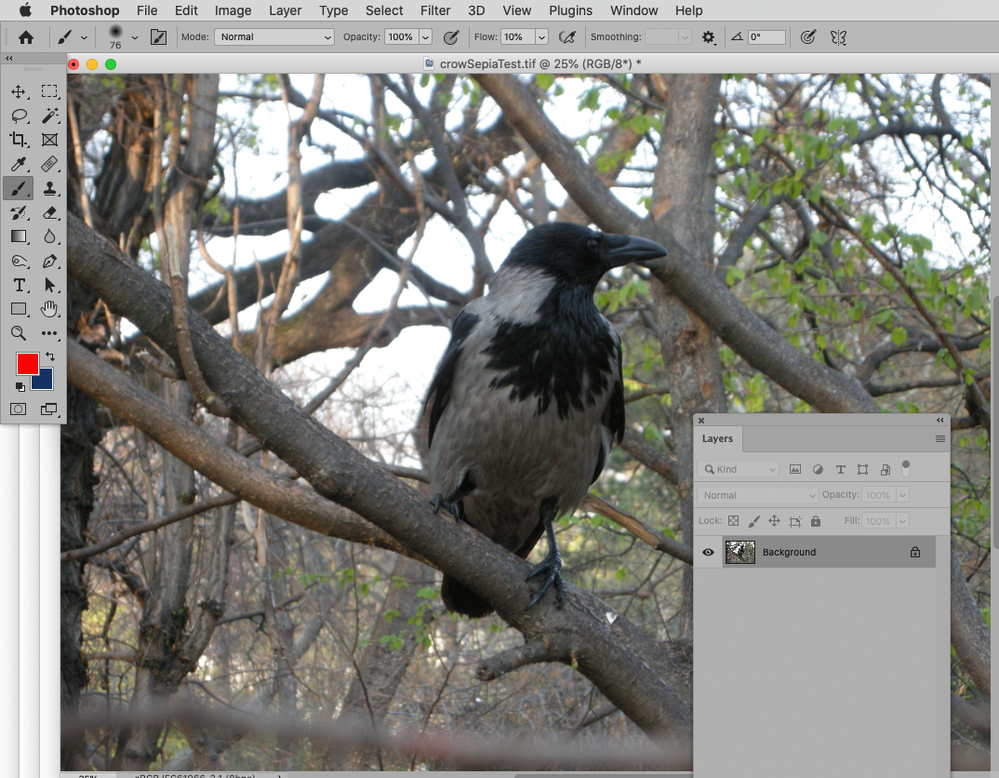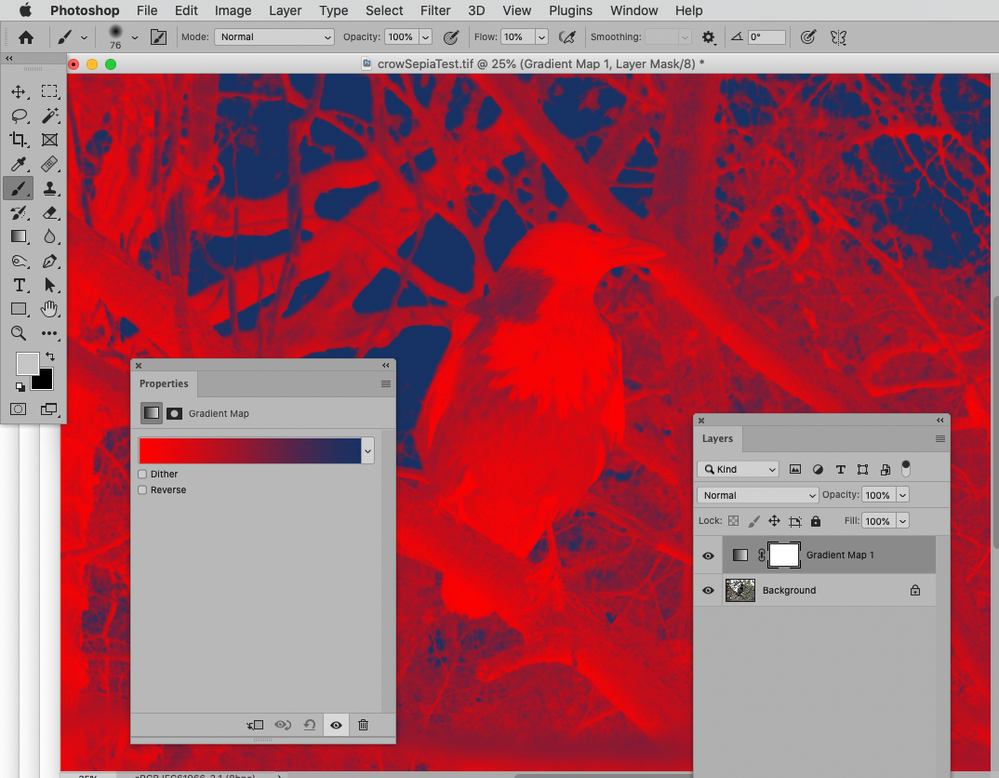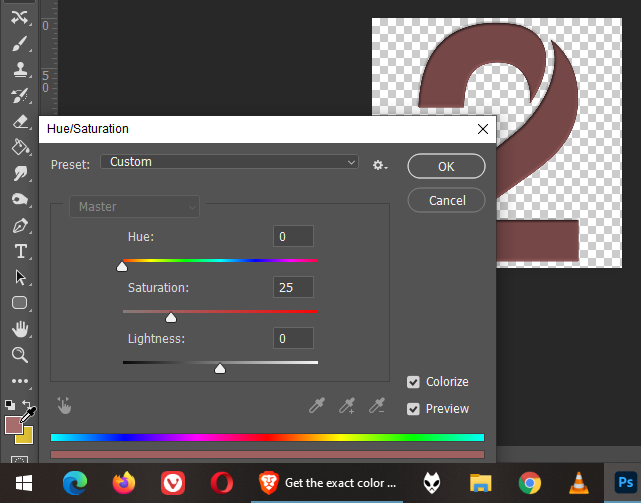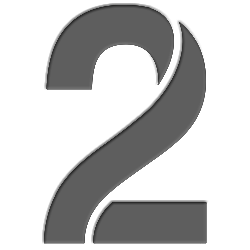Adobe Community
Adobe Community
- Home
- Photoshop ecosystem
- Discussions
- Re: Get the exact color in Hue/Saturation from ba...
- Re: Get the exact color in Hue/Saturation from ba...
Get the exact color in Hue/Saturation from background/foreground
Copy link to clipboard
Copied
Is it possible to colorize an image using the Hue & Saturation to match the colors you have on your background/foreground settings? I can't figure out how to put or paste the hex code on the background/foreground so that it would actually colorize something in the exact color I wanted it to be. Does someone know any solutions for this?
Explore related tutorials & articles
Copy link to clipboard
Copied
Could you please post screenshots with the pertinent Panels (Toolbar, Layers, Options Bar, …) visible?
What exactly are you trying to achieve?
Layer > New Adjustment Layer > Gradient Map?
Copy link to clipboard
Copied
OK, I am editing a PNG file with some shadows and other stuff in it because it was previously created with some Blending Options in it before it was exported. I am changing the color of the image and I really want to match the foreground color (notice the color picker) into the Hue/Saturation window. I can't think of any other way because I'm a newbie at photoshop so Hue/Saturation is the only option I have in mind. I also know the hex code of the foreground so I guess that if there's a hex code option in the Hue/Saturation window, maybe it will help as a starting point. I hope you get what I meant.
Copy link to clipboard
Copied
"how to put or paste the hex code"
Where you want to paste hex code? Please explain in more details.
Copy link to clipboard
Copied
OK, I am editing a PNG file with some shadows and other stuff in it because it was previously created with some Blending Options in it before it was exported. I am changing the color of the image and I really want to match the foreground color (notice the color picker) into the Hue/Saturation window. I can't think of any other way because I'm a newbie at photoshop so Hue/Saturation is the only option I have in mind. I also know the hex code of the foreground so I guess that if there's a hex code option in the Hue/Saturation window, maybe it will help as a starting point. I hope you get what I meant
Copy link to clipboard
Copied
»I really want to match the foreground color (notice the color picker) into the Hue/Saturation window.«
That does not seem like an efficient approach if you want to match an exact color.
The best approach would be editing the original layered image, otherwise it would propbably be best to »reverse engineer« it.
Please post the png itself.
Copy link to clipboard
Copied
Copy link to clipboard
Copied
Layer > Layer Mask > From Transparency, grouping and dragging the Layer Mask to the Group, using a Curves Layer to get the gray to 50% and setting the Layer to Blend Mode Linear Light would be one option.
Copy link to clipboard
Copied
Thanks. That sounds like a lot of work haha. Do you still have the file on which you made this tutorial?