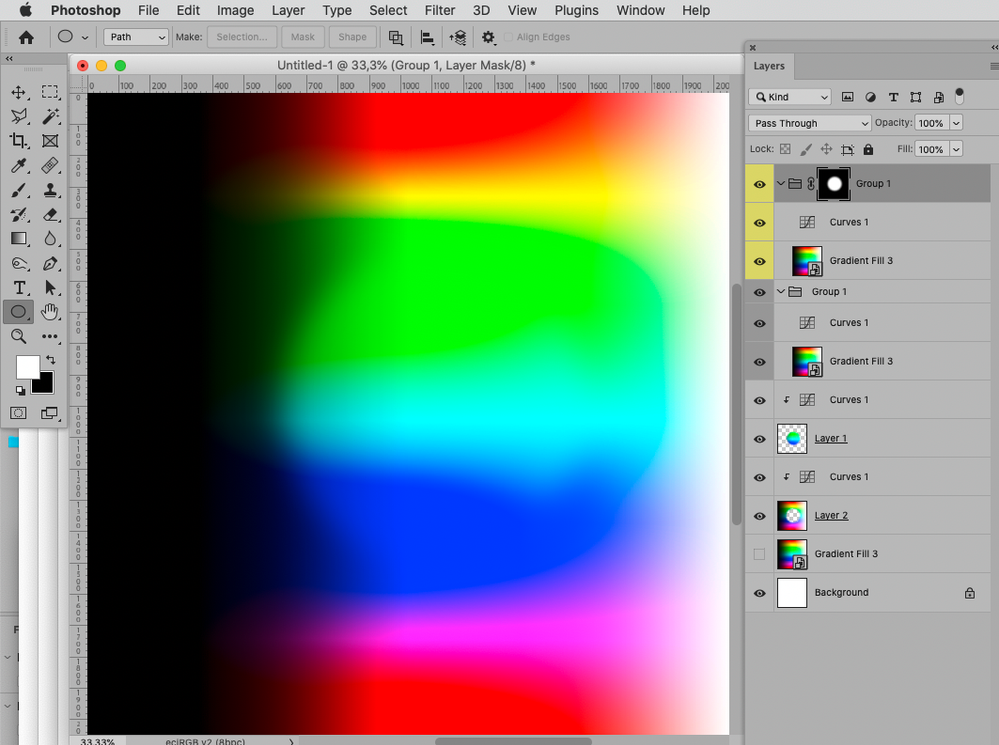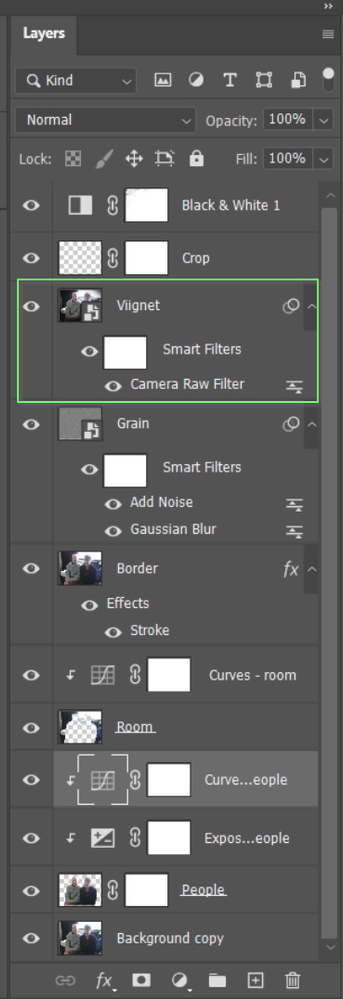Adobe Community
Adobe Community
- Home
- Photoshop ecosystem
- Discussions
- Re: Getting Photoshop layers in the correct order ...
- Re: Getting Photoshop layers in the correct order ...
Getting Photoshop layers in the correct order ...can you help?
Copy link to clipboard
Copied
I'm experimenting with and learning some of the many attributes of Photoshop. I have found a picture to experiment with (Attached). Some of the features that I have built in seem to have worked but others do not.
The features are:
- B&W
- Crop
- Vignet
- Grain
- Border
- Selected area (People)
- Selected area (Room)
- Background.
I seem to be able to adjust many of the features except for the selected areas. I want to be able to adjust them but I don't seem to be able to do this in properties. What have I done wrong?
Any suggestions, information, or experience would be received gratefully!
Explore related tutorials & articles
Copy link to clipboard
Copied
»Some of the features that I have built in seem to have worked but others do not.« is a pretty vague description.
Please provide a meaningful description of at least one of the problems.
The Layer-structure you created seems peculiar, why didn’t you use Layer Masks instead of clipping the pixel Layers?
Copy link to clipboard
Copied
Thank you for your reply.
The features that have been successful were:
- I successfully converted the image to B&W and I put this at the top so as to give me the tonal environment for other adjustments such as grain and curves adjustments.
- I cropped the image towards the end of my work and just before putting in the vignette, this was to take out some small amounts of the room and achieve a better aspect ratio than the shot as taken. This seems to have worked well and I used a nondestructive process so I could restore this if I wanted to.
- The vignette went in, later on, to try to emphasize further the two subject figures and it may be a little heavy so I may return to this.
- I have put a border in and I will make a further assessment of how effective this has been when I do a trial print.
»Some of the features that I have built in seem to have worked but others do not.« is a pretty vague description.
Please provide a meaningful description of at least one of the problems.
The main thing that didn't work, and the reason for my posting was the areas that I selected. I made a selection, using the object selection tool, of the two figures, as my second action after creating a background layer. I put this selection and its inverse on separate layers and clipped curve layers to them hoping to be able to tweak them later on. This has not worked! I can't adjust these.
The Layer-structure you created seems peculiar, why didn’t you use Layer Masks instead of clipping the pixel Layers?
I am feeling my way with this as a beginner. It would help me if you could explain why you think that they are peculier and please tell me about Layer Masks vs clipping pixel layers.
Copy link to clipboard
Copied
What are the Blend Modes, Opacity and Fill of the Smart Object instances »Viignet«, »Grain« and »Border«?
If they are essentially solid then you won’t see changes made to the lower layers.
»Room« and »People« are what seems a bit peculiar to me.
You clipped them instead of using one Layer Mask.
• Layer Masks often offer advantages compared to clipping.
• Two »inverted« Selections/Masks/Clippings can cause unintended intermediate values while using only one can help avoid this issue. (Admittedly this is not always easy to implement.)
Copy link to clipboard
Copied
Thanks again for your reply.
I converted some layers as you have seen into smart objects with little more knowledge than reading that I could then go back and adjust them if I wanted to. As to blend modes, opacity, and fill then yes, I have come across them but I wouldn't know how to find them if they were staring me in the face! I am a very basic level of understanding.
I will look into Layer Masks and heed your warnings on using inversions.
Copy link to clipboard
Copied
Both painting Tools (like Brush Tool, Clone Stamp Tool, …) and Layers have Blend Modes, Opacity, …
Fill (for Layers) and Flow (for painting) are not exactly the same thing, though.
Copy link to clipboard
Copied
Maybe it would be easiest if you provided your file.
»I turned the layers off and, one by one turned them from the bottom. All was OK until I turned on the "Border" layer. This had the effect of shutting off any control of the layers below it.«
A solid Layer covering the Layers below it is intended to do that.
In that regard the Layer stack works similar to a classical paper collage – if you cut out and arranged images and then put another image atop them it would obscure then.
As for the vignette:
Starting with a plain radial gradient you should be able to experiment – change the gradient’s stops, convert it to a Smart Object and distort it, change its opacity and Blend Mode, …
Copy link to clipboard
Copied
Copy link to clipboard
Copied
Some recommendations:
• Gaussian Blur on a white Smart Object does not have a lot of effect, save on the edges. First apply the Noise, then the Blur, if that was what you were going for.
• Do the touch-up first (or in the lowermost possible Smart Object), not atop a bunch of adjustments/effects. If you were to change the effects the touch-up could stick out.
• In my experience it can help keep track of stuff to structure the Layers to simulate real-world spatial relationships; so the people atop the background, not the other way round. Technically this does not make a difference and the result just depends on the quality of the mask, but especially in more complex montages it might pay off.
Copy link to clipboard
Copied
How familiar are you with how layers work in Photoshop? From what we can see, the vignet layer has no mask and fills the entire screen, so it would hide anything lower down the stack. To be sure everything is working, try selecting all of the layers and using Ctrl , (Cntrl comma) to turn them all off. Then turn the layers back on one at a time starting from the bottom of the stack, and see if each new layer is doing what it should. At the very least, this would isolate problems allowing you to trouble shoot them. As things stand, from what you have told us I am not at all sure what you are asking.
Copy link to clipboard
Copied
Thanks for your reply.
I'm not very familiar with layers other than watching YouTube and hearing that they are like sheets of glass with things on them through which you look down.
I turned the layers off and, one by one turned them from the bottom. All was OK until I turned on the "Border" layer. This had the effect of shutting off any control of the layers below it.
I put a border on (from memory!) with this technique. https://www.youtube.com/watch?v=xAywLS53aV4
Continuing upwards, the next layer that caused problems (as you identified) was the vignette.
For this I used the Camera Raw Filter from the filter tab (https://www.youtube.com/watch?v=SiMoCkJ3fHw)
So what it seems that I need to do is find different ways of putting a border and a vignette on. I also want to sharpen some areas. How can I do this without running into similar problems, please?