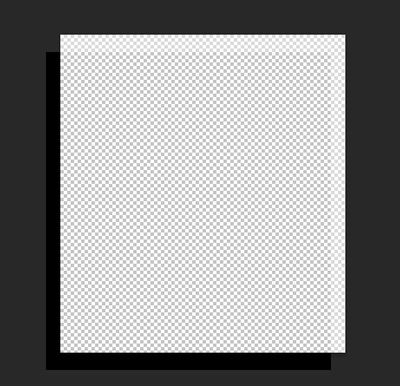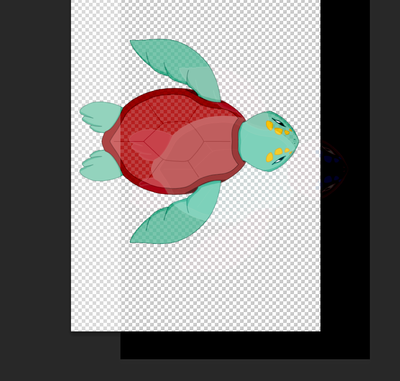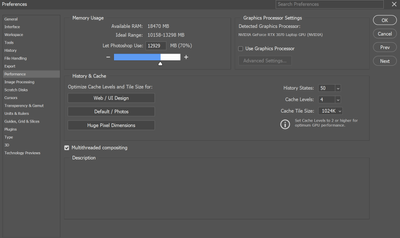Adobe Community
Adobe Community
- Home
- Photoshop ecosystem
- Discussions
- ghost colors apearing when panning and zooming
- ghost colors apearing when panning and zooming
Copy link to clipboard
Copied
Hello,
I have a new laptop: Lenovo Legion 5 15IAH7H, windows 11 pro
When I use photoshop CC 24.3 on it and try to move around the work area (pan and zoom) I get this half transperant dark ghost of the composition. it clears when switching tools but returns every time I pan or zoom.
It doesnt happen on other adobe programs like Illustrator or premiere.
Any ideas what might fix this?
I tried:
- reinstalling photoshop + removing prefrences.
- turning off "Multithreaded compositing" and "precise preview for 16-bit documents" and restarting photoshop
thanks,
sharron
happens even on empty documents
after zooming and moving left
then after switching tool
 1 Correct answer
1 Correct answer
It may help if we could see your Photoshop System Info. Launch Photoshop, and select Help >System Info...and copy/paste the text in a reply.
Also, try unchecking and restart the Use Graphics Processor setting to see if that solves it, if not, check the box, restart and see if that works... we need to find a baseline of where the issue starts.
Explore related tutorials & articles
Copy link to clipboard
Copied
It may help if we could see your Photoshop System Info. Launch Photoshop, and select Help >System Info...and copy/paste the text in a reply.
Also, try unchecking and restart the Use Graphics Processor setting to see if that solves it, if not, check the box, restart and see if that works... we need to find a baseline of where the issue starts.
Copy link to clipboard
Copied
@CoryShubert
Unchecking "Use Graphics Processor" seems to fix the problem
So its a graphics card issue? what should I do?
Copy link to clipboard
Copied
Great to hear you are not seeing the issue anymore @sharron lachman
Here is a doc explaininng what Ps suggests for optimal performance in GPUs:
https://helpx.adobe.com/photoshop/kb/troubleshoot-gpu-graphics-card.html#multiple-gpus