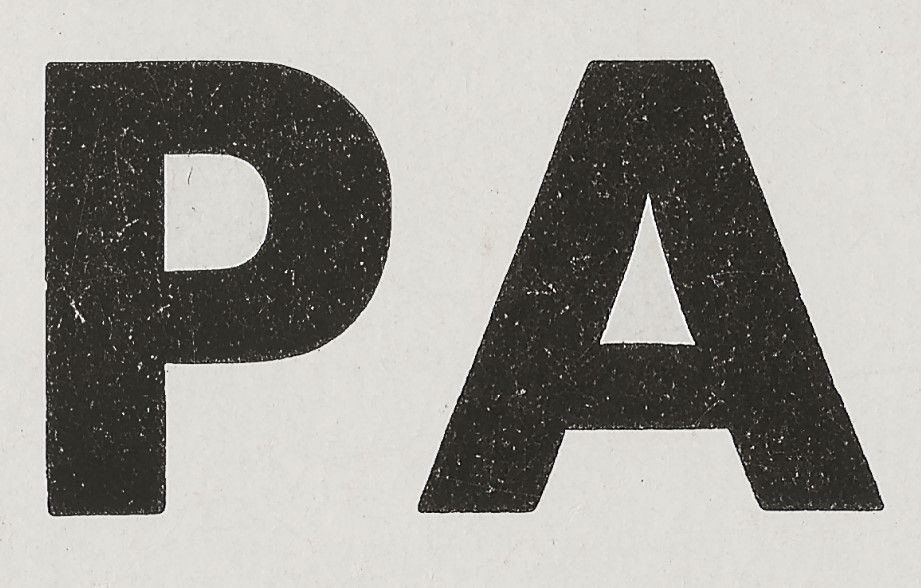Adobe Community
Adobe Community
- Home
- Photoshop ecosystem
- Discussions
- Help - Fast Cleaning Up Imperfections in an image ...
- Help - Fast Cleaning Up Imperfections in an image ...
Help - Fast Cleaning Up Imperfections in an image (scratches, dust)
Copy link to clipboard
Copied
Hi
What is the fastest way to fix imperfections like in the letters in the screenshot below?
Currently, I use the clone tool to get a nice all black spot and then keep clicking all over.
Or, I use the spot healing brush tool to remove the white.
However, both of those methods take forever, tens or hundreds of clicks
I tried using the Paint Bucket Tool however that will make the black blacker but it did not remove the white blemishes.
Is there a faster way to do this at once for an element?
thanks
David
Explore related tutorials & articles
Copy link to clipboard
Copied
Make it a Smart Object (in the Layers panel, select that layer and right-click and select Convert to Smart Object). Then apply Dust & Scratches as a Smart Filter (Filter > Noise > Dust & Scratches...). Adjust the slider as needed. The colors should remain the same. You might have some minor touch up after that, but Dust & Scratches should get you much closer to your end result.
Copy link to clipboard
Copied
I would say the same thing Myra suggested. However with that method, you might get a little loss if there are any fine edges. Kind of doubtful with this type, but if you do, I would use the smart filter layer mask and a small brush to paint back in the original image.