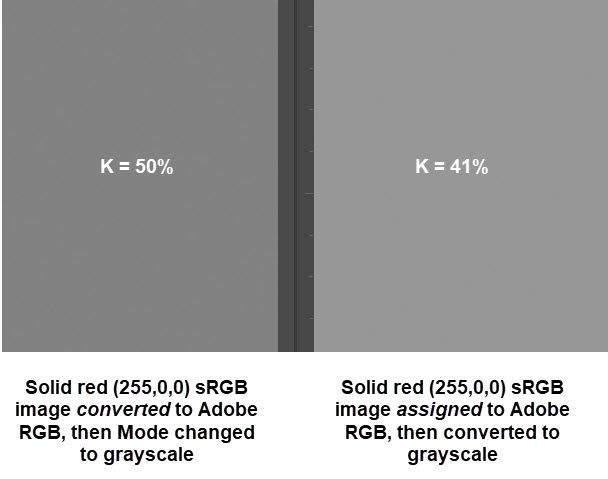Adobe Community
Adobe Community
- Home
- Photoshop ecosystem
- Discussions
- Help me win an argument [Assign Profile vs Convert...
- Help me win an argument [Assign Profile vs Convert...
Help me win an argument [Assign Profile vs Convert to Profile]
Copy link to clipboard
Copied
I have a colleague who insists on using Assign Profile to convert documents having an embedded sRGB profile to AdobeRGB. I have told him he should be using Convert to Profile, but he insists that using Assign gives better results (I have no idea how he measures "better results").
I understand that when you assign a profile, the color numbers do not change; they are simply reinterpreted in the new color space. I would expect this to result in a change of appearance if the assignment goes from a large color space (like AdobeRGB) to a small color space (like sRGB). But my colleague is assigning from a small to a large color space, so perhaps the appearance of the colors does not change (assuming Adobe RGB uses the same color numbers for the colors in the sRGB subset). If so, assigning the larger profile would seem to be harmless.
However I notice that even though there is no apparent change in color, the gray levels change (the K numbers read with the eyedropper). This is plainly visible if you change the mode to Grayscale. How do I explain what is happening here, and how it might lead to problems?
Explore related tutorials & articles
Copy link to clipboard
Copied
@J Isner wrote:
I have a colleague who insists on using Assign Profile to convert documents having an embedded sRGB profile to AdobeRGB.
That's the first 'issue' or misunderstanding from someone: Assign doesn't convert anything. It simply alters the scale of the exiting numbers.
An assignment of a profile does play a role when actually converting thereafter of course.
If the data is in sRGB and you convert to say SWOPv2 and you back and try again, then Assign Adobe RGB (1998) to that sRGB data and do the CMYK conversion again, the results WILL differ. Conversions take the source into account. Photoshop has no idea that the data was sRGB or you mucked this all up by assigning Adobe RGB (1998) which would be a really silly thing to do. The data is sRGB; why would you lie to Photoshop about this?
Discussed today, see my last post here:
Or:
See: http://digitaldog.net/files/PhotoshopColorSettings.mp4
Photoshop CC Color Settings and Assign/Convert to Profile video
The most important point to tell your friend (from the above post here):
The need to assign a profile is incredibly unnecessary expect in two cases:
1. The image data has NO embedded color space. RGB or CMYK mystery meat.
2. The image has the incorrect assigned color space. Rare but not impossible.
When you assign the color space to existing pixels, you are defining the scale of the existing numbers.
0/0/0/100 in SWOP and 0/0/0/100 in FOGRA39 are NOT the same color! Just as 1000 miles and 1000 kilometers are not the same distance despite sharing the same number (1000). The scales differ.
Copy link to clipboard
Copied
On further investigation, I discovered that my colleague was right, but for the wrong reason. It turns out that the original document had a false sRGB profile. The document was actually Adobe RGB. By Assigning Adobe RGB, he fixed the problem (your case #2). Now I hope to convince him in the future to use Assign only in cases 1 and 2.
Copy link to clipboard
Copied
I watched your video "Photoshop CC Color Settings and Assign/Convert to Profile video" and passed along to my colleague.
Copy link to clipboard
Copied
Hi @J Isner
When trying to keep the same colours, always Convert from one profile to another. The only time to use Assign is when the document has no profile at all or when the document profile is obviously incorrect.
~ Jane
Copy link to clipboard
Copied
Yes, I agree 100%. Now convince my friend. He doesn't accept arguments that begin with "you should always."
Copy link to clipboard
Copied
Here's a simple way to think about the two features:
- Assigning a profile is telling Photoshop what profile the image is currently using (NOT what you want it to be).
- Converting to a profile is used when you want to change from the current profile to a different profile.
— Adobe Certified Expert & Instructor at Noble Desktop | Web Developer, Designer, InDesign Scriptor
Copy link to clipboard
Copied
Assign vs convert should be cleared up by now.
But one more thing that few people are aware of: grayscale is subject to standard color management just like RGB or CMYK. It's just that very few applications outside Photoshop do it.
The grayscale profile is just as critical as the RGB profile, and it performs the very same function - it defines the numbers as actual gray tones. It defines the tone response curve. Visually identical gray tones will yield different numbers according to the profile used
If there is no embedded grayscale profile, the working gray kicks in. And that can be a problem if you don't know this, because the default working gray in Photoshop - Dot Gain 15 or 20% - is basically useless and doesn't match any current output or destination. The dot gain profiles are outdated and serve little purpose. Today you would use Gray Gamma 2.2/1.8 or sGray for compatibility with RGB, or directly to black ink in your actual CMYK profile.
In short - there is no such thing as "grayscale". You need to define the profile.
Copy link to clipboard
Copied
I didn't know that Dag.
Copy link to clipboard
Copied
Most people will clinch with this in two scenarios: one, working with individual channels, masks and so on in Photoshop. There's no embedded profile in those grayscale images, so the working gray applies.
And two, which is often a continuation of the first: sending out grayscale images to other applications. Everything will look fine in Photoshop - and completely off and unpredictable everywhere else. That's because the grayscale profile is correctly handled in Photoshop, but ignored everywhere else.
If you pick an appropriate grayscale profile to begin with, most of these problems can be avoided or at least controlled. But mostly, I advise people to avoid grayscale if at all possible. It's a can of worms. Monochrome RGB is a lot safer.
Copy link to clipboard
Copied
"I understand that when you assign a profile, the color numbers do not change; they are simply reinterpreted in the new color space. I would expect this to result in a change of appearance if the assignment goes from a large color space (like AdobeRGB) to a small color space (like sRGB).
correct
But my colleague is assigning from a small to a large color space, so perhaps the appearance of the colors does not change (assuming Adobe RGB uses the same color numbers for the colors in the sRGB subset). If so, assigning the larger profile would seem to be harmless."
No, assigning an incorrect profile causes the colour numbers to be misinterpreted by colour management savvy software
A single (identical in appearance) colour has different numbers when in a different colour space.
Example:
Take this testimage in Adobe RGB and make a copy - assign sRGB to one copy, see how the colours change?
Now assign Adobe RGB and see how the colours are corrected back to the original?
that’s just about the only time when 'assign profile' is useful, to correct a mis-assigned proile (or to add a profile to an image with no embedded profile)
Now go back to the original download copy in Adobe RGB and convert it to sRGB [no colour change]
and next assign Adobe RGB, see the way the colours change?
show this to your colleague who has the rassign and convert all mixed up it seems
I hope this helps
neil barstow, colourmanagement net :: adobe forum volunteer:: co-author: 'getting colour right'
google me "neil barstow colourmanagement" for lots of free articles on colour management
Copy link to clipboard
Copied
J Isner, how did the assign convert test I described go? Did you try it? Did you learn anything?
Maybe you can now convince your colleague!
I hope this helps
neil barstow, colourmanagement net :: adobe forum volunteer:: co-author: 'getting colour right'
google me "neil barstow colourmanagement" for lots of free articles on colour management
Copy link to clipboard
Copied
@NB, colourmanagement net Given that the issue was raised and responded to almost a year and a half ago, I doubt his collegue still needs convincing 🙂
Dave