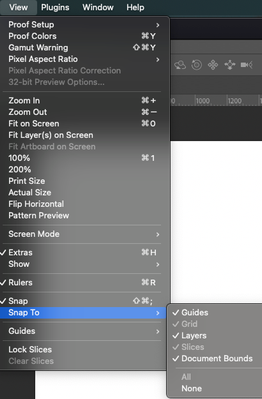Adobe Community
Adobe Community
- Home
- Photoshop ecosystem
- Discussions
- Help with shifting a layer right, left, up & down
- Help with shifting a layer right, left, up & down
Help with shifting a layer right, left, up & down
Copy link to clipboard
Copied
im on version 24.3
Im working with 2 layers. I move the top one around the bottom one to compare & match up the lettering on the images.... 2 things:
1) if i use my arrow key to shift the image up, down, etc., the whole image moves. How do i use the arrow key to move/shift the image and have only the one side im working with move and not the whole image?
2) i alsoo use the track pad to do the above - shifting the image around to match up lettering. Seems the smallest increment i can shift the image with using trachpad is about 17px. Can i make that increment smaller? Lets say 2 px?
Explore related tutorials & articles
Copy link to clipboard
Copied
Hi @T68203159 with #1 - do you mean you want to distort your image? Move only one side and not the entire layer? Have you used the transform controls with the origin point active?
You can change your origin point opposite of the side you want to shift.
For #2 with such precise requirements, the trackpad is a blunt object. One option is to go into preferences and change your Guide/Grid settings and activate View>Snap to grid to control the movement.
Copy link to clipboard
Copied
Hi @T68203159 with #1 - do you mean you want to distort your image? Move only one side and not the entire layer? Have you used the transform controls with the origin point active?
You can change your origin point opposite of the side you want to shift.
For #2 with such precise requirements, the trackpad is a blunt object. One option is to go into preferences and change your Guide/Grid settings and activate View>Snap to grid to control the movement.
By @kevin stohlmeyer
Thank you Kevin. Bear with me - im a beginner. I have 2 images - they are postage stamps. I want to over lay one over the other so i can then compare the letting 1 layer vs the other. I take my 1st background as layer 0 then drop the one i want to compare against on top. That gives a backgroound layer and one on top. When i drop the one on top it snaps into place. This I THINK , not sure , makes them the same dimensions? I then reduce the opacity on the top one so i can see underneath.
What im trying to do is match them up to see if they are identical. The background is a scanned image at 762ppi and the top layer is a copy cropped from a sheet .jpg dropped in as a .png. So the dimesions of the 2 images are not identical.
I need to be able to move the top one to match against the bottom one.
The top green box you show is active on my settings. Ill need to check the other setting.
I am open to suggestions on a better workflow. as said, im a beginner. thank you for any suggestions further.
Copy link to clipboard
Copied
Hi @T68203159 with #1 - do you mean you want to distort your image? Move only one side and not the entire layer? Have you used the transform controls with the origin point active?
You can change your origin point opposite of the side you want to shift.
For #2 with such precise requirements, the trackpad is a blunt object. One option is to go into preferences and change your Guide/Grid settings and activate View>Snap to grid to control the movement.
By @kevin stohlmeyer
i do not see View / snap
Copy link to clipboard
Copied
View Menu>Snap to:
Copy link to clipboard
Copied
my snap to was actived as shown in your screen shot.