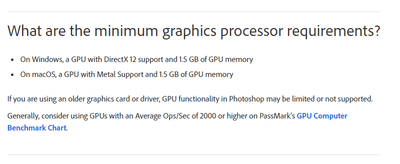Adobe Community
Adobe Community
- Home
- Photoshop ecosystem
- Discussions
- Re: High CPU usage and crash with jpg files but no...
- Re: High CPU usage and crash with jpg files but no...
High CPU usage and crash with jpg files but not with others (psd, webp, ...)
Copy link to clipboard
Copied
Issue: High CPU usage and crash with jpg files but not with others (psd, webp, ...)
Adobe Photoshop Version: 23.4.2 20220711.r.603 aa147b3 x64
OS and version: Windows 10 64-Bit - 10.0.19044.1889
Steps to reproduce the behavior:
Step 1: open psd file(s) - no problem
Step 2: open jpg file - high cpu usage and crash
Step 3: open webp file - no problem
Expected result: Photoshop should not use the CPU doing nothing and crash using jpg files
Actual result: Photoshop does use the CPU doing nothing and crashes using jpg files but not others (psd, webp, ...)
Explore related tutorials & articles
Copy link to clipboard
Copied
Hi @Wohnbau25699960sub4 sorry to hear this. Have you tried updating to 23.5 to see if that solves this issue?
Let's make sure we're in a default state and there are no stale settings somewhere:
Restore your preferences using this manual method:
https://helpx.adobe.com/photoshop/using/preferences.html#Manually
Does it work correctly?
If that doesn't solve it, you can quit Photoshop and put the Settings folder back.
It may help if we could see your Photoshop System Info. Launch Photoshop, and select Help >System Info...and copy/paste the text in a reply.
Thank you,
Copy link to clipboard
Copied
Thanks Cory for your assistance,
I tried what you said. Updated to 23.5, tried to use it: fail. Wiped the preferences, tried to use it: fail. For your viewing pleassure I've documented all this here: High CPU usage and crash with jpg files but not with others (psd, webp, ...) (Photoshop) #2
And this is the requested System Info: https://pastebin.com/px4WNFcR
Copy link to clipboard
Copied
Thank you for the update @Wohnbau25699960sub4, would it be possible for you to share a jpg file that is crashing for the team to look into?
Thank you,
Copy link to clipboard
Copied
I had already added that jpg from the video(s) in my initial post. But that doesn't matter, it's with every jpg file...
Copy link to clipboard
Copied
@Wohnbau25699960sub4 Thanks for making the video (crazy, I find that interesting!). I've had crashes when opening a JPG directly instead of launching Photoshop first. It doesn't always happen, though. In looking at your system, I'm pretty sure the Intel Iris Plus Graphics 655 is an integrated GPU instead of a dedicated one. That means it's hunting down memory from your system to use. Still, the usage difference between opening a JPG vs. a PSD file is strange. Also, I'm surprised to see when quitting PS after opening a JPG, the app doesn't fully quit. I hope Cory can help you get things running smoothly again!
Copy link to clipboard
Copied
@Wohnbau25699960sub4 , hi! Try to set cache levels to minimum value
Copy link to clipboard
Copied
Thank you for your excellent video highlighting what you are seeing as well as your sysinfo. A couple questions:
Do you only have 8gb of ram total? Ps needs at least 8gb for itself so a minimum of 16 is recommended:
https://helpx.adobe.com/photoshop/system-requirements.html
Your video driver is 5 months old, have you checked to see if there is an update?
Thank you,
Copy link to clipboard
Copied
@jazz-y Thank you for your suggestion, but it changed nothing. Setting it to 2 or even 1 resulted in the same behaviour of PS.
@CoryShubert Yep. That's correct. 8gb in total. But that shouldn't matter, as I can clearly open a 70+mb psd file without crashing PS, but a 724kb jpg (or to say ANY jpg) file makes it go belly up.
According to the Intel® Driver & Support Assistant there is no newer driver for my GPU.
Copy link to clipboard
Copied
@Wohnbau25699960sub4 Because your Iris Plus 655 is an integrated card, it doesn't have any VRAM or Graphics Memory of its own. I'm fairly certain this is why you are seeing the high CPU usage. Try running Photoshop as the only app open and see if there is any improvement. I agree that your experience opening a JPG vs PSD file is unusual, but the reality is that the newest releases of Photoshop require a minimum of 1.5 GB of VRAM to run. See this thread for more on that. Can you show us a screenshot of your GPU Compatibility (under the Help menu)? It looks like this:
Copy link to clipboard
Copied
Here we go:
But again, in all honesty, I hate to repeat myself, it shouldn't matter. I can clearly open a 70+mb psd file without crashing PS, but a 724kb jpg (or to say ANY jpg) file makes it go belly up.
Copy link to clipboard
Copied
Thanks for sharing that. I agree, it is strange. Perhaps a solution for you is to roll back to an earlier version of Photoshop where you didn't have the problem? Otherwise, I'm not sure what to suggest, but maybe others will come along with ideas. Still, as Cory explained, Photoshop needs at least 8GB of RAM for itself, so a minimum of 16GB is recommended.