 Adobe Community
Adobe Community
- Home
- Photoshop ecosystem
- Discussions
- How do you make images fade from one frame to the ...
- How do you make images fade from one frame to the ...
Copy link to clipboard
Copied
I've made a 35 second video with audio. Each frame is one just an image but at the moment they jump from one to the next, how can I make them fade into into each other?
Thank you
 1 Correct answer
1 Correct answer
You can also use timeline animation
Just select image/Layer you want to Fade In and set its Opacitu to 0% then open Layer Settings in Animation/Timeline Panel and add keyframe (stopwatch)
Then move Playback head some frames later and choose Opacity to 100 - Kayframe will automaticly added
all
pawel
Explore related tutorials & articles
Copy link to clipboard
Copied
Fading beetween two frames is not possible. You fave to use more frames.
Select first frame with second layer opacity to 0 and second frame with the same layer with opacity 100% then go to Animation/Timeline panel options and choose Tween Command. Here you need enter some frames in beetween - thats all
Pawel
Copy link to clipboard
Copied
Hi Pawel, i, I'm making some gifs using around 16 frames and wonder if you might know how I could create a fade between each frame as a batch. . I have played around inserting frames using the tween feature but I then have to adjust the duration for each of these for a short fade (otherwise the fade is very slow) ... it's all very long winded!
Many thanks in advance
Copy link to clipboard
Copied
You can also use timeline animation
Just select image/Layer you want to Fade In and set its Opacitu to 0% then open Layer Settings in Animation/Timeline Panel and add keyframe (stopwatch)
Then move Playback head some frames later and choose Opacity to 100 - Kayframe will automaticly added
all
pawel
Copy link to clipboard
Copied
I would use the video timeline
Click at the bottom left of the timeline panel to convert to Video timeline.

Zoom in /out to see the Video timeline

Then click on the right arrow next to each layer to show the key frame lines and insert new key frames for opacity next to each layer in turn
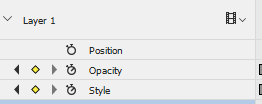
Dave
Copy link to clipboard
Copied
Thanks! ![]()
Copy link to clipboard
Copied
There is an better way. Take the two photos and load them in to imovie. then just put a cross desolve between the photos. DONE!
