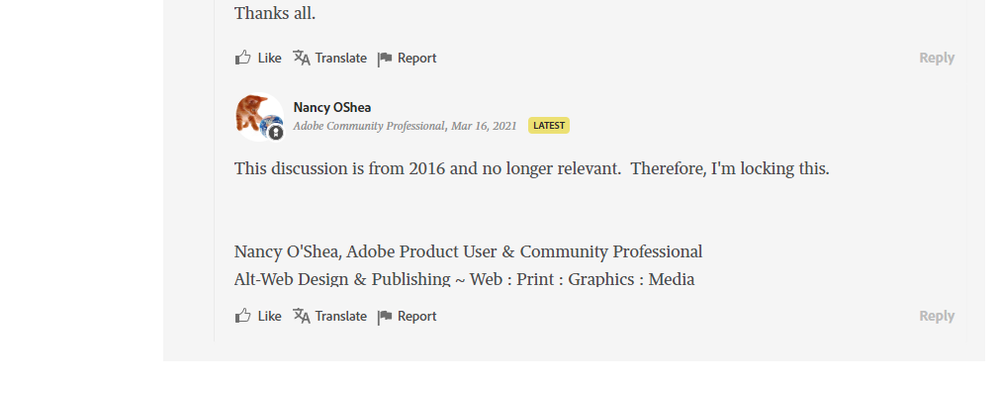Adobe Community
Adobe Community
- Home
- Photoshop ecosystem
- Discussions
- Re: How to export a JPEG with 300dpi? PS keeps exp...
- Re: How to export a JPEG with 300dpi? PS keeps exp...
Copy link to clipboard
Copied
So this is not a new issue with photoshop and Adobe and apparently a new thread needs to be opened on an issue that dates back to 2016 dealing with JPG formats, exportsing, save for web... Why is it so difficult to save at a higher resolution other than 96 or 72DPI? Not everything that is created using photoshop is for web only.
What really gets the water boiling is how threads are closed down by supposed Adobe Community Professionals but there was never a resolution to the problem, just another kick to that can down the road. Now almost 6 years later and the problem still exists. Sure there are workarounds like using Bridge or Lightroom or even using File>Script>Image Processor but without doing your own research you would never have found it since Adobe is so very helpful. I literally just figured that one out from a locked blog post that I can not ask or discuss further because it is locked. I mean why the heck not lock down a discussion and all with no real answer or solution. That seems to be an appropriate and standard operating procedure for Adobe. Especially since it was still being discussed a couple of months ago. Bravo Adobe, Bravo!
It is as if they are saving money by requiring us to test their software... We are the R & D department for Adobe... They should pay us.
 2 Correct answers
2 Correct answers
Export is designed for web use. As such it exports with no PPI metadata. PPI is meaningless for screen use as it is just data used by a print driver to work out a physical print size from the pixel dimensions.
If you see 72 or 96 on reopening it is because applications add a nominal value when the PPI data is not present in the file.
If you want a jpeg with PPI metadata maintained, then use Save As rather than export.
Dave
Export strips the ppi metadata.
Save As/Save a Copy retains the ppi metadata.
It really is as simple as that, so if you wnat to retain it, Save - don't Export.
Explore related tutorials & articles
Copy link to clipboard
Copied
*Exporting
Adobe, add an edit tab... Hopefully before I am dead!
Copy link to clipboard
Copied
Export is designed for web use. As such it exports with no PPI metadata. PPI is meaningless for screen use as it is just data used by a print driver to work out a physical print size from the pixel dimensions.
If you see 72 or 96 on reopening it is because applications add a nominal value when the PPI data is not present in the file.
If you want a jpeg with PPI metadata maintained, then use Save As rather than export.
Dave
Copy link to clipboard
Copied
Not correct for saving a phtoshop PSD to a Jpg at 300dpi.
Try again.
Copy link to clipboard
Copied
Export strips the ppi metadata.
Save As/Save a Copy retains the ppi metadata.
It really is as simple as that, so if you wnat to retain it, Save - don't Export.
Copy link to clipboard
Copied
Sorry, but I tried Save As (no option for jpg), Quick Export as JPG (resulted in 96 dpi), Export As (no option to select dpi), and Export Preferences (no option to select dpi).
As stated below, the only way to select jpg in the Save As function is if you "enable legacy Save As" in preferences. This is an absurd way to handle one of the most basic functions of this program.
Copy link to clipboard
Copied
You misunderstand. Scroll one post up and read it carefully again.
Export/SFW is for web/screen/mobile devices, where ppi is irrelevant. So the ppi value is removed from the file. It's not 72, not 96, not 300. It doesn't have a ppi.
Those figures appear when the file is reopened into another application. They may need some ppi value for other reasons, but any number will do.
Copy link to clipboard
Copied
@Ncosgrove wrote:
Not correct for saving a phtoshop PSD to a Jpg at 300dpi.
Try again.
It is correct.
Try again…but this time, be precise with the terminology. Do you literally mean “saving,” or did you actually “export?" Remember, that is the key difference here.
I tested it again. I set ppi to a weird value of 257 ppi just so I could be sure that it was preserving that file’s ppi metadata, not defaulting to something common like 72 ppi or 300 ppi. Then I used File > Save a Copy and selected JPEG as the Format. Checking the resulting JPEG file, both Apple Preview and Adobe Bridge reported 257 ppi. Save a Copy to JPEG worked perfectly for preserving ppi, as everyone has said.
The main problem is that, as far as I know, most Photoshop tutorials, including those by Adobe, never mention the philosophical difference in Photoshop between Save As/Save a Copy and the Export submenu commands. So, many users innocently think that they can get the same result out of both commands, while the reality is that Adobe has put in the strict difference between them that the correct answers describe: Save As/Save a Copy can and do include all image info, previews, and metadata — including ppi, and the Export submenu commands drop a lot of that stuff — including ppi — to minimize file size for online use.
Adobe should make the difference between Save As/Save a Copy and Export more discoverable. Because once someone understands that difference, they can get it right every time.
Copy link to clipboard
Copied
Agreed, and I think Export is a bad name for it. In many (most?) other applications, Export is the normal way to output a finished result. That's what people naturally look for when the work is done and they need to pass it on.
Much can be said about Save For Web, but it described pretty accurately what it was for.
Copy link to clipboard
Copied
Using "Save as a Copy" was helpful for me, thank you. There are no longer any options to change ppi in any of the export options, and "Save As..." no longer lists jpg as a format. If Adobe is listening, we still need to put ink, toner, or vinyl on paper, drinkwear, clothes, and other materials at some point. Not every project is destined for screens, so ppi is still important.
Copy link to clipboard
Copied
I suggest you are not aware of the Preferences option in Ps v22.4.2 that allows [Save As] for JPGs-
In the help article- https://helpx.adobe.com/photoshop/using/saving-images.html see this section:
Revert to legacy Save As options
With Photoshop 22.4.2, you can both revert to the legacy Save As workflow and/or omit the addended “copy” when saving as a copy if desired.
To find these new preference options, navigate to:
- (macOS) Photoshop > Preferences > File Handling > File Saving Options
- (Windows) Edit > Preferences > File Handling > File Saving Options
Copy link to clipboard
Copied
Thank you, and you're right, I haven't looked those preferences too thoroughly. And can I just say the "legacy options" make me feel old. lol! But I'm glad it's there. How about "seasoned professional options" instead?
Copy link to clipboard
Copied
Perhaps try a thorough reset of Photoshop preferences?
(read this entire post before acting please)
Resetting restores Photoshop's internal preferences, which are saved when Photoshop closes.
If they become corrupt then various issues can occur.
Here’s some info on how to do that:
https://helpx.adobe.com/photoshop/using/preferences.html
Manually removing preferences files is the most complete method for restoring Photoshop to its default state:
https://helpx.adobe.com/photoshop/using/preferences.html#Manually
Note re macOS: The user Library folder is hidden by default.
To access files in the hidden user Library folder, see here for how to access hidden user library files.
https://helpx.adobe.com/x-productkb/global/access-hidden-user-library-files.html
Unexpected behavior may indicate damaged preferences. Restoring preferences to their default settings is a good idea when trying to troubleshoot unexpected behaviors in Photoshop. check out the video
https://helpx.adobe.com/photoshop/using/preferences.html#reset_preferences
Learn how to access and modify Photoshop preferences and customize per your frequent workflows
https://helpx.adobe.com/photoshop/using/preferences.html
And here’s an earlier forum discussion as an aid to understanding
You may want to backup your settings and custom presets, brushes & actions before restoring Photoshop's preferences.
Here is general info about that: https://helpx.adobe.com/photoshop/using/preferences.html#BackupPhotoshoppreferences
Before you reset your preferences
in case of future issues, I suggest you make a copy as Adobe may need one to check problematic references.
Quit Photoshop.
Go to Photoshop's Preferences folder
Preferences file locations: https://helpx.adobe.com/photoshop/kb/preference-file-names-locations-photoshop.html\
[on MacOS see: Users/[user name]/Library/Preferences/Adobe Photoshop [version] Settings
Note for those on macOS: - be aware that the user Library folder is hidden by default on macOS.
https://helpx.adobe.com/x-productkb/global/access-hidden-user-library-files.html
In the Finder, open the “Go” menu whilst holding down the Option (Alt) key.
Library will now appear in the list - below the current user's “home” directory. ]
Now you can drag the entire Adobe Photoshop [Version] Settings folder to the desktop or somewhere safe as a back-up of your settings.
Note for those on macOS:
Preference preservation is affected by macOS permissions,
you’ll need to allow Photoshop ‘Full Disk Access’ in your Mac OS Preferences/Security and Privacy
It may even be time to reinstall Photoshop.
It’s recommended that you use the Adobe CC cleaner tool to remove all traces first.
(See above about preserving preferences though! Its worth preserving them unless they are corrupted.)
https://helpx.adobe.com/creative-cloud/kb/cc-cleaner-tool-installation-problems.html
Uninstall Photoshop BUT make sure to choose the option “Yes, remove app preference”.
Once that process finishes, start the installation process and look into the “Advanced Options”. Uncheck “Import previous settings and preferences” and choose to “Remove old versions”.
I hope this helps
neil barstow, colourmanagement net :: adobe forum volunteer
google me "neil barstow colourmanagement" for lots of free articles on colour management
Copy link to clipboard
Copied
@Hazlip Creative, PPI is set during the image editing process, it's not part of saving.
If you use save as, then your document PPI will be preserved.
TBH I don't like "export" it's confusing.
Save As should include the Jpeg option, which should only ever be used if you're confident that the image will never be resized or cropped.
If it doesn't you may have to reset Photoshop, I can give instructions (I'll add a post here explaining)
I hope this helps
neil barstow, colourmanagement net - adobe forum volunteer - co-author: 'getting colour right'
google me "neil barstow colourmanagement" for lots of free articles on colour management
Copy link to clipboard
Copied
You have to do "Save A Copy". This is assuming your original file Image Size is already set to 300dpi. Then do Save A Copy > Format: JPEG > Quality: 12 (Maximum).
It's very annoying that none of the other export/save options allow you to specify DPI, and this very unintuitive way is the only solution that I know of.
Special thanks to this video, which gave me the answer: https://www.youtube.com/watch?v=DICgJSlTLcQ
Copy link to clipboard
Copied
A couple of scripted solutions here for Photoshop or Bridge:
Copy link to clipboard
Copied
I have just run into this after receiving a test print of my photo book. Despite saving the PSD at 300 dpi, no matter which method you use to save, it stays at the default 96 dpi, and as you'd expect, the images looked AWFUL.
I have tried all these workarounds (which TBH are ABSURD). I found one that is much faster: in Preferences, under File Handling and under Export, make sure to check "enable legacy Save As". Then use the Shft+Ctrl+S to save, scroll down to jpg, and it will retain whatever dpi you've selected.
I find this flaw in the most basic function of the program utterly unacceptable and am writing directly to the CEO, because apparently, the rest of the staff couldn't care less. Insane.
Copy link to clipboard
Copied
Photoshop goes exactly where you drive it. These aren't workaround, they are operating procedures. And you don't have to use Legacy Save As. You can flatten your PSD, convert to 8 bit per channel RGB, and then Save As or Save a Copy with legacy turned off.
You can also specify PPI in Save for Web if you don't strip metadata out.
Copy link to clipboard
Copied
Why should I have to do all of that rigamarol when I never had to do it before? Why can't the user choose "Save As" with options to include dpi, or all metadata, etc. PS is complex enough as it is. Why keep adding steps to do even the most basic things?
Copy link to clipboard
Copied
Why should I have to do all of that rigamarol when I never had to do it before? Why can't the user choose "Save As" with options to include dpi, or all metadata, etc.
By @22tanguera
Save, Save As and Save As a Copy will include all metadata (including resolution) without any extra work.
Copy link to clipboard
Copied
If you are talking about the PSD, yes, that is true.
If you are talking about a jpg with 300 dpi, that has not been my experience. I have used Save, Save As, and Save as a Copy, and only the latter gave me a 300 dpi jpg output.
Copy link to clipboard
Copied
Adobe has to work within the constraints that Apple and Microsoft put in their operating systems. The current Save process is a response to that and after some bumps in the road, seems to be working well for most people.
Copy link to clipboard
Copied
PS is complex enough as it is. Why keep adding steps to do even the most basic things?
By @22tanguera
Both sides are right here. It is true that Photoshop does not make it clear which options will save ppi in the metadata. Where do you find that out before it’s time to deliver the final file? Photoshop and its help files do not say. This is just not intuitive to any beginner or occasional user, and the change was hard to follow for many long-time users too, hence the number of complaints about it. There are improvements that Photoshop could make to clarify the many different ways to save/export. Adobe has left it to the forum volunteers here to explain how ppi is handled.
But it is also true that the changes make sense in the larger context, because Photoshop now works a lot more like many other graphics programs do, where Save As is for native formats only, and other formats are generated from an Export or Save a Copy command. This is so common today even in non-Adobe applications that switching away from Photoshop would not bring back the old way.
Why is the default now for display purposes
By @22tanguera
Because as odd as it may seem to some of us who have done this for many years, the fact is that print is now a niche, and screen-based media (web, mobile, video) are absolutely the dominant media now. And ppi has no role in screen-based media.
I’m not putting down print at all, that’s just the way it is. I love printing and will be doing some printing today.
Copy link to clipboard
Copied
In the old days, people would be horrified if you printed from a JPEG. "Proper" printing format is TIFF or PSD or maybe PDF.
Things change. And yes it can be confusing, that's a byproduct of using pro-level tools that have to work for numerous varied userbases.
Copy link to clipboard
Copied
I get it. I do. I even get that display is the default. But I also think that adding the option at the time of saving isn't such a big ask. A check box for Save for Print which includes the dpi.
-
- 1
- 2