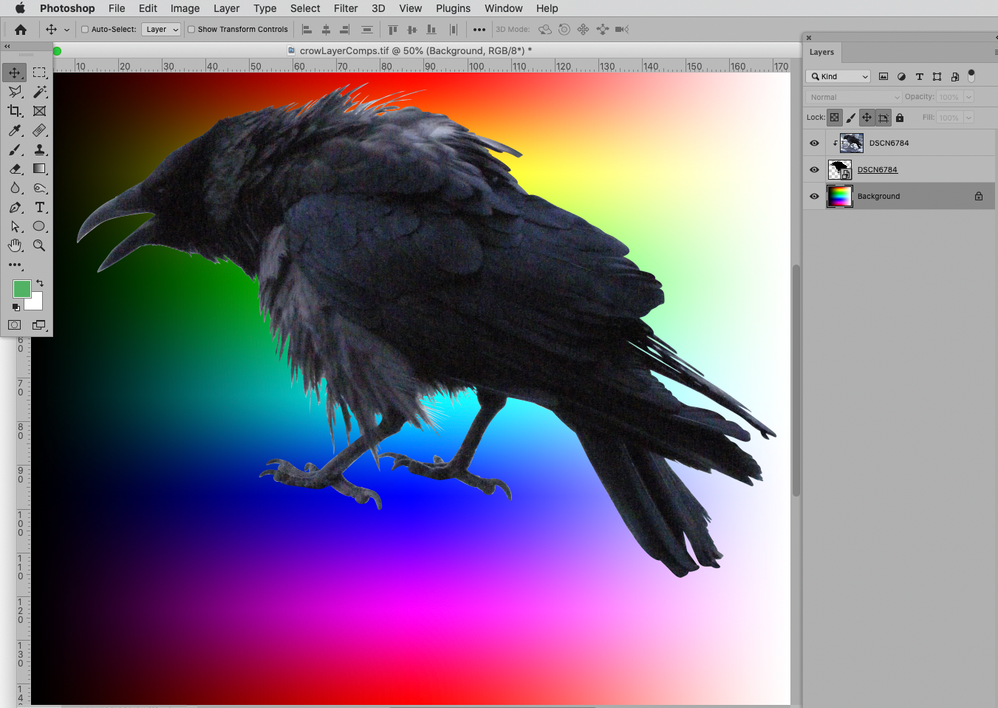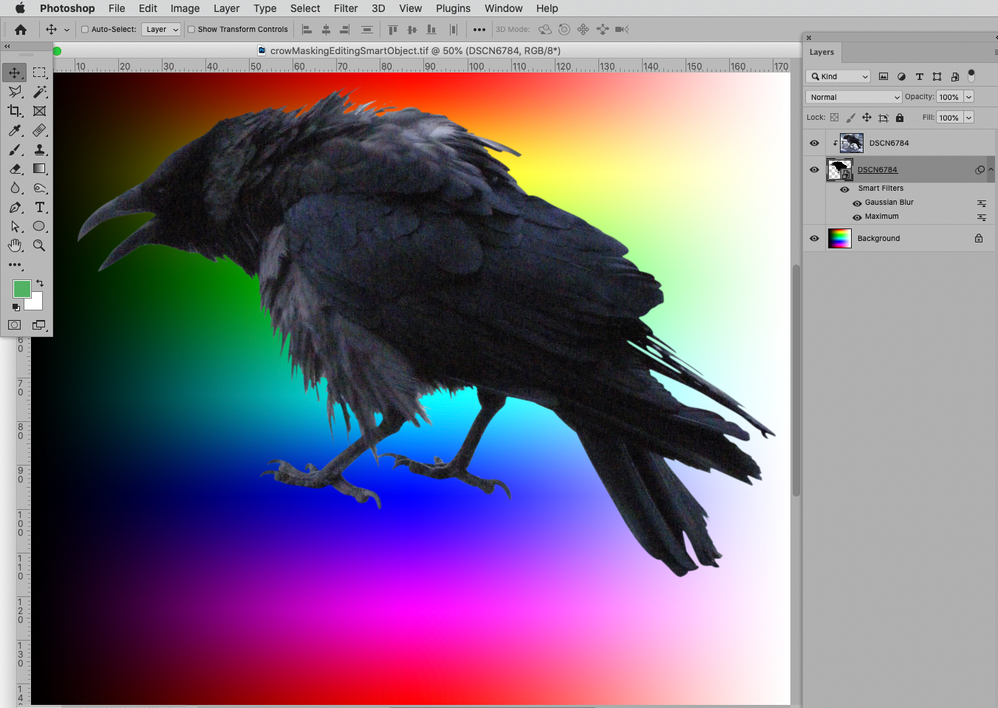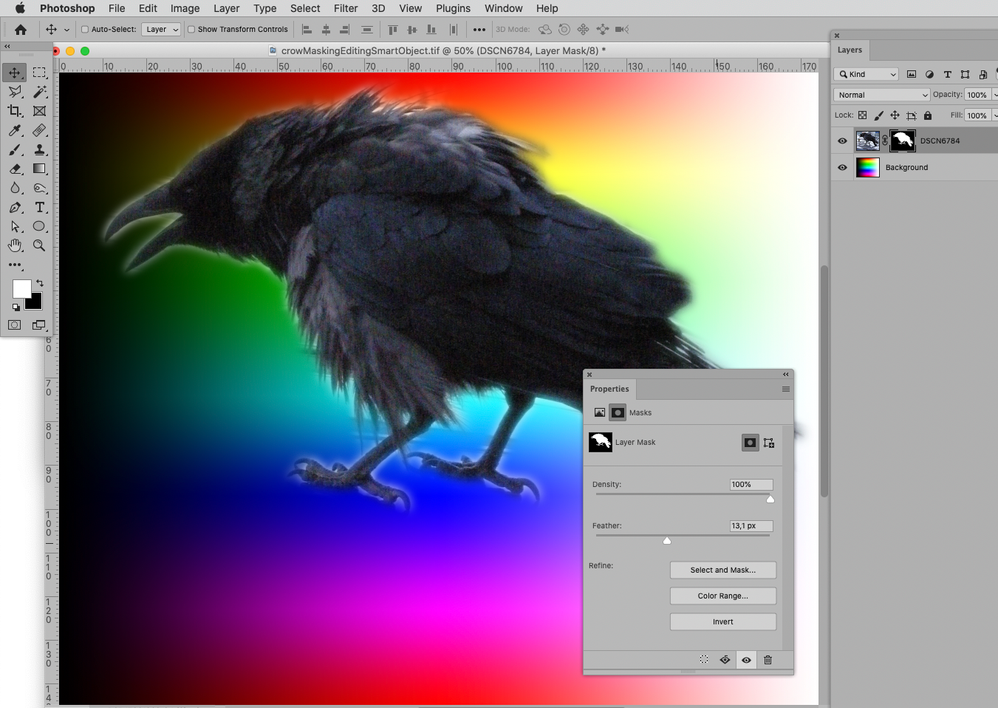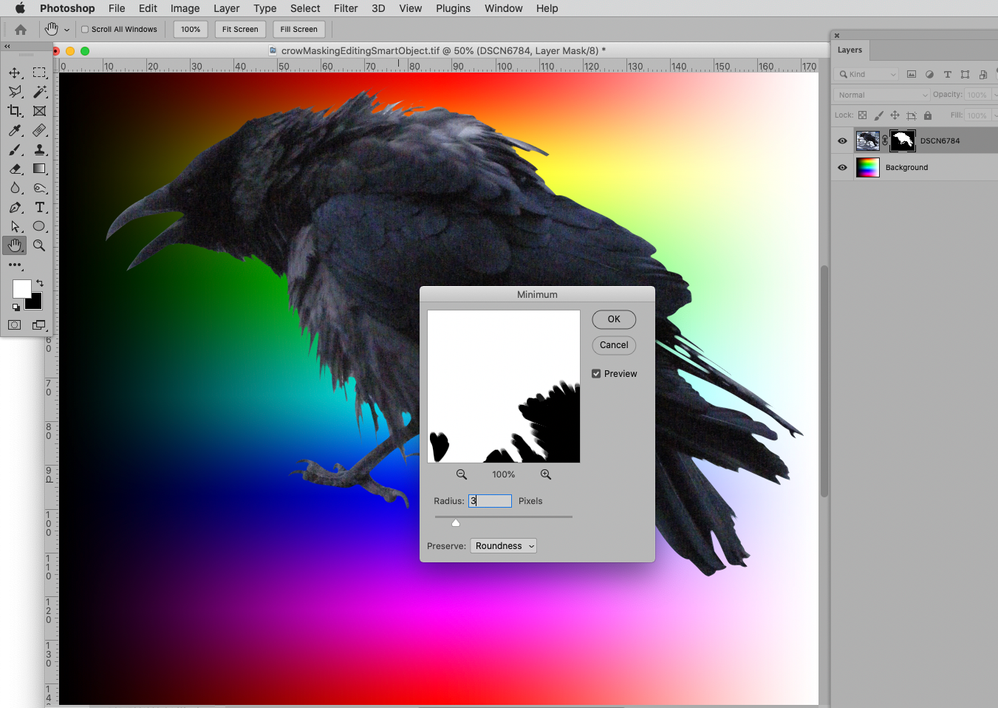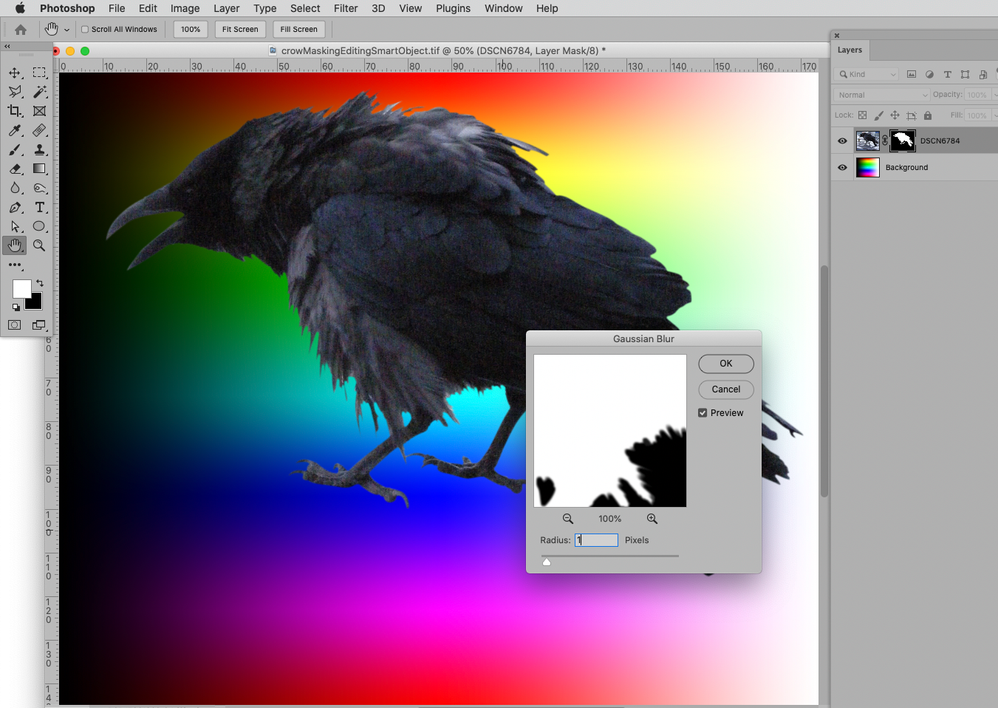Adobe Community
Adobe Community
- Home
- Photoshop ecosystem
- Discussions
- Re: How to get same effect in Photoshop as AA's As...
- Re: How to get same effect in Photoshop as AA's As...
Copy link to clipboard
Copied
I just want to know how to get that same nice subtle little blur around the edges of my images that the AA's Assistant plugin gives when using Paint.net.
I'm sure it has to be a piece of cake in Photoshop. Does anybody know how one would achieve the same effect? Click the hyperlink above to see exactly what the AA's Assistant plugin does.
[ Weblink removed by moderator. Post an image using the Insert Image button in a Reply window (mountain and sun).]
 1 Correct answer
1 Correct answer
Presuming that the subject is isolated on a layer above the background, you could look into Layer > Matting > Defringe or Remove Black/White Matte commands.
Additionally, with the subject selected you could use Select > Modify > Border: 1px and then Select > Modify > Expand: 1px and apply a minor feather and minor blur.
Explore related tutorials & articles
Copy link to clipboard
Copied
A plain Feather can be applied to a Layer Mask via the Properties Panel.
If you want to maintain editability for further editing then instead of using a straight-up Layer Mask you can use a Smart Object, apply the corresponding Filters and Adjustments andn use the SO as the basis of a Clipping Maskor a Knockout Layer.
Naturally you can apply the same destructively on a Layer Mask.
But maybe you should look into Select and Mask more.
Copy link to clipboard
Copied
Is there any way for this explanation to be broken-down and simplified?
Copy link to clipboard
Copied
Non-destructive Feather:
Filters on a Layer Mask:
Select and Mask (with »Decontamiate Colors« checked):
Copy link to clipboard
Copied
Post extra result with rafined hair if it's going to work on raven feathers 😉
Copy link to clipboard
Copied
Presuming that the subject is isolated on a layer above the background, you could look into Layer > Matting > Defringe or Remove Black/White Matte commands.
Additionally, with the subject selected you could use Select > Modify > Border: 1px and then Select > Modify > Expand: 1px and apply a minor feather and minor blur.