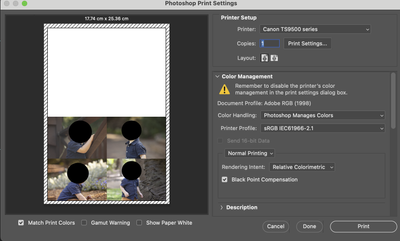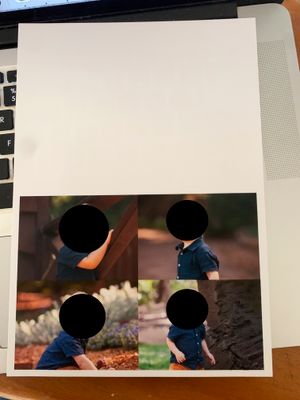Adobe Community
Adobe Community
- Home
- Photoshop ecosystem
- Discussions
- Re: How to print photos with accurate colours?
- Re: How to print photos with accurate colours?
How to print photos with accurate colours?
Copy link to clipboard
Copied
Hi,
I am having some issues with printing some cards for family. The colours are printing differently from what I can see on the screen.
I am working in Photoshop 2023 and my Mac OS is Monterey 12.5. My printer is a Canon Pixma (TS9565) and Canon Australia has confirmed that they have no printer driver for Mac and there are no types of paper I can select on Airprint (so no glossy, matter etc). However, I did print through the Easy Photo Editor once and the colours were OK.
I think it has to do with the settings I have changed and I am so confused now!
- I changed my screen display to Adobe RGB 1998. I reverted back to sRGB IEC61966-2.1 and also tried Apple RGB and it shows similar colours that were printed on the card, which are more warm and darker. So what should be my display colour profile?
- Colour settings in PS are as below:
- My settings in LR are RGB 1998. When I saved photos in PS they are in RGB.
- For proof setup I use RGB.
- This in the printing box (I tried Generic RGB which gave a darker print. sRGB gave me a slightly lighter print but the colours are still off). Red River Paper doesn't have a profile for my printer either! I'm printing on polar matte.
- and this is the result...
If anyone knows what settings I could use to improve the printing, I would be forever grateful!
Explore related tutorials & articles
Copy link to clipboard
Copied
@celined1845719 Your display screen is not properly characterised by choosing either sRGB or Adobe RGB, so its unlikely to be accurate - ideally you need an actual display profile - try selecting a profile for your display by name - otherwise - even better - Xrite (now branded Calibrite) have a reasonably priced i1Display calibrator for this job.
The display profile doesn't affect printed output (so changing it doesn’t change prints) BUT the image appearance will change and thus lead the user to edit the appearance - THIS editingnof the image means that the printed appearance will change.
Your color settings panel looks OK
However - in the print dialog - sRGB is not your printer ICC profile (although some entry level printers, especially HP seem to be rather close to sRGB)
- So, you'll also need an accurate printer ICC profile. If you're using OEM media then the printer installation should have installed such profiles for you.
In Photoshop go to print and set the option to "Photoshop Manages Color" then choose the ICC profile named for your printer and media. I Next - in the print settings dialog it's important to select the same media by name also.
Your document (image) needs an embedded ICC profile too - look like it's Adobe RGB, that’s fine
try avoid Airprint - it's not actually using a printer manufacturer's driver. Maybe you have no choice but that will cause issues.
I hope this helps
neil barstow, colourmanagement net - adobe forum volunteer - co-author: 'getting colour right'
google me "neil barstow colourmanagement" for lots of free articles on colour management