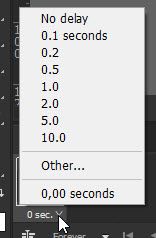Adobe Community
Adobe Community
- Home
- Photoshop ecosystem
- Discussions
- Re: How to set the duration of individual GIF fram...
- Re: How to set the duration of individual GIF fram...
Copy link to clipboard
Copied
Using Photoshop 2020 v 21.2.2 (which I have Never used),
Is there a way to dictate the Duration of each frame in a GIF?
In a GIF of 20 frames, I want the 1st frame to show for 3 seconds,
then 18 frames of 0.1 seconds each, then the last frame at 3 seconds.
How to do this, please?
Thanks, people.
Mark
 1 Correct answer
1 Correct answer
It is easy doable from Window > Timeline. Click at bottom right corner of frame in Timeline then choose.
Select multiple frames then click the same spot on any frame and set duration for all selected frames.
Explore related tutorials & articles
Copy link to clipboard
Copied
It is easy doable from Window > Timeline. Click at bottom right corner of frame in Timeline then choose.
Select multiple frames then click the same spot on any frame and set duration for all selected frames.
Copy link to clipboard
Copied
EXCELLENT ! Thanks very much for that simple solution, Bojan.