 Adobe Community
Adobe Community
- Home
- Photoshop ecosystem
- Discussions
- Re: how to turn off 3D mode in photoshop cc?
- Re: how to turn off 3D mode in photoshop cc?
Copy link to clipboard
Copied
hey guys i am new to photoshop so i turned on 3d mode to check it and it opened some 3d toll bar and stuff i want to turn it off how can i do it
{Moderator note: Edited the thread titled}
 1 Correct answer
1 Correct answer
Hi all,
You can turn off the 3D mode or exit from the 3D workspace by going to Photoshop > Windows Menu > Workspace > Select the "Essentials (Default)" option. For more info, check this out: https://helpx.adobe.com/photoshop/kb/3d-faq.html#turn-off-3d-mode
Also, Photoshop's 3D features are being discontinued. As for Photoshop 22.5, we are beginning the process of removing those features. For detailed info, refer to the following FAQ
Thanks,
Mohit
Explore related tutorials & articles
Copy link to clipboard
Copied
3D is not a mode you turn on and off. You may be referring to some palettes. So you work space looks different. Perhaps what you want to do is use Photoshop menu Windows>Workspace>... and click on Essentials or use the workspace pull-down menu in upper right ares of Photoshop window and user the reset for the workspace you have been using.
Copy link to clipboard
Copied
Dear all, I had also encountered the same problem just like the member.
My situationis im under TEXT tools> clicked on 3D icon (update 3D with associated text)> 3D text and platform appeared (X and Y axis).
Tried reset workspace and doen't work. I just cant get back to normal text like earlier. My only ways is undo.
Although undo get me back to ordinary text (non-3D), the big problem will be after I save the PSD file and exit, i can no longer revert back to non-3D text.
Please assist =D
newbiew of PS CC
Copy link to clipboard
Copied
I think you need to delete the 3D text layer and the add a normal text layer. You may want to just turn off the visibility of the 3d text layer and add the normal text layer. That way you have both.
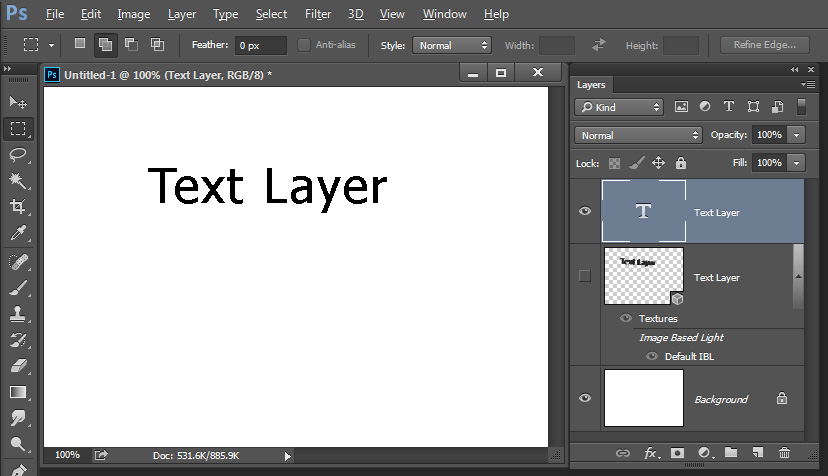
Copy link to clipboard
Copied
JJMack, yup. This solution is what worked for me too.
jophotoshop, I did the exact same thing you did. What it does is create a layer. If you look in your layers panel, you'll see it. It'll be highlighted. Just delete that.
Copy link to clipboard
Copied
Yep, it turns just a layer into 3D mode vs. the whole document....You can delete the layer and start over OR you can just Edit> step backward or use your History to go back to before the layer was 3D.
Copy link to clipboard
Copied
I had the same issue, accidentally clicked on 3D mode! I played around with it a bit but then I couldn't figure out how to revert back. Your solution helped me!
Copy link to clipboard
Copied
I just updated my computer and now when I use photoshop cs6 all of my text is in 3D mode. Also, all of my layers are being created as 3D. I am running in Essentials mode and I don't see anywhere that I can turn this 3D off. I have gone into the workspace and nothing changes this. I have never had this happen before. Does anyone know what is going on? 3D icon pops up in a bar above my workspace and attempt to check the x to turn it off but I get a message that the option is not available. Any suggestions? Thanks.
Copy link to clipboard
Copied
Nevermind.... I just read the thread a little more carefully and figured it out by resetting. Thanks.
Copy link to clipboard
Copied
This totally helped, thank you! ... I dont know why Adobe opens default 3D... I guess because they want to get everyone into 3D.. But most users will have no need for it probably ever...
Copy link to clipboard
Copied
Thank you!!
Copy link to clipboard
Copied
Thanks for the information. Its work.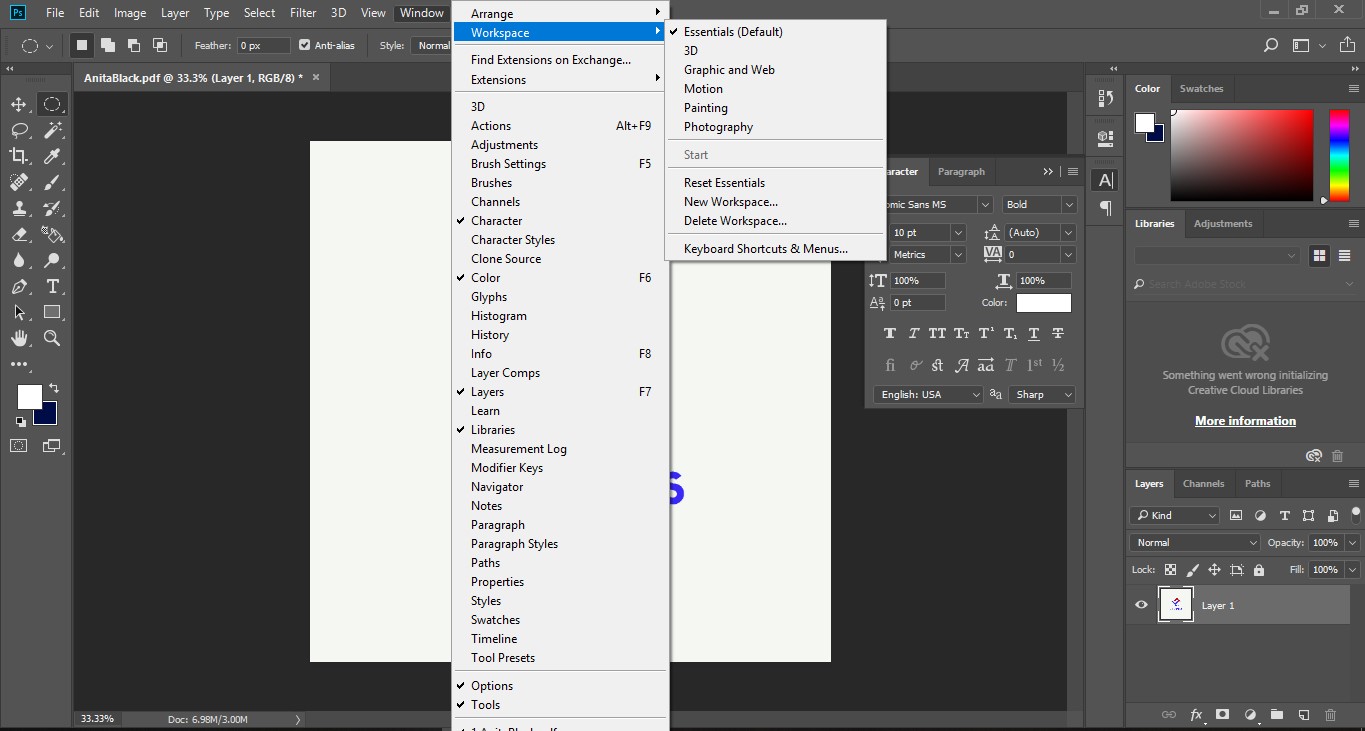
Copy link to clipboard
Copied
THANK YOU!
Copy link to clipboard
Copied
Right-Click the layer and press Rasterize layer. It worked for me ![]()
Copy link to clipboard
Copied
yes that works
Copy link to clipboard
Copied
This was the correct action for my intended purpose of removing all the 3d perspective lines and light direction tools that the "3D mode" was displaying. Simply right click the layer and select rasterize
Copy link to clipboard
Copied
You don't need to rasterise, in fact rasterising just renders the preview not a ray-traced render
Those 3D grid lines only appear when the 3D layer is selected and the move tool is selected and the 3D layer has not yet been rendered.
So either - click on another tool, click on another layer , or, if you have finished adjusting the 3D scene, render the 3D layer.
Dave
Copy link to clipboard
Copied
This whole thing is very poorly designed and not intuitive at all.
Copy link to clipboard
Copied
Switch back to Essentials mode, and add new layer.
Copy link to clipboard
Copied
This one worked for me instantly! Switch to Essentials and add a layer. Easy peasy!
Thanks
Copy link to clipboard
Copied
so ther's NO way to get rid of the 3d. isn't it?! cause I suffer with the same, and I want to get rid of a simple object's 3d parts, but I cant, just delete the full layer. IM I RIGHT? or is there a way eventually?
Copy link to clipboard
Copied
You can try turning off GPU support but you would also lose other Photoshop features in the process.
Copy link to clipboard
Copied
Hey There!
I heard you had trouble switching back to Essentials, and out of 3D mode.
Here Are The Steps!
- Go To Top Right You Should See "3D" Or "Essentials.
- If says "3D" switch to "Essentials" and that should work.
- If says "Essentials" switch to "3D" then switch back to "Essentials"
I really Hope That Helped!
Copy link to clipboard
Copied
thank you so much this is the only thing that worked for me![]()
Copy link to clipboard
Copied
Thanks for sharing this. This was the only thing that resolved the problem! Thanks to you - dylandoesyt18

