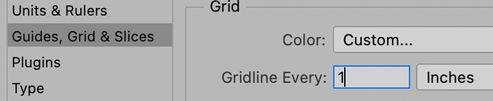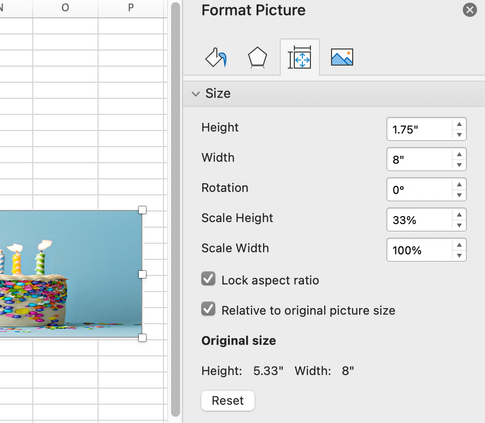Adobe Community
Adobe Community
- Home
- Photoshop ecosystem
- Discussions
- Re: I am trying to find out how to crop a fixed si...
- Re: I am trying to find out how to crop a fixed si...
Copy link to clipboard
Copied
I have 13 scans of various images! pages from charts. the water tide flow and direction vary throughout the day
I need to crop a small part of all 13 original images to the same size for the same area on each image. (just as if it was a printed paper image cut out ) Note all original images scans are saved at 300dpi. I am trying to keep all the 13 cropped images at the same size & scale and area. They are Tidal charts Maps/charts with tide flow marked on them at various times of the day. I just need this local part of the original chart. I can keep them in proportion but not control the size of the area 30X40mm approx
I am lining up on a graphic point on each of the charts and dragging the crop box in proportion out but I don't seem to have any control over the total area size crop. I am using CS5 is there a way to do this
I would like to have the crop area the same size on all 13 cropped images Is there a way to do this with CS5 any help would be welcome
Thanks
 1 Correct answer
1 Correct answer
Here's a second way to crop that may work better for you in this case:
- Use the rectangular Marquee tool.
- In the options bar, set the size to Fixed, then set the Width to 30mm and the Height to 40mm. Be sure to type mm or it may revert to pixels. Double-check.
- Drag the fixed-size selection to where you want it. If you need to adjust it, use a selection tool (not the Move tool).
- When ready, go to Image > Crop
When finished with all images, reset the Rectangular Marquee to
...Explore related tutorials & articles
Copy link to clipboard
Copied
Here's a second way to crop that may work better for you in this case:
- Use the rectangular Marquee tool.
- In the options bar, set the size to Fixed, then set the Width to 30mm and the Height to 40mm. Be sure to type mm or it may revert to pixels. Double-check.
- Drag the fixed-size selection to where you want it. If you need to adjust it, use a selection tool (not the Move tool).
- When ready, go to Image > Crop
When finished with all images, reset the Rectangular Marquee tool.
Jane
Copy link to clipboard
Copied
I had been having trouble lots of trouble to try and this I needed to get
all the images the same size and scale so they can be doped in to an Excel
table supply me with the correct tide information for each hour of each day.
6h before and 6h after high water (13hours in total) In the past I have
ended up with image all at different scale and area after been dragged
around once they wear in Excel as well as having different size crop areas.
This is fast and easy giving you lots of control.
I assume if snap to grid down I can snap my selection tool to the grid
instead of just lining up on a graphic point on the chart this should give
me
The more control I had my graphic. Trying to use The crop tool was giving me
lots of problems trying to get the correct area and size
Thank you
Copy link to clipboard
Copied
You're welcome @daisyw11459631 ; I'm glad this is working for you.
If needed, you can change the size of the grid in Edit > Preferences.
If the scaling goes awry in Excel, right-click the image and choose "Size and Properties". Here you can see I've distorted the images to a 33% x 100%. Clicking "Reset" will put it back. This is on a Mac, but you will find similar in Windows.
~ Jane
Copy link to clipboard
Copied
"I need to crop a small part of all 13 original images to the same size for the same area on each image. (just as if it was a printed paper image cut out ) Note all original images scans are saved at 300dpi. I am trying to keep all the 13 cropped images at the same size & scale and area. "
Do you have images at exactly same dimensions? If yes and you want exactly same part of image to cut then you can automate process using Photoshop action and ensure that you are cropping always exactly same part regarding X and Y axis.
Copy link to clipboard
Copied
If you are doing this long term - Bojan's post regarding actions will work great for you! It will require a little upfront setup but can make your cropping a one click process.