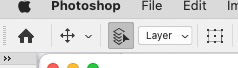Adobe Community
Adobe Community
- Home
- Photoshop ecosystem
- Discussions
- Re: I can't select a layer by clicking on the imag...
- Re: I can't select a layer by clicking on the imag...
Copy link to clipboard
Copied
My Photoshop program suddenly won't allow me to click on a layer by clicking on the image. I can only get to the right layer by sifting through the layers in the layer window. This has never happened before, and I'm hoping there's a fix?
Also, I'm using this program on Windows.
Thanks for your help!
 2 Correct answers
2 Correct answers
What makes it possible to select a layer by clicking the image is the Auto-Select setting for the Move tool. When the Move tool is selected, look in the options bar and see if Auto-Select Layer has become disabled. If so, enable it and try again.
To add to previous correct answer: to temporary activate/deactivate mentioned Auto Select feature with Move Tool active press Ctrl key and hold. Release Ctrl key when you are done.
Another way to select layer is to right click on image with Move tool active. Context menu will allow you to select layer group or layer. Context menu items depend on area where is Move tool icon, by the way.
Explore related tutorials & articles
Copy link to clipboard
Copied
What makes it possible to select a layer by clicking the image is the Auto-Select setting for the Move tool. When the Move tool is selected, look in the options bar and see if Auto-Select Layer has become disabled. If so, enable it and try again.
Copy link to clipboard
Copied
Thank you SO Much. A .5 second solution to hours of frustration!! You're the best!
Copy link to clipboard
Copied
I don't see this option. What am I doing wrong?
Copy link to clipboard
Copied
I don't see this option. What am I doing wrong?
By @jfraze
You actually do have the option there, but it’s been condensed down to a icon instead of text, probably because Enable Narrow Options Bar is selected (see demo below).
Copy link to clipboard
Copied
thank you soooo much... this behaviour was driving me mad 😓
Copy link to clipboard
Copied
THANK YOU SO MUCH! For some reason I deactivacted the Auto-Select check and I burnt my head out trying to figure out what was happened. I'm Brazillian and I coudn't find any solution in my language until I search in English, then I found this page. THANKS TO YOU, I can work well.
Copy link to clipboard
Copied
To add to previous correct answer: to temporary activate/deactivate mentioned Auto Select feature with Move Tool active press Ctrl key and hold. Release Ctrl key when you are done.
Another way to select layer is to right click on image with Move tool active. Context menu will allow you to select layer group or layer. Context menu items depend on area where is Move tool icon, by the way.
Copy link to clipboard
Copied
still it did not work after select it .
Copy link to clipboard
Copied
I have the same problem with the latest version of Photoshop 24.6.0.
Copy link to clipboard
Copied
Using Photoshop 25.2 and I have Auto-Select checked. Still can't select a photo by ctrl+click it. I turned it off and back on, but still won't do it.
Copy link to clipboard
Copied
It works for me on Windows. When any tool beside the Move tool is active, Ctrl + clicking on an image works by temporarily switching to the Move tool. Note: 'Auto Select > Layer' must be checked in the Options bar before using the Ctrl switcher. In version 25.2.0, clicking on the background layer won't select the Background layer; however, it will select any other layer in the Layers stack.