 Adobe Community
Adobe Community
- Home
- Photoshop ecosystem
- Discussions
- Re: I dont have all shapes in Photoshop CS6
- Re: I dont have all shapes in Photoshop CS6

Copy link to clipboard
Copied
I want to create a logo in Photoshop CS6 with a filled circle but i dont have that shape, ive watched some videos and they told me to press the little setting thing in the upper right, they said it is supposed to say " all " but it doesnt say " all ".
I really wanna make a logo and i really need help it would be appreciated if someone could answer ![]()
 1 Correct answer
1 Correct answer
All version of Photoshop come with some Custom Shape presets. Some are loaded some are not with the Photoshop Preset manager you can delete and add custom shape that Adobe ships with Photoshop and with define custom shape you can add your own creations. In CS6 Photoshop here is what I see came from Adobe. Adobe Customs shape sets. First I used the Preset manager to delete all the Custom Shapes to get rid of any I may have created. Then I loaded all the Presets that came with CS6 from Adobe as
...Explore related tutorials & articles
Copy link to clipboard
Copied
Does this help?

Copy link to clipboard
Copied
Reading your question again, you say you want to make a logo, which suggests starting from scratch. That might mean using the Pen tool to create the logo outline, but you can use and modify an existing shape using the Direct Selection tool, or the Pen tool again by holding down the Ctrl (Cmd) key to toggle the Direct Selection tool. Make sure you have Auto Add/Delete checked to add and remove points to your logo design.

Copy link to clipboard
Copied
It is best to use vector graphics when creating a logo. Like using Shape layers if you a multi color Logo. You can create your logo in a Layer group and copy that layer group into any document you want to add your logo to. The group can be transformed perfectly and a layer style can added to the layer group.
Other will tell you to use AI but If your like me and only have Photoshop installed Photoshop can make a good logo with Photoshop tools like text and shapes. Text can even be converted to shapes.
I'm sure the AI can do thing that are not possible in Photoshop it is after all Adobe's vector drawing Application. So AI Pen Tools will be better than Photoshop pen tool and it will have many vector tool not in Photoshop. AI is not free and like Photoshop its a complex application requires lots of learning to use it well.
If you have a full subscription you may want to look at the pros and cons of Photoshop and AI you may even use both.
Photoshop Smart object layer resize via Interpolation even if the layer object contains all vector graphic. There is also an exception Placed AI file are vector smart object layers.
I feel it a good idea to also create a custom shape for logo.
A quick logo Shape I did a while back for a thread here.


Copy link to clipboard
Copied
I dont think you understood me in the post... everyone of you didnt, I want the all the shapes which I said I didnt have ( Trevor, I said I dont have the " all " thing there so read first before you reply, thanks for replying though ).
And i dont want it just because, I want it because I saw a YouTube video that explanes how to make a logo and the logo he made and the style of it was very nice.
In the video he used the filled circle shape and i didnt have it, so ive searched for like 20 minutes on google and didnt find an answer.
Hope you can come up with an answer to this ![]()
Copy link to clipboard
Copied
All version of Photoshop come with some Custom Shape presets. Some are loaded some are not with the Photoshop Preset manager you can delete and add custom shape that Adobe ships with Photoshop and with define custom shape you can add your own creations. In CS6 Photoshop here is what I see came from Adobe. Adobe Customs shape sets. First I used the Preset manager to delete all the Custom Shapes to get rid of any I may have created. Then I loaded all the Presets that came with CS6 from Adobe as presets. C:\Program Files\Adobe\Adobe Photoshop CS6 (64 Bit)\Presets\Custom Shapes. If you do not actually have them you should reinstall CS6. You have an installation problem.
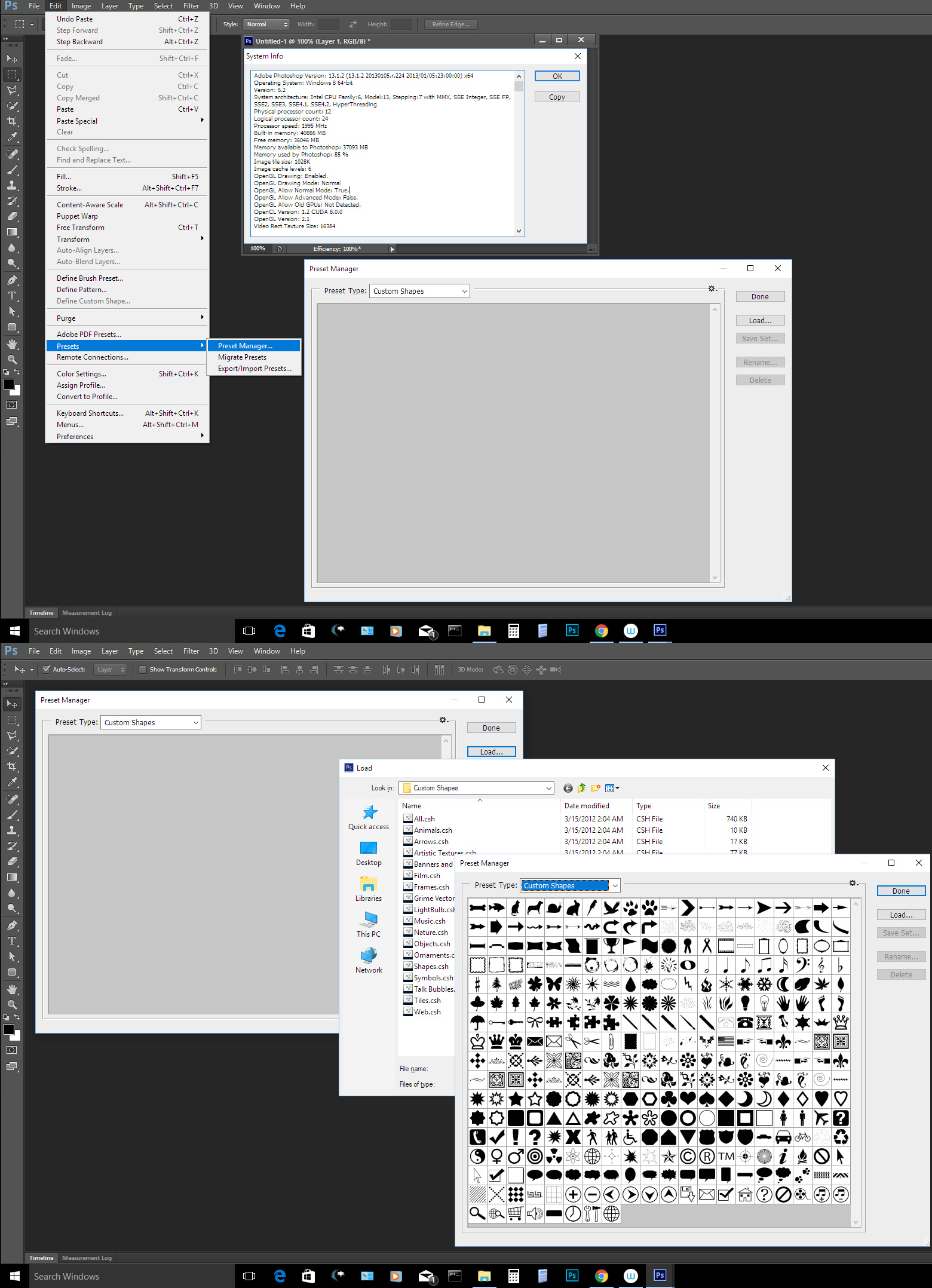
Copy link to clipboard
Copied
There is a much easier way to get all the shapes that come with photoshop to appear.
Go to Window at the top of photoshop
Click on "Shapes"
Click "Legacy Shapes and More"
Click "All Legacy Default Shapes"
you should see all the default shapes appear. Then when you go back to the custom shape tool and select the arrow next to the shape, all the defaults should be loaded in.
Copy link to clipboard
Copied
Hi Ashlyn,
Thank you for your reply, but the OP asked this question in May 2017 about Photoshop CS6. Your answer is for PS 2020 and later.
~ Jane
Copy link to clipboard
Copied
Thank you so much for this response! it helped me so so much


