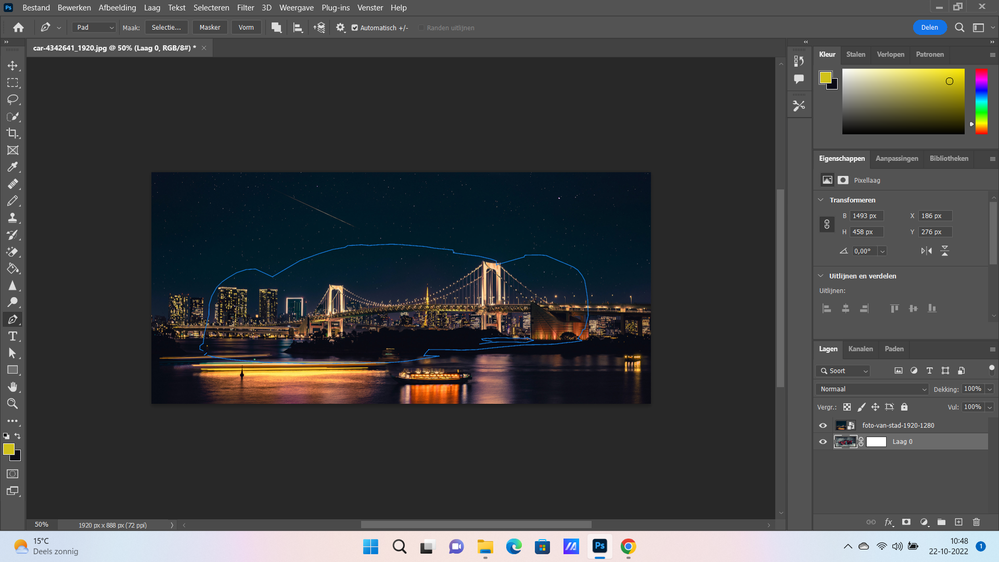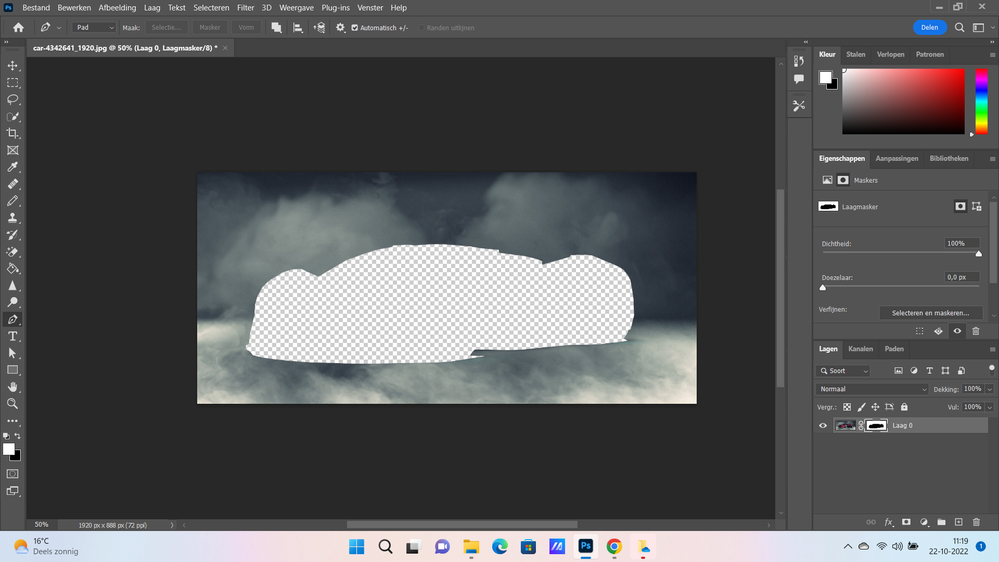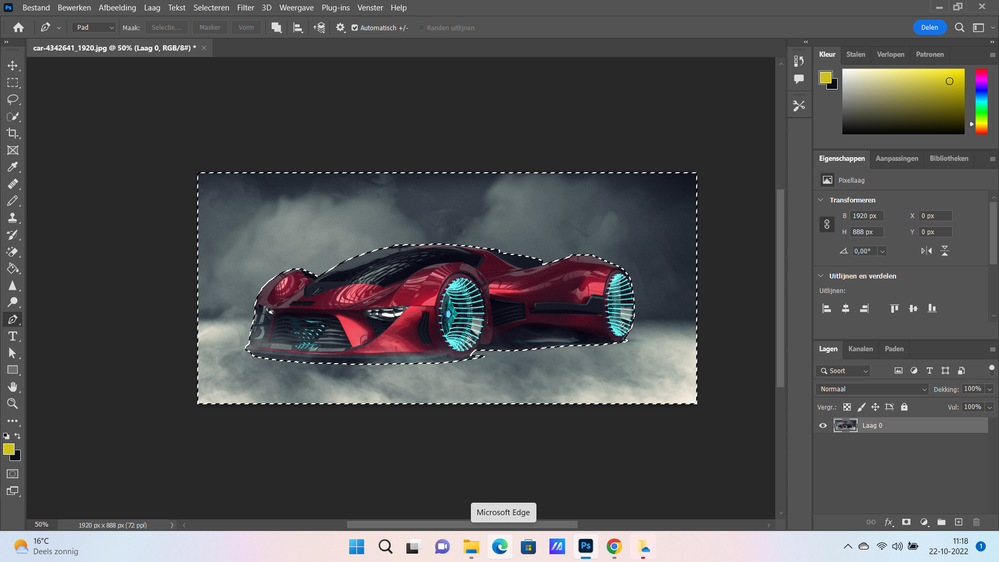Adobe Community
Adobe Community
- Home
- Photoshop ecosystem
- Discussions
- Re: I have used pen tool to select car image but w...
- Re: I have used pen tool to select car image but w...
Copy link to clipboard
Copied
Hello,
I have used pen tool to select car object and I have embedded city image as background. now I try with drag and drop to place car image into city image but I get only skeleton of the car
how I can solve this problem or what I am doing wrong?
thanks
 1 Correct answer
1 Correct answer
In your second screenshot, just hit Ctrl + Shift + I to invert the selection, then hit Ctrl + J to copy the selection to it's own layer.
Explore related tutorials & articles
Copy link to clipboard
Copied
Hi
You need to right click on the Path and select Make Selection
Copy link to clipboard
Copied
thanks ,
I went to path option and made make selection I get first this ( it selects both sides)
then when I go back to layers option and make (select and mask )the car disappears
Copy link to clipboard
Copied
In your second screenshot, just hit Ctrl + Shift + I to invert the selection, then hit Ctrl + J to copy the selection to it's own layer.
Copy link to clipboard
Copied
thanks ,
it works.
Copy link to clipboard
Copied
You're welcome 🙂