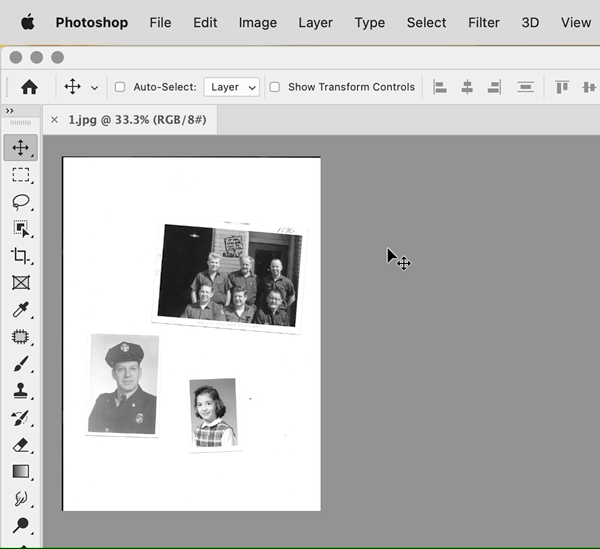Adobe Community
Adobe Community
- Home
- Photoshop ecosystem
- Discussions
- Re: I'm having issue with the automate crop and st...
- Re: I'm having issue with the automate crop and st...
Copy link to clipboard
Copied
When I click the option for Automate Crop and Straighten, it just creates a copy of my image.
My understanding of the tool is that it will auto detect the images (I scanned a page from a photo album) and create individual files for each image.
 1 Correct answer
1 Correct answer
Thanks for uploading a sample. It confirms what I thought: There is a stray mark on the scan background that causes Crop and Straighten Photos to get confused identifying multiple frames. It is not obvious when the area around the canvas is gray or black, but when the surround color is changed to white (by right-clicking it), the paper shadow on the scan becomes easy to see. The shadow, which is of course along two whole edges of the overall scan, is what confuses Crop and Straighten Photos.
Explore related tutorials & articles
Copy link to clipboard
Copied
Hi there,
Sorry to hear that. Could you please try resetting the preferences of Photoshop and let us know if it helps?
https://helpx.adobe.com/photoshop/using/preferences.html
Note: Make sure that you back up all your custom presets, brushes & actions before restoring Photoshop's preferences. https://helpx.adobe.com/photoshop/using/preset-migration.html
Regards,
Sahil
Copy link to clipboard
Copied
Resetting preferences according to the instructions did NOT fix this issue.
Thanks.
--Joe
Copy link to clipboard
Copied
How clean is the photo album page background behind the images? Automate Crop and Straighten tends to succeed when the page area surrounding the photos is as close to solid white as possible. It can fail when the surround includes color, dust, stains, or other marks.
Copy link to clipboard
Copied
see the attached
[please do not reply by email, when posting an image, it does not post it to the forum]
Copy link to clipboard
Copied
@joedifalco please reply in the forum, especially to post images. also, please disable the auto signature in your email.
Copy link to clipboard
Copied
Copy link to clipboard
Copied
Thanks for uploading a sample. It confirms what I thought: There is a stray mark on the scan background that causes Crop and Straighten Photos to get confused identifying multiple frames. It is not obvious when the area around the canvas is gray or black, but when the surround color is changed to white (by right-clicking it), the paper shadow on the scan becomes easy to see. The shadow, which is of course along two whole edges of the overall scan, is what confuses Crop and Straighten Photos.
The shadow is a natural consequence of using a flatbed scanner with one undiffused light source, my Canon scanner does it too. It’s likely that this shadow will be on all scans. Fortunately, that means it should be possible to batch-crop all your scans in bulk. Create a Photoshop action that uses the Image > Canvas Size command to drop several pixels off the left and top edges. A good way to do this is to select the Relative option, and enter -20 pixels (adjust as needed) for Width and Height, anchored at the bottom right corner. Test this on a small set of images before running it on many.
This is also a reason I try to keep prints slightly away from the edge around the scanner glass, to leave a little margin in case I need to crop edges while making sure I don’t crop any actual images.
After cropping out the shadow, Crop and Straighten Photos worked as you expect: It split it up into three photos.
Copy link to clipboard
Copied
Thank you so much for your help.
This did the trick and is saving me soooo much time!
Cheers!
Copy link to clipboard
Copied
Good to hear! I suppose the problem doesn’t happen when someone simply places a few photos on the scanner bed, because then the only borders are the photos themselves. In this case, the issue came up because it wasn’t three loose photos, it was photos on an album page with its extra border that makes the feature think it might be one big photo.
Maybe in the future Adobe will apply some of its machine learning to the feature to recognize that type of page border, so we don’t have to add extra steps.
Copy link to clipboard
Copied
Your solution sounds great, but probably wouldn't work for my mess. But it gave me the idea to use the Clone Stamp tool for the same issue, but with mass scans images with horizontal and vertical rows of shadow lines crossing the entire image. The groups of 6 small photos were from the early 50's with edges that looked like they were cut with pinking shears, had one edge with a series of retangular holes which were used to bind them into small photo books, and they were curled which made the shadow lines worse. Instead of your solution I just used the Clone Stamp tool to white out all the inner edge and binding hole edges which solved the issue. Only some of the scans caused an issue, but the ones that did work without using the clone stamp also produced images for all the binding holes! What fun!
Thanks!
Copy link to clipboard
Copied
Yes! Worked for me too. I also use a Canon scanner and adding a small circumferential crop to my main image prior to running File/Automate/Crop and Straighten has solved the problem. Works perfectly now! Thanks!
Copy link to clipboard
Copied
If it’s something you have to do to every scan, you can use the Actions panel to record using Image > Canvas Size, with its Relative option, to trim a few pixels off of the edge all around, then just play that back for each scan.
Copy link to clipboard
Copied
Great idea. Thank you!