- Home
- Photoshop ecosystem
- Discussions
- Re: Image Processor Script and Actions/Droplet
- Re: Image Processor Script and Actions/Droplet
Copy link to clipboard
Copied
I want to use the Image Processor script to resize images and I want to create a Droplet tied to the Action to automate this process. The problem is after I record my action and then run it through the Batch > Automate menu or create a droplet connected to the Action it opens the Image Processor window and I need to click Run to start the process. Is there a way to have this Run automatically without having to click the Run button?
Another question is when I set up my automated routine I am selecting my clipping path to remove the image from the white background and place it on a grey background. If an image does not have a clipping path it stops the process. Is there a way to suppress this so it moves onto the next image in the sequence?
 1 Correct answer
1 Correct answer
You're getting the hierarchy upside down. Image Processor is a batch operation to run actions - it's not intended to be part of an action.
Image Processor is basically the same function as Batch, it just has some standard operations built in so you don't need to include them specifically in the action.
To resize in the action, use File > Automate > Fit Image.
Explore related tutorials & articles
Copy link to clipboard
Copied
You're getting the hierarchy upside down. Image Processor is a batch operation to run actions - it's not intended to be part of an action.
Image Processor is basically the same function as Batch, it just has some standard operations built in so you don't need to include them specifically in the action.
To resize in the action, use File > Automate > Fit Image.
Copy link to clipboard
Copied
As for the second part - you can "Insert Conditional" steps from the flyout menu in the Actions panel. These are the options:
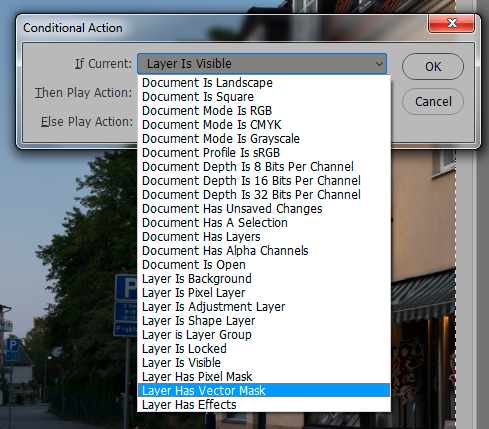
You can then have a secondary action that will run if that condition is met. This would be recorded separately and called from the above dialog.
Copy link to clipboard
Copied
Image Processor is a batch operation to run actions - it's not intended to be part of an action.
I should have done a search for this, instead of wasting my time, this morning, doing just that.
Thanks.
Find more inspiration, events, and resources on the new Adobe Community
Explore Now