Copy link to clipboard
Copied
I have all palettes and windows floating.
Opening images, zooming images, the image window always has the wrong size. Either its bigger then the image and shows gray areas around or it is too small showing just a portion of the image. I already set the option √adjust window size, but that changes nothing.
What to do so the window size is always just as much as the image (as long as it is smaller then the display)?
And by the way, if nothing is open, there comes always such an annoying "startpage" but I already siabled that in preferences and it comes anyway. How do I get rid of that?
 1 Correct answer
1 Correct answer
Try Window menu, and uncheck Application Frame at the bottom. The problem is that even when you uncheck tabs, the image windows can still be tabbed.
In fact turning off the Application Frame was how I got the single window.
Gene
Explore related tutorials & articles
Copy link to clipboard
Copied
Hi Thhurli,
Sorry for a bad experience with Photoshop, let us help make this right.
Could you please let us know the exact version of Photoshop and operating system you're working on?
Also, could you please try resetting the preferences of Photoshop and let us know if it helps with the issue?
Preferences Reset Photoshop - https://helpx.adobe.com/photoshop/using/preferences.html
Regards,
Sahil
Copy link to clipboard
Copied
Hi and thanks for your post.
I just installed a new machine, OSX 10.14.2
Everything is new. I just downloaded Photoshop 20.0.1.
Nothing on the machine before. resetting preferences make no difference.
Copy link to clipboard
Copied

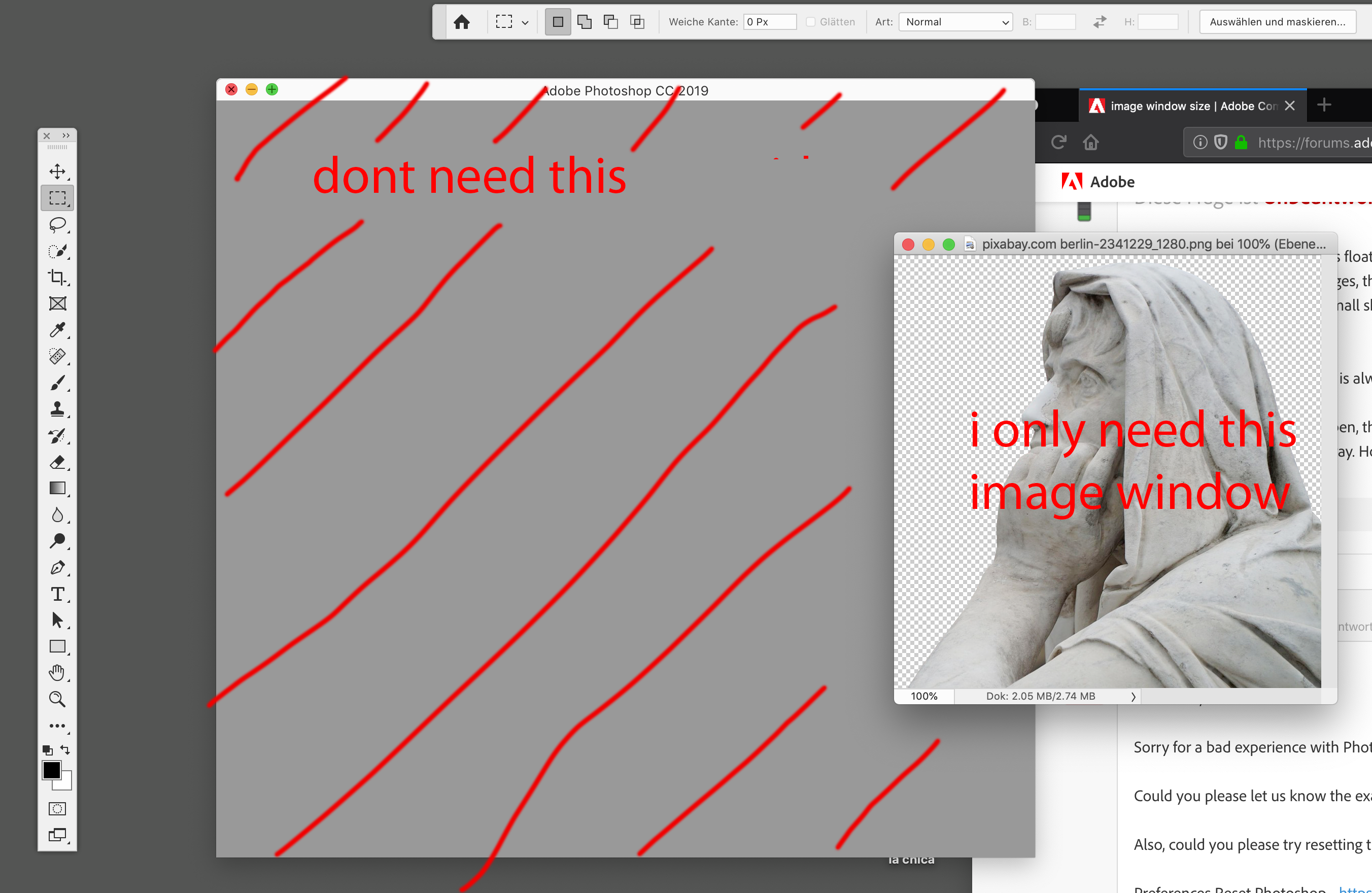


Copy link to clipboard
Copied
I'm using 20.0.1 and MacOS 10.14.2 ![]()
Select the Zoom Tool. Checkmark "Resize Windows to Fit" in the Zoom Tool Options Bar and your image window will fit your document at any zoom level.
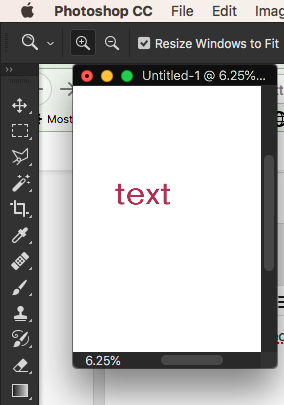
Copy link to clipboard
Copied
Select the Zoom Tool. Checkmark "Resize Windows to Fit" in the Zoom Tool Options Bar and your image window will fit your document at any zoom level.
Hi Gener7, thanks for your post. But no, I already did set resize window to fit. Does nothing. The main problem is, unlike in your screenshot, my picture is always inside another Psd window, you see that in my screnshot no. 2. Very strange behaviour: I can separate the image from that window, but when closing that unnecessary window, the image goes also away. I see in your screenshot, it seems you got rid of that overwindow. How did you achieve that?
Copy link to clipboard
Copied
For the last, in Preferences > General, set the check box for "Disable the Home Screen".
Copy link to clipboard
Copied
Of course first thing I did, like shown in the screenshots. To no effect.
Copy link to clipboard
Copied
Uncheck "Disable the Home Screen" and check "Use Legacy New Document" Interface. It should get rid of that extra window.

Copy link to clipboard
Copied
Uncheck "Disable the Home Screen" and check "Use Legacy New Document" Interface. It should get rid of that extra window.
Thanks, gener7, good input.
But unfortunately no, even quit PSD, and no difference with or without "disable home screen", use legacy new doc interface
(its still coming up like in my screenshot no. 1, from where I can take out the image itself and get it like screen no. 2.)
Copy link to clipboard
Copied
I managed to get rid of the tab (from preferences "not as tab") but its still inside the other window. That one seems to be the startwindow, when I click the house (home) icon, the home page appears in it, while the image stays open. And still, when closing the other window, the image also disappears.
Looks like a bug to me.
Copy link to clipboard
Copied
Try Window menu, and uncheck Application Frame at the bottom. The problem is that even when you uncheck tabs, the image windows can still be tabbed.
In fact turning off the Application Frame was how I got the single window.
Gene
Copy link to clipboard
Copied
Applause!!
You are right. Finally, after window uncheck application frame - it begins to behave normal (I am coming right from CS4 😉
Now I have just the image. Great! Thank you.
Just the start window comes still up whenever no image is open. Despite it's deactiveated in preferences. Annoying stuff they invent all the time completely useless.
Copy link to clipboard
Copied
Now I see that seems to be a general problem
Copy link to clipboard
Copied
My mistake: Checkmmark "Disable the Home Screen"
Copy link to clipboard
Copied
No problem. It does not matter anyway. Checked or unchecked, both do not disable home screen (after restart PSD).
Copy link to clipboard
Copied
I see. I followed your links and see some users are still having this problem. Hopefully next fix it should be taken care of.
But if it slows you down, you can install and use CC 2018 and keep 2019.
Copy link to clipboard
Copied
Thanks Gener7. You solved my main problem. Unless something even more annoying comes up, 2019 seems okay for me now. Until they fix the start window, I made it as small as possible and threw it to the side. Luckily at least it reopens with the same settings.
Nice day and thanks again!

