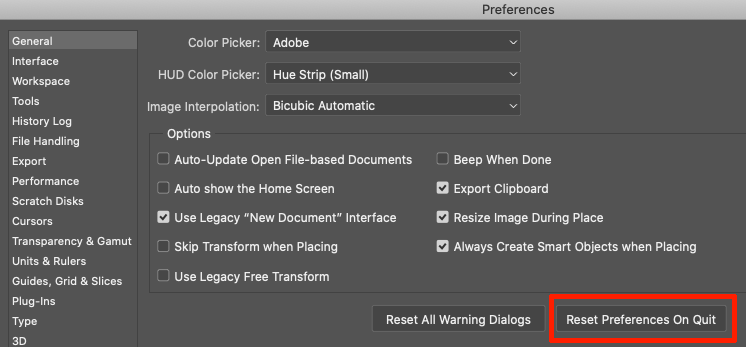Adobe Community
Adobe Community
- Home
- Photoshop ecosystem
- Discussions
- Re: images in layer turned invisible
- Re: images in layer turned invisible
Copy link to clipboard
Copied
Hey folks,
Murphy is kicking me big time today. Working on a rush project and of course this happens! working a doc with 10 layers, one image on each layer. I copied and pasted some elements made in illustrator and pasted them in to this PS working doc, done this thousand of times. Well all of a sudden my 10 layers show the images in the layer menu on the right but they are all invible in the working doc. This image shows what I mean and I even used the selection wand and click on the layer are you can see the outline of the image on that layer (in this case its a headform). How did this happen? How do I fix this? I restared PS, no luck.
Thanks!
Alan
 1 Correct answer
1 Correct answer
I have no idea. If you had not re-launched, I would have asked to see your history panel and to step backwards (undo) until your layers came back.
Instead, try this:
- Check each layer for the opacity, fill, and blending mode. These are greyed out on your "head" layer, which is odd because it's not a background layer. Are the others gray or are they all okay?
- Create a new file with the same specs as this one: size in pixels, ppi, bit-mode, et cetera.
- Drag one layer into the new
Explore related tutorials & articles
Copy link to clipboard
Copied
First if you never shut off your computer, do a restart to be safe. Sometime I will try a Safe Reboot by holding down the Shift key as I restart my Mac, then if that is successful, I restart normally.
If things have been going normally, then all of a sudden quit, chances are your preferences might have gotten corrupted. First save your Custom workspace so that you can return to it. When you reset prefs, you start with the Essentials Workspace and I know you don't want to rebuild it from scratch. make notes on settings you have in your preferences as well. For example I use the legacy New Document Interface".
Then go here and Reset Prefs:
Copy link to clipboard
Copied
Thanks Gener. Reset and no luck. 😞
Copy link to clipboard
Copied
I have no idea. If you had not re-launched, I would have asked to see your history panel and to step backwards (undo) until your layers came back.
Instead, try this:
- Check each layer for the opacity, fill, and blending mode. These are greyed out on your "head" layer, which is odd because it's not a background layer. Are the others gray or are they all okay?
- Create a new file with the same specs as this one: size in pixels, ppi, bit-mode, et cetera.
- Drag one layer into the new document. Hold down the Shift key to center the image. Release the mouse before the Shift key.
- Drag them one at a time to see if it's one particular layer that is causing the issue.
Let us know and hopefully someone else will also step in with other ideas.
Jane
Forum volunteer
Copy link to clipboard
Copied
Well thanks to Jane I'm able to save my work, BUT, I still dont know what caused it AND check out this screen grab below. It shows that I'm geting the blend options in each layer. Then I decide to make a new layer and fill it with color and its visible! Go figure.
Copy link to clipboard
Copied
You're welcome @alano8647763 and I'm so very glad you have it working, especially with a tight deadline.
You might want to make a copy of it and then keep making incremental copies until you get it turned in. Save, then Save As, and change the name slightly, such as adding 001, 002, 003, et cetera.
I have no idea either as to the cause either, but others may still chime in.
Jane