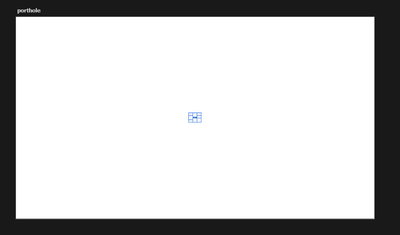Adobe Community
Adobe Community
- Home
- Photoshop ecosystem
- Discussions
- Images placed in Photoshop are really small (Photo...
- Images placed in Photoshop are really small (Photo...
Copy link to clipboard
Copied
For some reason regardless of the image size they import really tiny when I drop them (from File Explorer) into a 1920x1080 px artboard.
The image is 6000 x 4000 px
I can scale it up but why is it doing this? Seems to be a recent development.
 1 Correct answer
1 Correct answer
Explore related tutorials & articles
Copy link to clipboard
Copied
Smart objects (which is what you have here) honor physical print dimensions, not pixel dimensions. Physical size is determined by whatever ppi number is assigned. So if the placed file has a very low ppi number, it will be placed smaller relative to the base document.
To work directly with pixel sizes, which is what most of us prefer, either copy/paste, or make sure the ppi numbers are the same.
This behavior in smart objects is somewhat counter-intuitive, but it was done this way for compatibility with vector applications. You can always convert from pixels to size through ppi, but you can't go the other way.
Copy link to clipboard
Copied
Copy link to clipboard
Copied
Thank you
Copy link to clipboard
Copied
I had to go back and retest what this checkbox actually does. As it turns out, it's not what it sounds like, and merely calling it "resize image" on or off is misleading.
The only thing it does is to prevent oversized images from extending beyond the base document canvas. It shouldn't be called "Resize image during place", it should be called "Fit oversized smart objects to canvas".
Regardless of this checkbox, a placed smart object will always be resized according to the pixels per inch (ppi) number.
In other words, if you have two files at the same pixel size - but you're placing a 72 ppi file in a 300 ppi master document, it will come in much bigger. It will be upsampled. This is where you can check this box to keep it within the master document canvas.
With ppi numbers the other way round, it comes in very small, and the checkbox doesn't do anything.
And just so it's clear: dragging from another application into Photoshop will create a placed smart object. Dragging from within Photoshop is just a normal copy/paste.