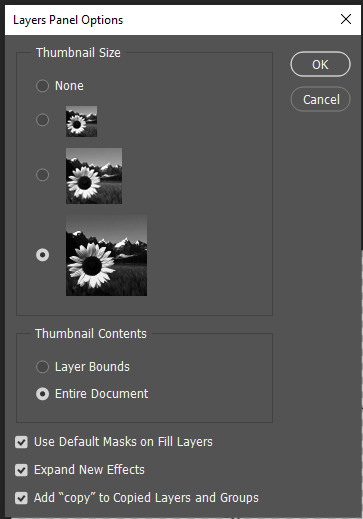Adobe Community
Adobe Community
- Home
- Photoshop ecosystem
- Discussions
- Re: Keys and shortcuts stop working randomly
- Re: Keys and shortcuts stop working randomly
Keys and shortcuts stop working randomly
Copy link to clipboard
Copied
I am new to photoshop and honestly it has been irritating to the point where I am about to cancel everything. Randomly things have slowly stopped working. First it was my right clicking on an object to be able to see a menu that has scale, filter, etc.. on it, then there were other things I cannot remember and now all of a sudden using the lasso tool in the right layer, my **** delete button no longer deletes anyhting at all!! This program is absolutely unintuitive for any new users.
Is there a fix for all this stupidity?
Explore related tutorials & articles
Copy link to clipboard
Copied
well first off the right click menu is contextual (based on the context of what you are clicking on) and will change depending on what tool is selected in the tool panel.
And it looks like you have two layers that are duplicates of the same image... so when you press delete.... it could be deleting from the top layer but its still visually there due to the duplicate layer underneath. And your other layers are locked so if you try to delete them it will not work until its unlocked.
Try learning more online. good luck
mark
Copy link to clipboard
Copied
And I totally get that but moving through new files, my context menu should just not change randomly. All of a sudden this just happened to start doing exactly what it needed to do even with brand new projects. Now I am right back to nothing have context menus and only isolate layers on NEW files. This menu selection should not be at all the erratic. I do duplicate layers however, the layer under gets locked and hidden as I do my selection and editing and then copy those to a different layer and lock/hide the previous layer. Should I be doing this in a different way? This is what tutorials show and my menus never match no matter how well I follow the instructions
Copy link to clipboard
Copied
Copy link to clipboard
Copied
It's literally like setting keep just randomly changing for no reason whatsoever, and i'm not the only person currently having issues with this in a community of 700k
Copy link to clipboard
Copied
@timothy24725237rybu wrote:
The move tool with a right click should show me options of skew, rotate, etc... it does not.. one layer..
To skew, rotate, et cetera with a right click, you need to first go to Edit > Free Transform (Ctrl+T). Right-clicking is contact sensitive and changes with the context.
You might start with Julianne Kost's Essestials of Photoshop on LinkedIn Learning. If you have never subscribed before, you can get a free month. Once you understand the basics of Photshop it will start to get easier for you. And ask here when you get stuck.
Jane
Copy link to clipboard
Copied
You only see Skew, Rotate options when you press Command +T (Ctrl+T PC) or Edit>Free Transform, then when you right-click it will show distort, skew, rotate, scale, etc.
Seems like you just need to learn the program more. If you need an instructor... I can help!
Cheers,
mark
Copy link to clipboard
Copied
@timothy24725237rybu wrote:
I am new to photoshop
Is there a fix for all this stupidity?
You aren't stupid, you are just new to Photoshop. You'll get there after you've had some training and understand the basics. We were all beginners once.
Best of luck, and we are here for you when you have questions.
Jane
Copy link to clipboard
Copied
If it's random and inconsistant, I'd be wondering about another app stealing focus for particular shortcuts. Apps that I know can do this is nvidia's screen recording and Lazy Nezumi Pro, but theere will be others for sure. If this is the cause then I imagine there would be some sort of pattern, like having other apps active. If it is definitely inconsistant over short time periods, then it will be something else.
A lot of functions in Photoshop are context ensistive. For instance, thee right click over an object needs the move tool to be selected. The fact that you are new might be causing you to overlook some of these gotchas. If the delete key is not doing anything, do you have the right layer selected? If you have an active selection, is there content in that selection on the selected layer?
Do you know about panel options? Several of the main panels have them, and they are accessed via the menu bars in the top right corner of the layer. I mention this because it would be easier to make sense of your screen shot if the layer thumbnail is set to Large.
It seems likely that we can get to the bottom of your issue, so keep plugging away and I think we'll get it sorted.