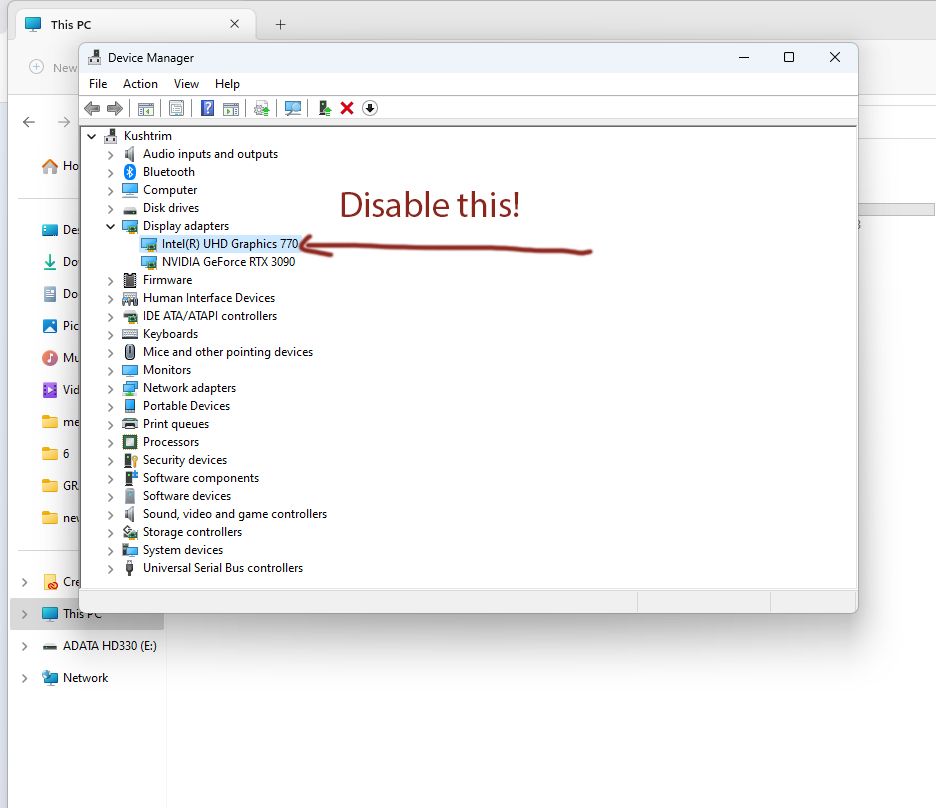Adobe Community
Adobe Community
- Home
- Photoshop ecosystem
- Discussions
- Re: LAG with Clone stamp and Healing Brush Tool in...
- Re: LAG with Clone stamp and Healing Brush Tool in...
LAG with Clone stamp and Healing Brush Tool in Photoshop 23.0.2
Copy link to clipboard
Copied
When using the clone stamp tool in PD 23.0.2, there is a significant lag between sampling and applying the sample. This has been present for the past several versions of PS, but after the latest update, it is still present. This causes huge delays in editing images, of any size, any make the tool virtually unusable.
Explore related tutorials & articles
Copy link to clipboard
Copied
Hi @edk01 I see you don't have any replies yet, sorry about that. The lag could be due to several things but most likely your system configuration. I notice some actions have slowed down for me a bit but not too horribly. I am sticking with the 22.5.2 Release which is very stable for me so far in a variety of work situations and I've had no problems or lags with sampling or the clone stamp tool. I tried 23 but had to revert as my system is older.
What have you done to troubleshoot this so far? Have you matched your specs with the minimum tech specs (Photoshop system requirements (adobe.com) or gone through any of the steps here? Optimize performance Photoshop (adobe.com)
Copy link to clipboard
Copied
Hi Jain. Thanks for the reply. I may need to revert to a previous version as you have, the delay is really bad.
My PC is an Intel i7 with 32gb RAM, SSD, Nvidia 1060 3gb.
So far I have tried disabling clone stamp preview, this works, but I really need it, so not a viable solution.All Wacom and Nvidia drivers are up to date.
I reset the tools.
Enabled/Disabled Use Graphics Processor
Made sure scratch disks were on another drive
Disabled Flick Panning, Animated Zoom
Tried with 2 layers as well as multiple, in both small and large documents
Any insights tips, would be greatly appreciated.
Cheers
Ed
Copy link to clipboard
Copied
You're welcome, Ed. Your system looks good to go. My processor is an i7 as well but with only 16gb RAM. I take it you have plenty of available disk space. I only have 233gb of free space and I keep an eye on that because it seems if I work with anything less than 25 percent free I can't use PS.
The only other idea (if you haven't done this recently) is to shut all apps and programs completely down, exit all the way out of Creative Cloud, check for any Windows updates, check Task Manager and quit any instances of CC, run a Disk Cleanup to get rid of temporary files, power your computer completely off (not a restart) and then reboot. Your system might be slow to load everything back at first and it may take more time to fully launch PS the very first time but then things should be working better. It's worth a try if you have 20 minutes or so to do all this as a process of elimination.
If none of this makes a difference in the lag, you may want to roll back to see if there is improvement enough to warrant you sticking there for the time being. Please let us know how it goes!
Copy link to clipboard
Copied
Do you use wacom?!
You can also try this:
Windows > Clone Source panel> uncheck [Show Overlay]
Copy link to clipboard
Copied
Thanks Omar, this does work, but I really need it for my retouching, so not really a good option for me.
Cheers
Ed
Copy link to clipboard
Copied
Just started experiencing lag issues with the Clone tool too. Never had this issue before.
Running W10 Pro
32GB Ram
Intel i5 9400F CPU @2.90GHz
Copy link to clipboard
Copied
After a few updates since posting this, I still have the problem too. Looks like Adobe just don't want to acknowledge the problem let alone fix it.
Copy link to clipboard
Copied
Same here. Takes seconds when pressing the clone source with Alt key to get the crosshairs. It used to be instant but now it lags and affects my work. Slow like Lightroom.
Copy link to clipboard
Copied
Cloning and healing too is most important for rectouching artist. Despite reformat and installing photoshop, experiencing sluggish and delay issues. Affect my work very badly.
Copy link to clipboard
Copied
Hi there,
Im dealing with the same problme while cloning or healing and touching alt it starts always
lagging 1-2sec, wich is so wired.
I dont know how to fi this can someone help me, been researching now for so many days and found no solution for this!
-K
Copy link to clipboard
Copied
Hi, I also have this problem in Windows 10 Pro. My computer is a i9-9900K 3,6Ghz with 64GB ram (Photoshop release 24.0.0). There is a 1-2 second delay after Alt+clicking using the stamp tool or healing brush. But there is also a delay when alt+clicking to sample new colors when using the normal brush tool in Photoshop.
Copy link to clipboard
Copied
Hi Tenne178, try to disiable the Intel(R) UHD graphics in your Device Manger i did this and it got fixed.
Best,
Kushtrim
Copy link to clipboard
Copied
Hi Kushtrim, thanks for your quick reply. Where do I find this setting? In the Windows Device Manager? Is it a graphics card setting?
Copy link to clipboard
Copied
Just type on the start menu - device manager
Copy link to clipboard
Copied