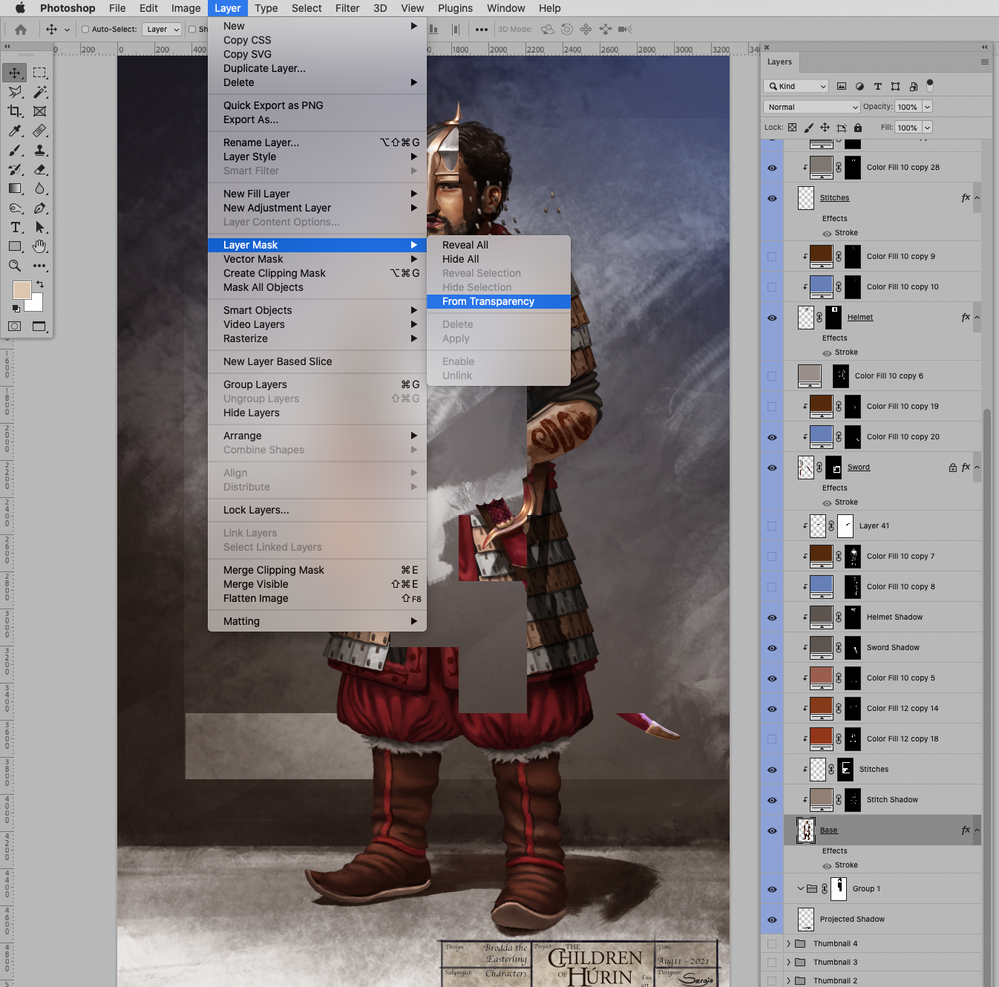Adobe Community
Adobe Community
- Home
- Photoshop ecosystem
- Discussions
- Re: Layer-destructing bug affecting large files
- Re: Layer-destructing bug affecting large files
Copy link to clipboard
Copied
. Photoshop 22.5.8
. Mac OS Catalina 10.15.7
. Since a couple of years ago, I have been getting this obnoxious bug in which layers are irreversibly destroyed in weird squared patterns, it also affects the masks on layers. I have noticed that it likely happens with large files, but far lower from the 2GB .psd size limit.
Two samples:
Also, I get strange visualizations when opening the file, like this tiling pattern:
Moreover, the View, Flip Horizontal option tends to appear disabled:
As suggested by Adobe employees and professionals in the forum for my previous post regarding this exact issue, I tried checking/unchecking Disable Native Canvas then restarting photoshop, I also tried disabling GPU in the Preferences (Performance tab)
Is my file corrupted? Do I have to update to MacOS Monterey? I don't have much Disk space at the moment. Again, I would like to know how to deal with this problem, whether it is common or not, and what actions will Adobe take to fix it.
 2 Correct answers
2 Correct answers
Can you provide one of the affected files?
Just to make sure: Did you restart Photoshop after turning off GPU-usage and did you do a complete »cycle« (creating, saving, closing, opening of an image) and it was still affected?
I still suspect a GPU-related issue.
One very little piece of good news might be that the composite pixel content has not been completely destroyed.
If I remove the Layer Mask (without applying it) from an affected Layer, then invoke Layer > Layer Mask > From Transparency and turn that off there seems to be »image« there.
Explore related tutorials & articles
Copy link to clipboard
Copied
Can you provide one of the affected files?
Just to make sure: Did you restart Photoshop after turning off GPU-usage and did you do a complete »cycle« (creating, saving, closing, opening of an image) and it was still affected?
Copy link to clipboard
Copied
I am not sure if I did just that the correct way. How can I send you the file? It's size is around 420Mb, here is a link to the file in a Google Drive folder: https://drive.google.com/drive/folders/1sn-ckJAFxGGmawJvn7igra3zgh5yLSRe?usp=sharing
Copy link to clipboard
Copied
I still suspect a GPU-related issue.
One very little piece of good news might be that the composite pixel content has not been completely destroyed.
If I remove the Layer Mask (without applying it) from an affected Layer, then invoke Layer > Layer Mask > From Transparency and turn that off there seems to be »image« there.
Copy link to clipboard
Copied
Thank you for the prompt answers, I followed the instructions and it seems like following the instructions regarding the layers, I can recover a most of the information, specifically the fill of the objects in my digital paintings, although not the defined contour, which if needed I would use the eraser tool on the layer itself or the mask; this also works with all sorts of adjustment layers. The lesson here is that I might need to update my OS but in the meantime, I'll keep backups and if I run into the same issue again, I can still recover most of the work and blend that with a previous version to produce a final version, see how I recovered "Mars" in the uploaded samples.
Thanks again for the prompt help and keep up the good work,
Copy link to clipboard
Copied
Yes, agree with c.p., this has to be a GPU bug.
On Windows you can update/roll back the GPU driver separately, or even buy a new card. You can't do that on Mac, and the driver is fully integrated into the OS and tied to OS updates. So your options are much more limited.
I'm sorry, I don't have a lot of suggestions if you already tried disabling GPU and disable native canvas...but updating the OS might seem like a way forward.