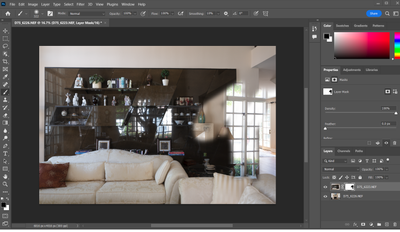Adobe Community
Adobe Community
- Home
- Photoshop ecosystem
- Discussions
- Re: Layermask hide/reveal icon color is reversed.
- Re: Layermask hide/reveal icon color is reversed.
Copy link to clipboard
Copied
My reveal icon color is black and my hide icon color in my Photoshop 2022 version. How can this be reversed?
 1 Correct answer
1 Correct answer
Thank you Bojan. I used Lightroom most of the time and I just started to learn more about Photoshop.
Looks like my Photoshop works correctly.
Explore related tutorials & articles
Copy link to clipboard
Copied
My reveal icon color is black and my hide icon color is white in my Photoshop 2022 version. How can this be reversed?
Copy link to clipboard
Copied
Can you post screenshot with Layers panel and mask visible to illustrate issue?
Copy link to clipboard
Copied
What icons are you talking about? Screenshot, please.
Copy link to clipboard
Copied
Copy link to clipboard
Copied
That is not a known issue. You could try resetting preferences. (Preferences > General > Reset Preferences on Quit, and then re-launch Photoshop and try again.)
Copy link to clipboard
Copied
Thank for the reply, reset did not work.
Copy link to clipboard
Copied
From what I can see everything works fine, black color is hiding what is on top image and revealing what is on beneath layer or perhaps I do not see well what is going on because thumbnails are too small?
Copy link to clipboard
Copied
Thank you Bojan. I used Lightroom most of the time and I just started to learn more about Photoshop.
Looks like my Photoshop works correctly.
Copy link to clipboard
Copied
yes. all is well.
Copy link to clipboard
Copied
If you're talking about a Layer Mask, the quick way is Ctrl+I (shortcut for Image menu > Adjustments > Invert). Make sure you are on the mask, not the image.
I'm not sure if the default for the reveal and hide colors are controlled by the Swatches or not. Can you type "D" to reset the Foreground and Background swatches and see if that makes a difference when you create a new layer mask?
If your question is about something else, please clarify.
Copy link to clipboard
Copied
My problem is solved.