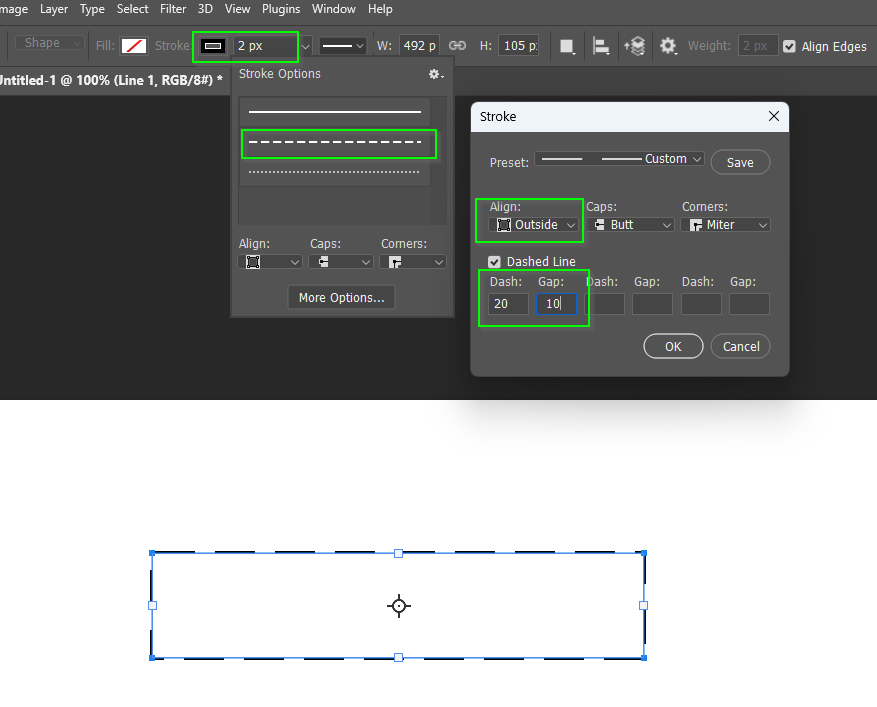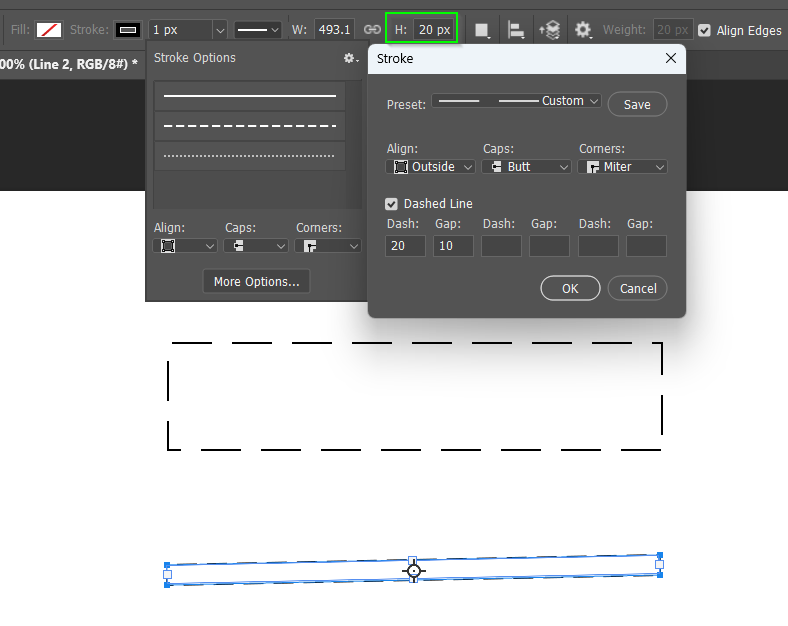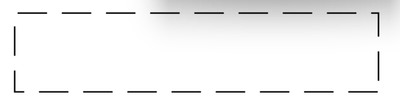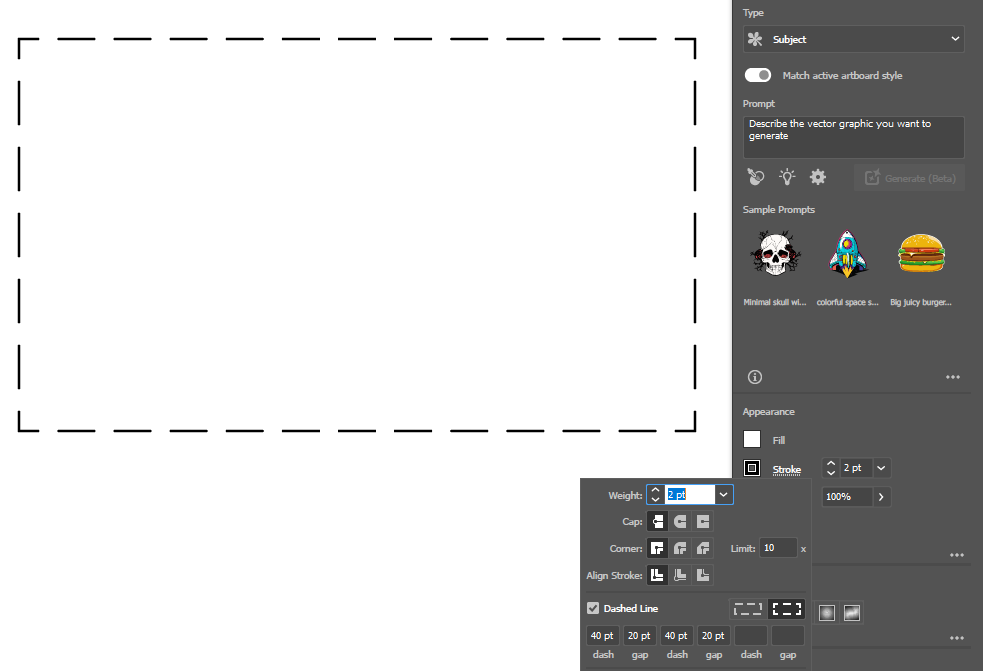Adobe Community
Adobe Community
- Home
- Photoshop ecosystem
- Discussions
- Line tool is not drawing lines, but boxes?
- Line tool is not drawing lines, but boxes?
Line tool is not drawing lines, but boxes?
Copy link to clipboard
Copied
After drawing a line with the line tool, changing the stroke thickeness doesn't do anything.
Infact it looks like a box shape was drawn instead of just a line.
Has this always been the case? or is this a bug.
I"m on version 21.2.0
Explore related tutorials & articles
Copy link to clipboard
Copied
Hi, Pu Koh. Not sure if you actually found a resolution after all this time, but I did. Reset Line Tool. I was drawing lines just fine (no "boxing") then all of a sudden... box. [ Cursing removed by moderator ]. I went searching. This fixed my problem: For the record, the prior "assistance" offered in this thread was clearly someone trying to be waaaay to philosophical about geometry and not understanding you very simple, very annoying, problem, which I, too, just experienced. Hope it helps. Happy Photoshopping. 🙂
Copy link to clipboard
Copied
Copy link to clipboard
Copied
My problem is that I'm trying to use the line tool to make a dashed line, but since it's a box it creates this weird overlapping thing which is not what I want at all. I feel like it never used to do this. I've worked with PS for a long time but maybe I'm thinking of Illustrator....
Copy link to clipboard
Copied
I've worked with PS for a long time but maybe I'm thinking of Illustrator....
By @kev_n
When I draw shapes, I draw them in Illustrator. If they need to be in Photoshop, I know I can copy and paste!
Jane
Copy link to clipboard
Copied
Kev, I have always found the line tool and dashed lines nonintuitive in Photoshop. The box below is about 250 pixels on the long side. When I first created it, I couldn't see any dashes because the default dash-gap values were too small. I can also be difficult to see a dashed line if it is hidden behind the vectore shape bounding box, so setting Align to Outside (temporarily if so required) moves it to where it is visible. You can adjust the Stroke value after the line/box is made.
If you set the Line thickness to a higher value, that effectively becomes the hieght of a box. Set fill to off and line type to dashed, and you are good to go.
Copy link to clipboard
Copied
Look at your corners, @Trevor.Dennis, and see how horrible they are. Illustrator used to do it this way back in the Dark Ages. A long, long time ago they gave us a choice:
- use the exact numbers for the dash and gap, then use math to get the right width and height
- let Illustrator fudge a little on the numbers and give us good corners
This is why I prefer Illustrator for drawing. Photoshop still wins for image editing. 😊
Jane
Copy link to clipboard
Copied
Jane, I hardly use Illustrator as you know, which is my bad, but I was so blown away by the Retype feature at MAX, I have started having a play — which is not far off from learning it from scratch. When I think how frustrating those dashed lined corners are in Photoshop and that I have had Illustrator all this time, I can't help but agree with you.
There you go. I've made a start. Just look at those corners. 🙂
Copy link to clipboard
Copied
Hooray Trevor, we'll get you on board with Illustrator yet! The set of buttons to the right of the "Dashed Line" checkbox lets you return to the ancient method of using the exact numbers, but the default is to go with good corners.
Jane
Copy link to clipboard
Copied
Hey Pu Koh, I figured it out. Mine was doing the same thing so I played with the settings. The guy below is kinda right, the quick and easy answer is, go all the way to the right and find the box for weight. Make sure it says 1. That's it. 😉
Copy link to clipboard
Copied
Yes apparently adobe tweaked the tool.
But the line weight is still not changeable after drawing it, because it still draws as a rectangle.
-
- 1
- 2