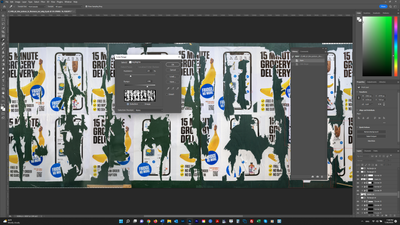Adobe Community
Adobe Community
- Home
- Photoshop ecosystem
- Discussions
- Re: load a layer as a selection
- Re: load a layer as a selection
Copy link to clipboard
Copied
In the screenshot below, I want to tweak the color of the white areas only of Layer 16, to make them match the white in the adjoining layer. I don't want the green areas in Layer 16 to be affected. I think the best way to do this is to make a selection out of Layer 16, then choose Select>Color Range and click on the white areas, and choose Curves to make the adjustments. How do I load the Layer as a selection? Surprisingly, while there is an All Layers option under Select, there does not appear to be a "Current Layer" option or the equivalent. Thanks.
 1 Correct answer
1 Correct answer
Yea, if you want to just correct the whites of that one layer, select it and use color range to select the whites. You can turn all the other layers off and use the channels to make a selection of the layer's luminosity, by ctrl/and clicking on the channel thumbnail, but that would select other areas that just the white, unless you duplicate one of the channels and use curves or levels to isolate just the whites.
Explore related tutorials & articles
Copy link to clipboard
Copied
Hi, one way to only control the selected area is split these parts then you can get two layers and do whatever you like on any layer without affecting other colors.regards
Copy link to clipboard
Copied
Thanks. I'm not sure what is meant exactly by "split these parts."
Copy link to clipboard
Copied
Yea, if you want to just correct the whites of that one layer, select it and use color range to select the whites. You can turn all the other layers off and use the channels to make a selection of the layer's luminosity, by ctrl/and clicking on the channel thumbnail, but that would select other areas that just the white, unless you duplicate one of the channels and use curves or levels to isolate just the whites.
Copy link to clipboard
Copied
Thanks, Chuck. As you know when you use Select>Color Range the color you are selecting is selected on all layers. If you turn off only but that layer you can't see the color you may be trying to match to in the other layers. If, on the other hand you make a selection you can use Color Range affecting only that selection while seeing the other layers. What I want then is to select the entire layer and target the one color in that layer. Ctrl+Alt+right-click on a PC is supposed to select a layer, but it’s not doing that for me. When I press Ctrl+Alt, then right-click, nothing happens.
You mentioned channels and luminosity, which I have virtually no experience with. Does that give you finer control than using Curves and adjusting RGB/Red/Green/Blue values on the graph?
Copy link to clipboard
Copied
Using channels, you can select the channel that gives you the best contrast with the colors. Then you duplicate that channel, and can use either layers or curves to further refine what will be selected. It's a great way to make selections.
Copy link to clipboard
Copied
You can select only Highlights using Color Range then intersect (Ctrl + Alt + Shift + click on layers thumbnail) with layer 16 bounds or pixel content. In this way only highlights inside bounds of layer will remain selected.
Use Color Range > Highlights. With selection active press Ctrl + Alt + Shift and click on Layer 16 thumbnail.
Copy link to clipboard
Copied
Thanks. Are these the correct settings in the Color Range dialog box in the screenshot below? When I click OK, highlights for the whole document are selected. When I then click Ctrl+Alt+Shift and click on the Layer 16 thumbnail nothing happens. This is similar to when I try to select the layer by doing Ctrl+Alt+right-click which also results in nothing happening.
I found this method for selectng a Layer online:
"select the Move tool in the toolbox, select the Auto-Select checkbox in the options bar, and select Layer from the menu to the right of the checkbox. Now click a layer in the document window to select it."
But instead of selecting the layer, the top curves adjustmet layer assocoated with that layer became selected in the Layers panel, and nothing else happened. This is happening for anywhere I click in the document. The topmost adjustment layer associateed with the Layer becomes selected in the Layers panel and the Layer itself is not atcually selected in the Document Window, which is what I want.