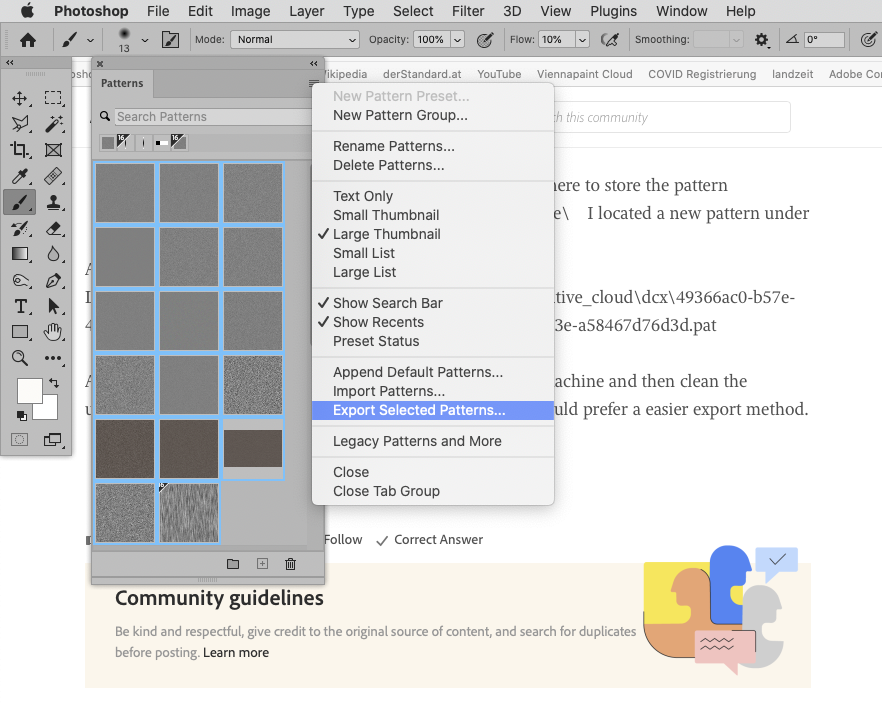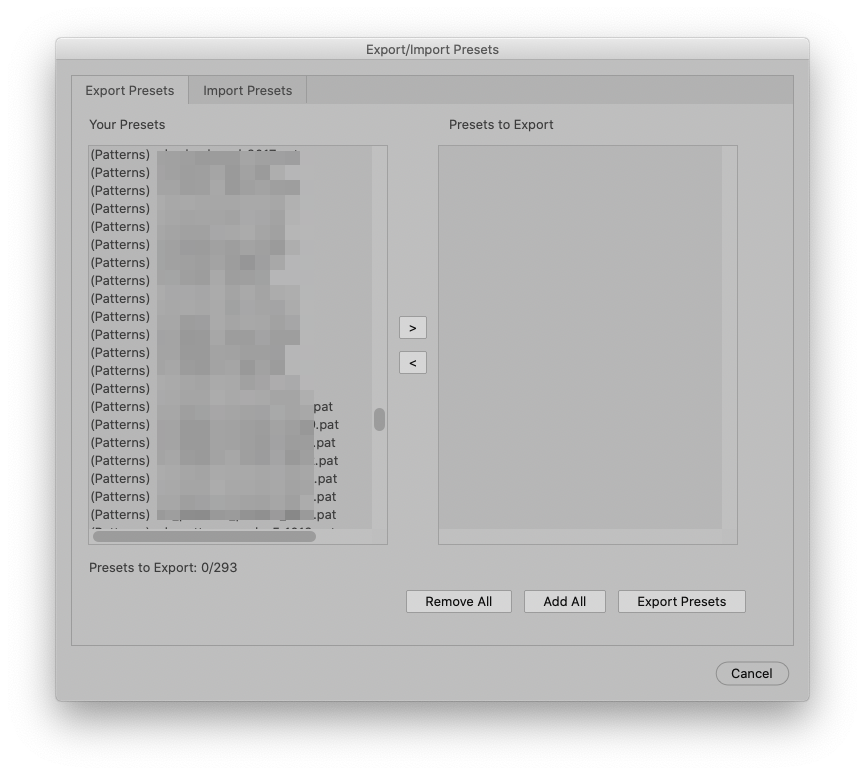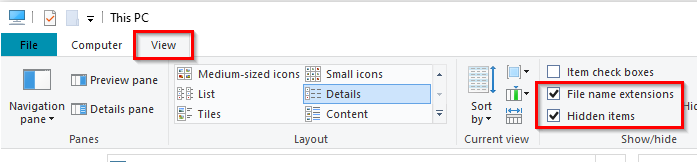Adobe Community
Adobe Community
Copy link to clipboard
Copied
I need to migrate my custom patterns to a new machine. I don't find them located in the presets\Patterns folder nor with the presets manager export/import tool. Any idea where photoshop is storing them? I am running PS 2022 under Windows 10.
thankx for any help.
 1 Correct answer
1 Correct answer
It should be as simple as having Preset Syncing enabled in Preferences, and an Internet connection. I have not tested it myself, but that's how I understand it to work.
https://helpx.adobe.com/nz/photoshop/using/sync-presets.html
Explore related tutorials & articles
Copy link to clipboard
Copied
If you ever saved the pat-files Photoshop stored them where you pointed it to, likely
My mistake, this would be the path for file »Patterns.psp« – the Patterns in the Patterns Panel.
Users\[user name]\AppData\Roaming\Adobe\Adobe Photoshop [version]\Adobe Photoshop [version] Settings
https://helpx.adobe.com/photoshop/kb/preference-file-names-locations-photoshop.html
Copy link to clipboard
Copied
Sorry, copied the wrong line:
Users\[user name]\AppData\Roaming\Adobe\Adobe Photoshop [version]\Presets\[feature name]
Copy link to clipboard
Copied
unfortunatelly they are not stored there.
I did a quick test on the new machine:
- made a selection in any image layer
- create a pattern from this selection in the menu 'Edit-Use as Pattern' (might be slightly different because I use a french localised PS)
- you are prompted for a name but never for a location where to store the pattern
- using a find '*.pat' on %user%\AppData\Roaming\Adobe\ I located a new pattern under %user%\
AppData\Roaming\Adobe\Creative Cloud Libraries\LIBS\6827749550DC67C40A490D45_AdobeID\creative_cloud\dcx\49366ac0-b57e-4c71-ae60-5b9aaef1ca91\components\00d0acd4-b654-4cf5-863e-a58467d76d3d.pat
At best I will import all of them from the location on the old machine and then clean the unwanted and duplicates in the pattern manager tool. But I would prefer a easier export method.
Copy link to clipboard
Copied
Just select them all in the Patterns Panel and »Export Selected Patterns«.
Copy link to clipboard
Copied
I don't find them located in the presets\Patterns folder nor with the presets manager export/import tool.
Patterns are available under Edit > Presets > Import/Export Presets – naturally they have to have been saved at one time and the pat-files need to reside in the proper location.
Copy link to clipboard
Copied
thank you for spending time on this issue.
Only the patterns in %user%\AppData\Roaming\Adobe\Adobe Photoshop [version]\Presets\Patterns do appear in the list. I made a test by dropping a pattern in that location.
But meanwhile I solved the problem with the Creative Cloud syncing option (see other reply by Trevor Dennis).
Copy link to clipboard
Copied
It should be as simple as having Preset Syncing enabled in Preferences, and an Internet connection. I have not tested it myself, but that's how I understand it to work.
https://helpx.adobe.com/nz/photoshop/using/sync-presets.html
Copy link to clipboard
Copied
Preset Syncing was activated on the new machine. But on the old machine in PS V23.4.2 the option was not even present in the preferences while it was present but not activated in PS V22.5.8 (yes I have multiple versions installed). Strange but activating it in PS V22 made it also appear in V24. And as expected I can now access these custom patterns on the new machine.
Thank you.
Copy link to clipboard
Copied
I have the same question but I am using CS5. I cannot find my custom patterns anywhere. I am still using CS5 because I live in an area where the internet is not always stable and require all software on my local machine. Thus I wouldn't find my .pat files in the cloud. Thanks for any help you can give me. The User/.....Presets/Patterns folder does not contain my custom patterns as far as I can tell.
Copy link to clipboard
Copied
The folder hierarchy changed with Creative Cloud, and I am having trouble tracking down the CS6 and earlier file locations. What operating system are you using? If Windows, you need to enable Hidden Files and Folders in File Explorer.
What you can do then is to select your C: drive and search for patterns.psp
If you are using a Mac, then I am sure someone else can help you.
Copy link to clipboard
Copied
Many thanks, that worked, Dennis. In case this comes up again, CS5 on Windows 10 the path is Users\[username]\AppData\Roaming\Adobe\Adobe Photoshop CS5\Adobe Photoshop CS5 Settings. Much appreciate your help.
Ellen