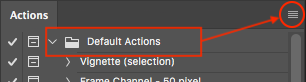Adobe Community
Adobe Community
- Home
- Photoshop ecosystem
- Discussions
- Re: Migrating PS - with a clean install... OS X
- Re: Migrating PS - with a clean install... OS X
Migrating PS - with a clean install... OS X
Copy link to clipboard
Copied
I've moved my 2019 iMac 3.7 2TB Fusion/Mojave - over to a bootable Thunderbolt3 1TB External SSD/Catalina - which was a clean install (goal of speeding up my system, reduce clutter and move all non-essential files to redundant externals.)
I'm on the CC photography plan so was able to reinstall LR+PS easily via the CC Installer - but all my custom user setups were wiped out in the process - so I have to rebuild manually. In LR it's not too bad - I managed to find my camera profiles, but still need to figure out where the custom tone curves are hidden in the old system (for instance). It lost my watermarks but also an easy fix.
PS on the other hand is much harder. I have custom Actions, LUTs, keyboard shortcuts, brushes and so much more - every time I try to do something on the new setup - I find parts of my workflow that are missing.
It's essentially migrating to another machine - manually. The working setup with all the pieces is still running on my internal Fusion HDD - so I can find the pieces in the libraries - it's a matter of what pieces/where.
I'm savy enough to get to the hidden system directories manually - and I have Chronosync which can sync folder to folder even on the system admin level. That would be ideal - to say (theoretically) - just copy the user/library/applicationsupport/adobe directory from the internal to the same location on the new boot SSD. Chronosync can just copy the differences and not replace any other files.
So the question - how to move all these different things manually and get everything working as is - or, if possible - can I use Chronosync do speed it up without worries of confusing things? I can chase down one thing at a time - Move my LUTs today - brushes another day, actions etc, etc. that might be slower but also not bring over anything I didn't actually want. Is there a master document that shows all the locations of all the different parts?
Oh yea, and to make it more fun - I keep a copy of both PS2020 and 2021 installed - since 2020 has a legacy plug-in I use freqently. This means making these things work in both 2020 and 2021 versions!
Explore related tutorials & articles
Copy link to clipboard
Copied
Maybe you've already come to this decision but why couldn't you just use the Edit/Migrate Presets to bring all that over from your previous PS build?
Copy link to clipboard
Copied
In adition to the advice from @kevin stohlmeyer you may also find these links helpful:
https://github.com/MarshySwamp/Backup-Photoshop-Settings
https://prepression.blogspot.com/2017/01/photoshop-custom-action-file-backup.html