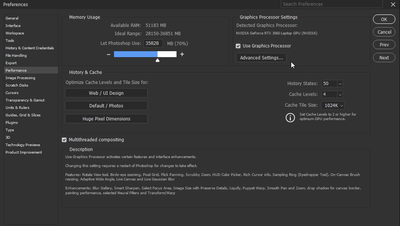Adobe Community
Adobe Community
- Home
- Photoshop ecosystem
- Discussions
- Re: Monitor screen goes black when selecting any t...
- Re: Monitor screen goes black when selecting any t...
Copy link to clipboard
Copied
Just curious here...
Is there something special about the tools menu on the left hand side of the photoshop window? My wife's monitor goes black like it is switching frequency every time she selects any tool on the left hand menu. It isn't the photoshop screen going black, it is the whole monitor screen. After two seconds the picture is restored. If she moves the window to her second , smaller monitor there is no problem. This only occurs in Photoshop and has for a few years now. We've tried all the usual changes to settings, drivers etc. This is in Windows 11 but did the same in 7 and 10.
Jeff.
 1 Correct answer
1 Correct answer
You might want to try a different video cable.
Explore related tutorials & articles
Copy link to clipboard
Copied
Without any actual system info, in particular about the graphics driver and screen layout we can't really tel lyou much. The bad news likely is that you've been working with crashing graphics drivers all those years, but whether that's to blame on exhausting all resources of the GPU or just a bad HDMI cable is impossible to even guess based on such little info.
Mylenium
Copy link to clipboard
Copied
First, try disabling GPU in the preferences (Performance tab). Any better?
If not, go to Preferences > Technology Previews... and check "Disable Native Canvas" - then restart Photoshop. Better?
If not, recalibrate and build a new ICC display profile; the old one might be corrupted.
If you are using software/hardware for this task, be sure the software is set to build a matrix, not LUT profile, Version 2, not Version 4 profile.
If turning OFF the GPU works, it's a GPU bug, and you need to contact the manufacturer or find out if there's an updated driver for it.
Also see: https://helpx.adobe.com/photoshop/kb/acr-gpu-faq.html
https://helpx.adobe.com/photoshop/kb/photoshop-cc-gpu-card-faq.html
Copy link to clipboard
Copied
Hi @Jeff Hartley Have you installed version 24.0.1 yet? Also, try unchecking “Use Graphics Processor” on the Performance tab in Preferences.
Copy link to clipboard
Copied
You might want to try a different video cable.
Copy link to clipboard
Copied
We tried three cables from different manufacturers before over three years. Tried a cheapo Amazon basics cable and the problem has gone away. Never thought a cable could cause such a singular problem as this.
Thanks for all the replies.
Jeff.
Copy link to clipboard
Copied
Glad to hear you are back in business, @Jeff Hartley! Thanks for letting us know it was the cable.
Copy link to clipboard
Copied
Perhaps try resetting Photoshop preferences?
(read this entire post before acting please)
Resetting restores Photoshop's internal preferences, which are saved when Photoshop closes.
If they become corrupt then various issues can occur.
Here’s some info on how to do that:
https://helpx.adobe.com/photoshop/using/preferences.html
Manually removing preferences files is the most complete method for restoring Photoshop to its default state:
https://helpx.adobe.com/photoshop/using/preferences.html#Manually
Note re macOS: The user Library folder is hidden by default.
To access files in the hidden user Library folder, see here for how to access hidden user library files.
https://helpx.adobe.com/x-productkb/global/access-hidden-user-library-files.html
Unexpected behavior may indicate damaged preferences. Restoring preferences to their default settings is a good idea when trying to troubleshoot unexpected behaviors in Photoshop. check out the video
https://helpx.adobe.com/photoshop/using/preferences.html#reset_preferences
Learn how to access and modify Photoshop preferences and customize per your frequent workflows
https://helpx.adobe.com/photoshop/using/preferences.html
And here’s an earlier forum discussion as an aid to understanding
You may want to backup your settings and custom presets, brushes & actions before restoring Photoshop's preferences.
Here is general info about that: https://helpx.adobe.com/photoshop/using/preferences.html#BackupPhotoshoppreferences
Before you reset your preferences
in case of future issues, I suggest you make a copy as Adobe may need one to check problematic references.
Quit Photoshop.
Go to Photoshop's Preferences folder
Preferences file locations: https://helpx.adobe.com/photoshop/kb/preference-file-names-locations-photoshop.html\
[on MacOS see: Users/[user name]/Library/Preferences/Adobe Photoshop [version] Settings
Note for those on macOS: - be aware that the user Library folder is hidden by default on macOS.
https://helpx.adobe.com/x-productkb/global/access-hidden-user-library-files.html
In the Finder, open the “Go” menu whilst holding down the Option (Alt) key.
Library will now appear in the list - below the current user's “home” directory. ]
Now you can drag the entire Adobe Photoshop [Version] Settings folder to the desktop or somewhere safe as a back-up of your settings.
Note for those on macOS:
Preference preservation is affected by macOS permissions,
you’ll need to allow Photoshop ‘Full Disk Access’ in your Mac OS Preferences/Security and Privacy
It may even be time to reinstall Photoshop.
It’s recommended that you use the Adobe CC cleaner tool to remove all traces first.
(See above about preserving preferences though! Its worth preserving them unless they are corrupted.)
https://helpx.adobe.com/creative-cloud/kb/cc-cleaner-tool-installation-problems.html
Uninstall Photoshop BUT make sure to choose the option “Yes, remove app preference”.
Once that process finishes, start the installation process and look into the “Advanced Options”. Uncheck “Import previous settings and preferences” and choose to “Remove old versions”.
I hope this helps
neil barstow, colourmanagement net :: adobe forum volunteer
google me "neil barstow colourmanagement" for lots of free articles on colour management